- Google Classroom
- add google slide
- create folder google
- add students google
- unsubmit assignment google
- upload picture google
- upload video google
- add screenshot google
- add form google classroom
- change google classroom profile
- add video google
- add powerpoint to google classroom
- add quiz google classroom
- delete assignment google
- copy assignment google classroom
- copy class google classroom
- mute student google
- find old assignments
- check submitted assignments
- invite students google
- sign google classroom
- document google classroom
- change google classroom theme
- import a rubric
- submit in google classroom
- add a co teacher
- comment in google classroom
- customize the google classroom
- remove students google classroom
- create a survey
- remove teacher google classroom
- change host google meet
- bulk add students
- change class code
- mute all students
- accept a google classroom
- sign out google classroom
- organize google classroom
- sign into google classroom
- find class code
- create groups google classroom
- change default google classroom
- transfer google classroom
- view google form responses
- change due date
- create topic google classroom
- unjoin google classroom
- add calendars google classroom
- move archived classes
- access archived classes
- create a course
- add events google classroom
- copy material google class
- change my name
- change the language
- create a multiple choice
- delete an assignment
- check students work
- grades in google classroom
- add pdf google classroom
- add photo google classroom
- add a google doc
- attach powerpoint
- check missing assignments
- name of google classroom
- class code in google classroom
- delete google classroom classes
- add assignments to google classroom
- attach pdf to google
- check grades google classroom
- create a google classroom
- add link google classroom
- join google classroom
- leave a google classroom
- make your google classroom
- archive google classroom
How to add events to Google classroom calender
Looking for a way to Add Events to Google Classroom Calendar? Here in this article, you will have a detailed explanation with simple steps to add events. Let's explore the steps quickly now! You can add pdf to your google classroom in any language conveniently.
How to Sync Google Classroom with Google Calendar
Add Events To Google Classroom Calendar With 7 Easy Steps
Step-1 Open Website: You have to start with opening your available device: mobile or Pc.
- Then open a browser on your screen.
- Next search the website https://classroom.google.com/ on it.
- Lastly, open the website on the screen.
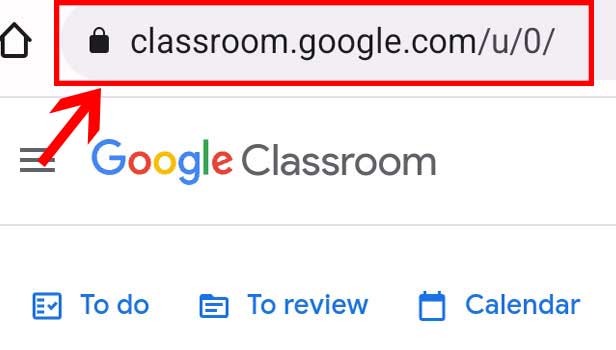
Step-2 Open Class: After you have successfully opened the Classroom website.
- You will have its homepage on the screen.
- Now from this page open the class on the screen.
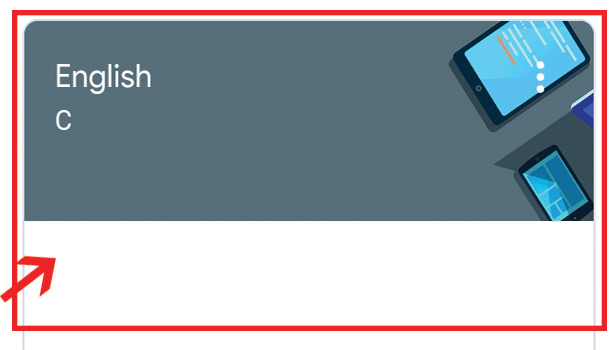
Step-3 Go to 'Classwork': Now from the class page fund an option of Classwork. Then click on it and go to the page.
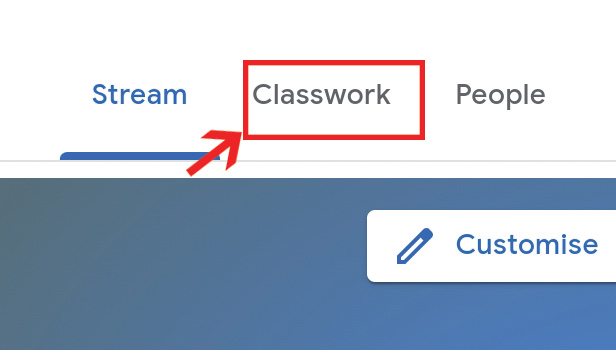
Step-4 Click on Calendar: Here you will have multiple options placed on your screen.
- Navigate to a calendar icon.
- Then click on it.
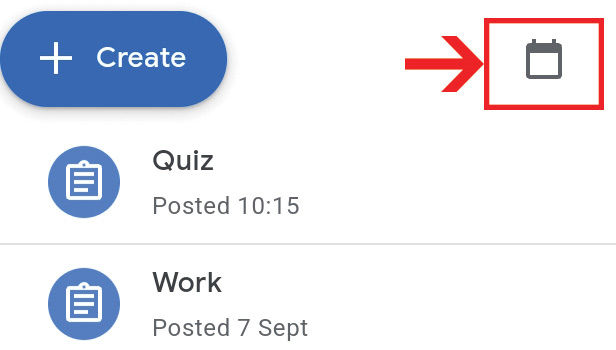
Step-5 Choose Date & Time: Now the google class calendar appears on the screen. Here you will have to choose the date & Time as per your event schedule.
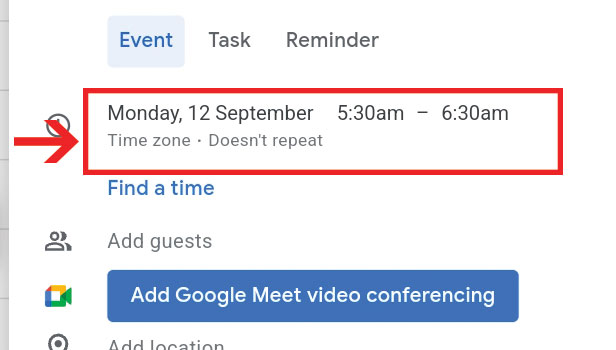
Step-6 Select 'Event' & give the title: Next, you need to select the Event. Then allot a suitable title to it.
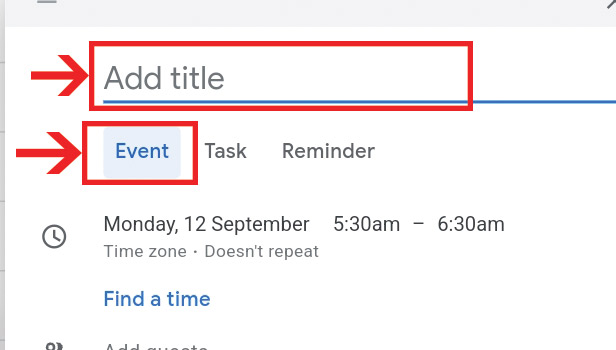
Step-7 Select 'Save': Once you are done with the title of the event.
- Then you have to tap on save.
- Hence, your event is saved successfully on google class.
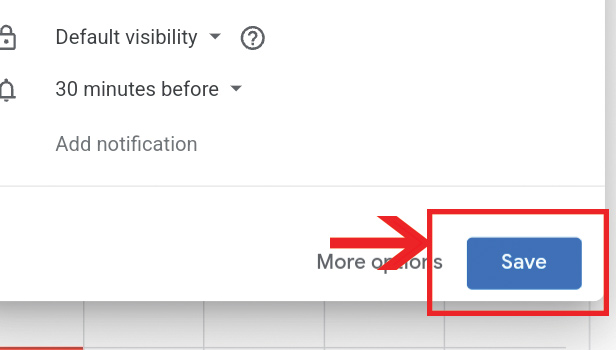
Can You Add More Than 20 Events To Google Class Calendar?
Yes, you can. Whether you want to add 20 events or more than 20 events to the Google Class calendar. You can do both. In addition, the Google Classroom app will allow as many events as you want to add to the calendar.
Can You Share The Visibility Of The Events On Google Classroom?
Yes, you can share the visibility of the events saved on the Google Class calendar. While you add events to the class with the help of the above steps you will have an option of visibility. From there you can allow people to get notified with event details.
How To Add Google Meet Conference To Saved Events On The Class?
One can add the events using the above-given steps. Now to add google meet conference to the event. You have to tap on the option in step 5: Add Google Meet video conferencing. That's it! Follow the rest steps as it is.
Can You Create Google Class Before One Day?
Yes, you can create the Google class before the time or a day. In addition, you can send the class code to the respective participants once you finish scheduling the class. Next, the participants can join the google class on the allotted time and date.
Is It Mandatory To Add A Location For The Added Events On Google Class Calendar?
While you schedule your events on the google classroom app. You will have the option of sharing your location on it. However, it is your call to enter the location and to share it with the guest of events. There is no rule to put the location mandatory at events.
Related Article
- How to Import a Rubric into Google Classroom
- How to submit in google classroom
- How to Add a Co-Teacher to Google Classroom
- How to comment in google classroom
- How to customize the google classroom banner
- How to remove students from Google Classroom
- How to create a survey in Google classroom
- How to remove a teacher from google classroom
- How to Change Host in Google Meet Classroom
- How to bulk add students to google classroom
- More Articles...
