- Google Classroom
- add google slide
- create folder google
- add students google
- unsubmit assignment google
- upload picture google
- upload video google
- add screenshot google
- add form google classroom
- change google classroom profile
- add video google
- add powerpoint to google classroom
- add quiz google classroom
- delete assignment google
- copy assignment google classroom
- copy class google classroom
- mute student google
- find old assignments
- check submitted assignments
- invite students google
- sign google classroom
- document google classroom
- change google classroom theme
- import a rubric
- submit in google classroom
- add a co teacher
- comment in google classroom
- customize the google classroom
- remove students google classroom
- create a survey
- remove teacher google classroom
- change host google meet
- bulk add students
- change class code
- mute all students
- accept a google classroom
- sign out google classroom
- organize google classroom
- sign into google classroom
- find class code
- create groups google classroom
- change default google classroom
- transfer google classroom
- view google form responses
- change due date
- create topic google classroom
- unjoin google classroom
- add calendars google classroom
- move archived classes
- access archived classes
- create a course
- add events google classroom
- copy material google class
- change my name
- change the language
- create a multiple choice
- delete an assignment
- check students work
- grades in google classroom
- add pdf google classroom
- add photo google classroom
- add a google doc
- attach powerpoint
- check missing assignments
- name of google classroom
- class code in google classroom
- delete google classroom classes
- add assignments to google classroom
- attach pdf to google
- check grades google classroom
- create a google classroom
- add link google classroom
- join google classroom
- leave a google classroom
- make your google classroom
- archive google classroom
How to Delete an Assignment in Google Classroom
Google Classrooms are a great way for teachers to organize classwork online. In Google Classroom you can upload study materials, create assignments, evaluate the submissions and give feedback. You can learn how to make your own Google Classroom here. Sometimes teachers would also need to delete a given assignment for various reasons. Are you wondering how to delete an assignment in Google Classroom?
How to Remove an Assignment From Google Classroom
Delete an Assignment in Google Classroom
Step-1 Open App: The very first step you have to do is to open the Google Classroom app.
- To open the Google Classroom app find the app icon on your phone and then click on it.
- Once you click on the icon the Google Classroom app will open.
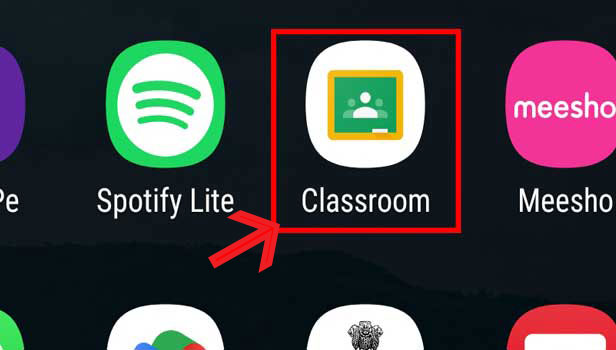
Step-2 Open Class: In the next step you have to open the class in which the assignment you want to delete was created in.
- After opening the app you have to find the class in which you need to delete the assignment.
- Once you find the class clicks on it to open it.
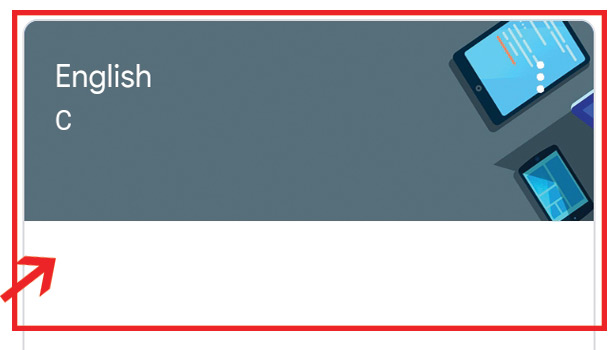
Step-3 Go to "Classwork": The third step is to open the "Classwork" page.
- In order to open the classwork page click on the "Classwork" option on the tab at the bottom.
- You can use the image attached below for reference.
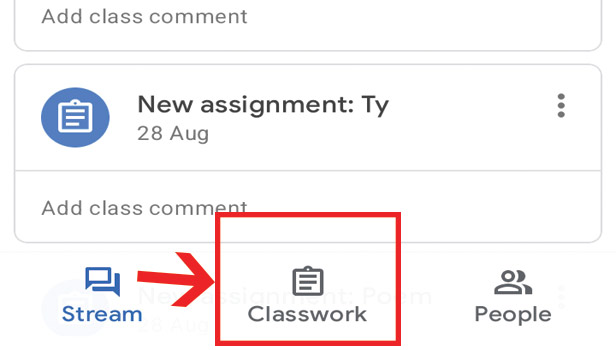
Step-4 Click on three dots & "Delete": For the fourth step in the process of deleting an assignment from Google Classroom you have to,
- Find the assignment you want to delete on the classwork page.
- Click on the three dots next to the assignment.
- Select the 'Delete' option.
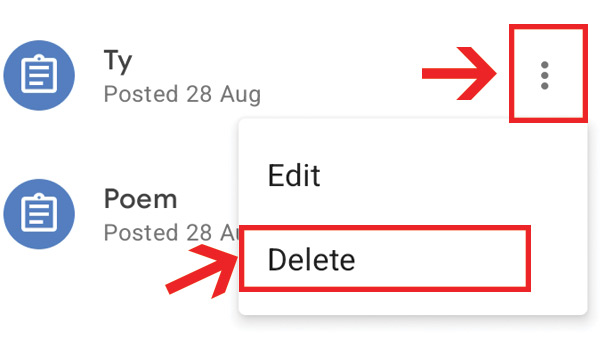
Step-5 Click "Delete": Select the "Delete" option once again to confirm that you want to delete the assignment.
- After you click on the "Delete" option the first time you have to confirm whether you want to delete the assignment.
- To confirm that you want to delete the assignment, click on "Delete" once again.
- The assignment will now be deleted.
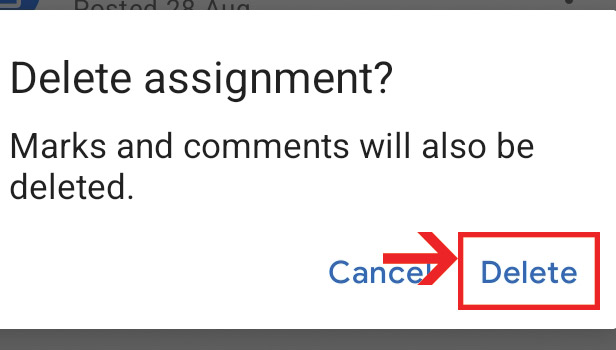
FAQ
Is it Possible for Students to Delete the Assignments?
- No, it is not possible for students to delete assignments in Google Classroom, only the teacher who created the assignment would be able to do that.
Can a Deleted Assignment be Recovered?
- Currently, it is not possible in Google Classroom to retrieve deleted data. So if you delete an assignment you will not be able to recover it.
Can You Add Instructions for Assignments in Google Classroom?
- If you want the students to do their assignments in a particular way you can write them down in the 'Description' field when you are creating the assignment. The students will be able to see your instructions once they open the assignment.
Can I Edit the Assignment Once it is Created?
- You can edit an assignment once it is created. To do so you have to choose the 'Edit' option you will be able to see in the picture attached above with Step 5.
- Once you choose the 'Edit' option at Step 5 you will be taken to a page where you can edit the assignment.
Is it Possible to Delete Google Classroom Classes afterward?
- Yes, you can delete Google Classroom classes whenever you want. But as mentioned earlier you will not be able to restore the Google Classroom afterward. You can use our guide on how to delete google classroom classes to learn more.
Related Article
- How to Change Class Code in Google Classroom
- How To Mute All Students in Google Classroom
- How to accept a Google Classroom invite
- How to Sign Out of Google Classroom
- How to Organize Google Classroom
- How to Sign Into Google Classroom
- How to Find Class Code on Google Classroom
- How to create groups in Google Classroom
- How to change default google classroom account
- How to transfer google classroom to another Gmail account
- More Articles...
