- Google Classroom
- add google slide
- create folder google
- add students google
- unsubmit assignment google
- upload picture google
- upload video google
- add screenshot google
- add form google classroom
- change google classroom profile
- add video google
- add powerpoint to google classroom
- add quiz google classroom
- delete assignment google
- copy assignment google classroom
- copy class google classroom
- mute student google
- find old assignments
- check submitted assignments
- invite students google
- sign google classroom
- document google classroom
- change google classroom theme
- import a rubric
- submit in google classroom
- add a co teacher
- comment in google classroom
- customize the google classroom
- remove students google classroom
- create a survey
- remove teacher google classroom
- change host google meet
- bulk add students
- change class code
- mute all students
- accept a google classroom
- sign out google classroom
- organize google classroom
- sign into google classroom
- find class code
- create groups google classroom
- change default google classroom
- transfer google classroom
- view google form responses
- change due date
- create topic google classroom
- unjoin google classroom
- add calendars google classroom
- move archived classes
- access archived classes
- create a course
- add events google classroom
- copy material google class
- change my name
- change the language
- create a multiple choice
- delete an assignment
- check students work
- grades in google classroom
- add pdf google classroom
- add photo google classroom
- add a google doc
- attach powerpoint
- check missing assignments
- name of google classroom
- class code in google classroom
- delete google classroom classes
- add assignments to google classroom
- attach pdf to google
- check grades google classroom
- create a google classroom
- add link google classroom
- join google classroom
- leave a google classroom
- make your google classroom
- archive google classroom
How to join Google Classroom
Google Classroom is the most advanced application in the era of online classes. Several schools and institutes choose Google classroom to conduct classes. It is a great way to connect students across the world to the education system. Now to know the steps to join google classroom. Check out the below step-by-step guide and follow it.
Also when several google classes run at the same time it gets very messy. At this time you can archive the Google class to avoid confusion.
How Students Can Join Google Classroom With Link or Code
Join Google Classroom With 4 Easy Steps
Step-1 Open App: You need to have a Classroom app installed on your device.
- Or else you can download the app from the Google play store.
- Now go to the app icon on your device.
- Then click on it.
- Next, open the Classroom app on the screen.
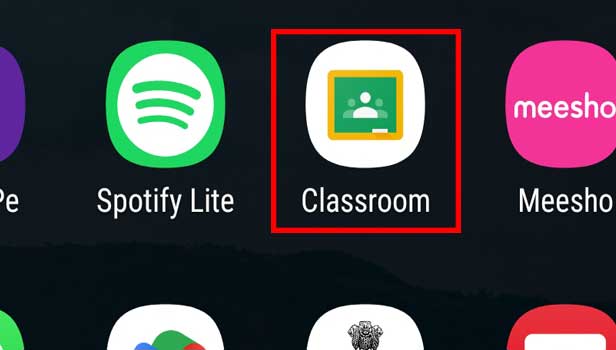
Step-2 Click on the Plus sign: Once the Classroom app opens on the screen.
- The homepage of the app shows up.
- Here find the plus sign.
- Then click on the plus sign.
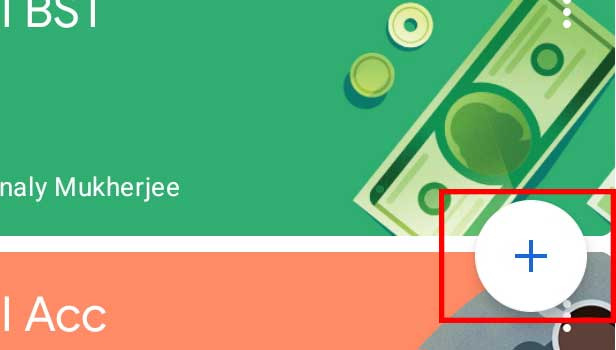
Step-3 Click on Join: The plus sign opens two options on your screen: Create a class and Join a class. Here you have to click on Join class.
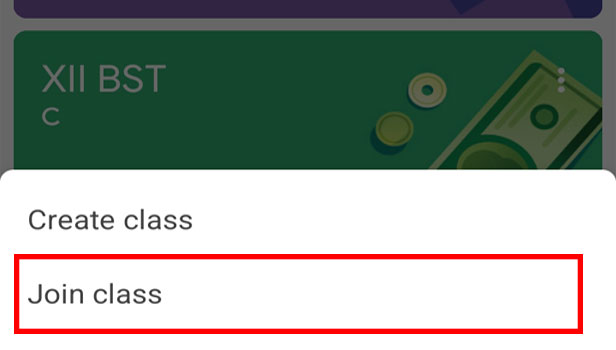
Step-4 Write the 'Class code' and press 'Join': Now you have to enter the class code correctly.
- The class code is sent by the respective authorities or teachers of the school.
- Lastly, press Join.
- Now you have successfully joined the classroom.
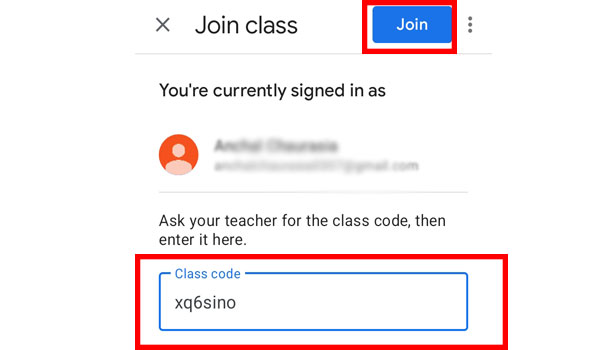
How Many Participants Can Join The Google Classroom?
When a google classroom is created through a personal Gmail account then only 250 participants can join the classroom. Moreover, if google classroom is created by the school then 1000 participants can join the class.
Can A Student Create The Class Code?
No, the student cannot create the class code. The concerned teacher or authority of the school can only create the class code. Plus they have to share the class code with the students. Hence, students can use the shared code by their teacher to join the classroom.
How Many Teachers Can Join The Google Classroom?
When a classroom is created by a personal account only 7 teachers can join the class. Furthermore, if the Google classroom is held by the school then up to 20 teachers can join the class.
Can You Leave The Google Class In Between?
Yes, you can leave the google class in between. Both students and teachers can leave the class irrespective of the time. There is no restriction on time to leave the class.
Related Article
- How to Download Google Drive
- How to Download Google Assistant
- How to Install Google Assistant
- How to Clear Google Drive
- How to Backup Photos from Google Drive
- How to Merge Google Drive Accounts
- How to Edit a Document in Google Drive
- How to Create a Folder in Google Drive
- How to Sign Out from Google Drive
- How to Increase Google Drive Storage
- More Articles...
