- Google Classroom
- add google slide
- create folder google
- add students google
- unsubmit assignment google
- upload picture google
- upload video google
- add screenshot google
- add form google classroom
- change google classroom profile
- add video google
- add powerpoint to google classroom
- add quiz google classroom
- delete assignment google
- copy assignment google classroom
- copy class google classroom
- mute student google
- find old assignments
- check submitted assignments
- invite students google
- sign google classroom
- document google classroom
- change google classroom theme
- import a rubric
- submit in google classroom
- add a co teacher
- comment in google classroom
- customize the google classroom
- remove students google classroom
- create a survey
- remove teacher google classroom
- change host google meet
- bulk add students
- change class code
- mute all students
- accept a google classroom
- sign out google classroom
- organize google classroom
- sign into google classroom
- find class code
- create groups google classroom
- change default google classroom
- transfer google classroom
- view google form responses
- change due date
- create topic google classroom
- unjoin google classroom
- add calendars google classroom
- move archived classes
- access archived classes
- create a course
- add events google classroom
- copy material google class
- change my name
- change the language
- create a multiple choice
- delete an assignment
- check students work
- grades in google classroom
- add pdf google classroom
- add photo google classroom
- add a google doc
- attach powerpoint
- check missing assignments
- name of google classroom
- class code in google classroom
- delete google classroom classes
- add assignments to google classroom
- attach pdf to google
- check grades google classroom
- create a google classroom
- add link google classroom
- join google classroom
- leave a google classroom
- make your google classroom
- archive google classroom
How to transfer google classroom to another Gmail account
Learn how to Transfer Google Classroom to Another Gmail Account with the help of simple steps in this article. Since there is time allotted to each teacher in classroom classes. Having another class means a new teacher has to own the class. You can also add events to Google Classroom. Now let's look at the steps to make another teacher in the class.
How to switch accounts in google classroom
Transfer Google Classroom To Another Gmail Account With 8 Easy Steps
Step-1 Open website: The first step is to open your laptop or mobile phone.
- Now open any search engine browser on it.
- Next, you have to search the website https://classroom.google.com/.
- Lastly, open the website on the screen.
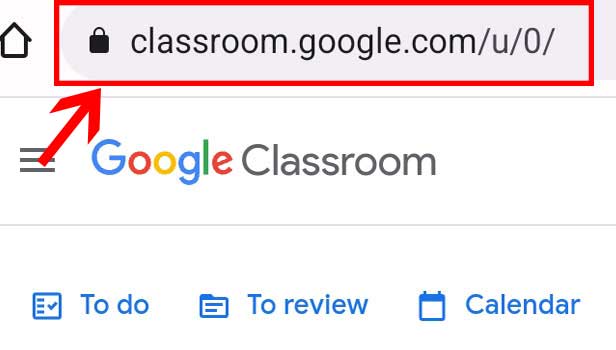
Step-2 Open Class: Now once the homepage of the classroom app appears on the screen. Then open the class.
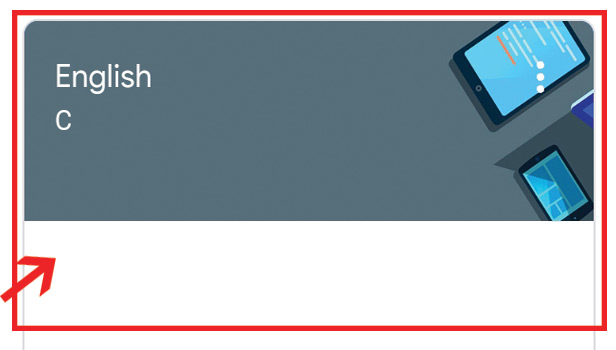
Step-3 Click on 'People': Once the class opens up on the screen. Now you have to click on People.
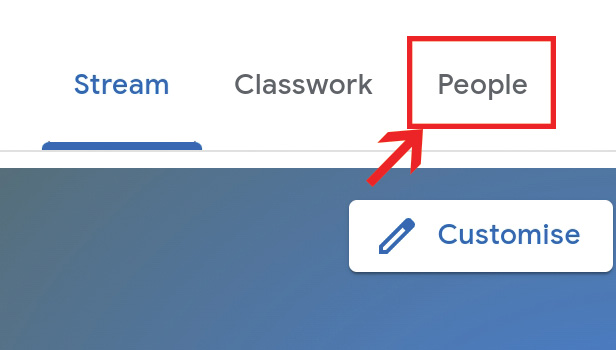
Step-4 Click on three dots & 'Make class owner': Now all the people info associated with the class will appear on the screen.
- Here go to the three dots and click on them.
- Next tap on the option 'Make class owner'.
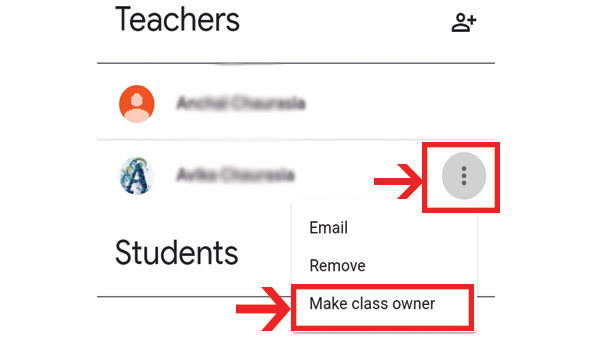
Step-5 Click 'Invite': A message of invitation pops up on your screen. Here click on the invite.
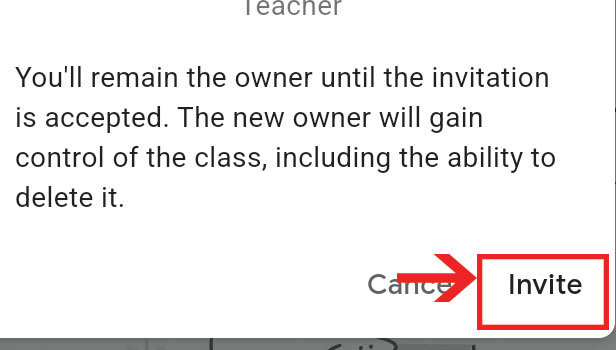
Step-6 Open Gmail: Now you have to open a Gmail app on your device.
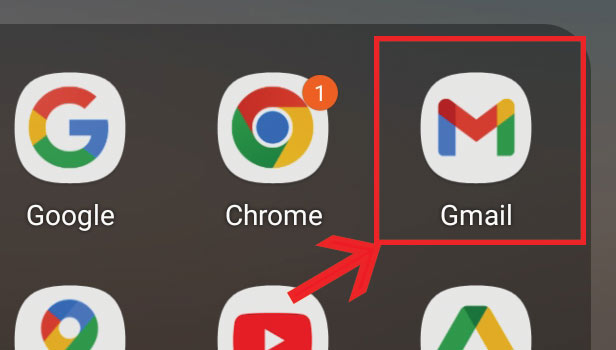
Step-7 Open Invitation mail & Click on 'Respond': Now go to the invitation you have received on your Gmail.
- Next, open it.
- On the invite, you need to click on Respond.
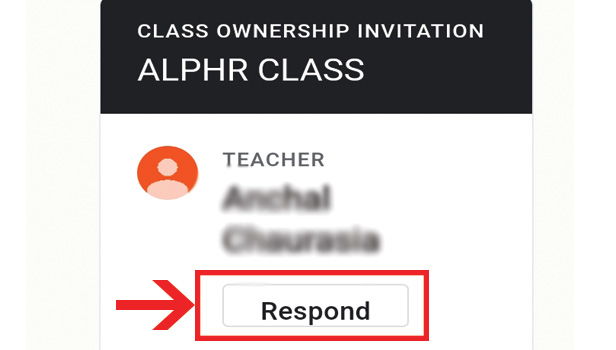
Step-8 Click 'Accept': Then from the options accept and decline. You have to click on Accept.
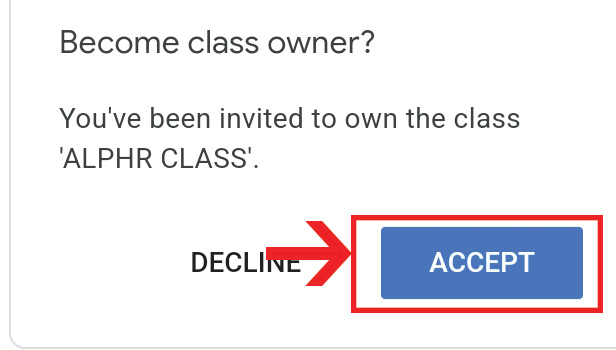
Can You Make 5 Teachers As The Owner Of A Single Google Class?
Yes, you can make 5 teachers as the owner of a single google class. You need to follow the above steps instructed. Also, the teacher has the right to accept or decline the invitation of owning the class.
If You Make Another Teacher Owner So You Are No longer The Owner Of The Class?
Yes. If you make any other teacher the owner of the class. You will not remain the owner of the google class. Moreover, till the time invitation is accepted you will be the owner of the class. Then you have to leave the google class you own. Next, you are no longer the owner of the class.
Can A Student Invite The Teachers To Own The Google Class?
No student cannot own the class. Nor they can invite teachers to own the respective class. In addition, only the current owner of the class can send the invite link to other teachers to take over the class.
Can You Attend 5 Google Classes Simultaneously?
Yes, you can attend 5 google classes running at the same. Although, you might get jumbled up due to several topics at once. What you can do here to help yourself is to archive some google classes at catch-up later.
Can You Set A Name For Google Class?
Yes, you can create any name for google class. It can be up to the owner of the class to suggest or create a google class name before sending the class code.
Related Article
- How to Grades in Google Classroom
- How to add pdf to Google Classroom
- How to Add a photo to Google Classroom
- How to Add a Google Doc to a Google Classroom
- How to attach PowerPoint to Google Classroom
- How to Check Missing Assignments on Google Classroom
- How to Change the Name of Google Classroom
- How to Find the Class Code in Google Classroom
- How to Make Your Own Google Classroom
- More Articles...
