- Google Classroom
- add google slide
- create folder google
- add students google
- unsubmit assignment google
- upload picture google
- upload video google
- add screenshot google
- add form google classroom
- change google classroom profile
- add video google
- add powerpoint to google classroom
- add quiz google classroom
- delete assignment google
- copy assignment google classroom
- copy class google classroom
- mute student google
- find old assignments
- check submitted assignments
- invite students google
- sign google classroom
- document google classroom
- change google classroom theme
- import a rubric
- submit in google classroom
- add a co teacher
- comment in google classroom
- customize the google classroom
- remove students google classroom
- create a survey
- remove teacher google classroom
- change host google meet
- bulk add students
- change class code
- mute all students
- accept a google classroom
- sign out google classroom
- organize google classroom
- sign into google classroom
- find class code
- create groups google classroom
- change default google classroom
- transfer google classroom
- view google form responses
- change due date
- create topic google classroom
- unjoin google classroom
- add calendars google classroom
- move archived classes
- access archived classes
- create a course
- add events google classroom
- copy material google class
- change my name
- change the language
- create a multiple choice
- delete an assignment
- check students work
- grades in google classroom
- add pdf google classroom
- add photo google classroom
- add a google doc
- attach powerpoint
- check missing assignments
- name of google classroom
- class code in google classroom
- delete google classroom classes
- add assignments to google classroom
- attach pdf to google
- check grades google classroom
- create a google classroom
- add link google classroom
- join google classroom
- leave a google classroom
- make your google classroom
- archive google classroom
How to Check Grades on Google Classroom
Are you finished with your assignment? Did you submit it on time? Are you waiting to find out how much you scored? After submitting your assignment your teacher will evaluate your submission. Once your teacher is done evaluating they will grade your assignments on Google Classroom. If you do not know how to check your grades, you need not worry. This guide will walk you through the process step-by-step and teach you how to check grades on Google Classroom.
Google Classroom: Checking Grades
Check Grades on Google Classroom
Step-1 Open the App: The first thing to do in this situation is to open the Google Classroom App.
- Find the Google Classroom app on your phone.
- Click on the icon to open the app.
- If you do not have the app you can download it from Google Play.
- You can go to Google Play and search for 'Google Classroom'.
- You will find an app named Google Classroom with the same icon as in the picture below.
- Click on install.
- After installing the app open it and sign in using your Google account.
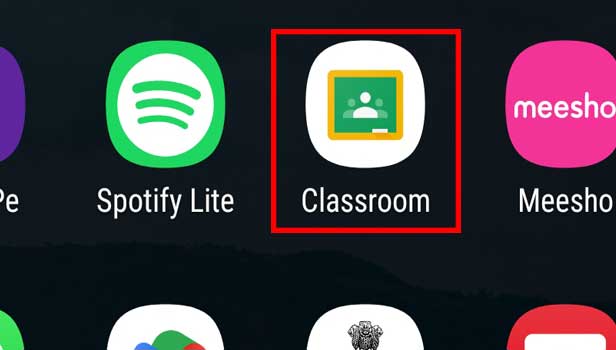
Step-2 Open the Class: The next step is to open the specific class in which you want to check your grades.
- There will be many classes in your Google Classroom.
- Amongst the many classes open the class for which you are waiting for your grades.
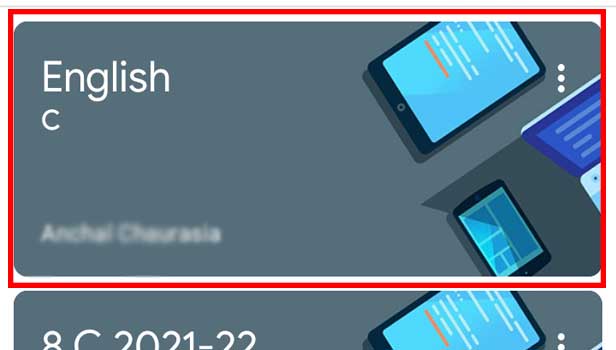
Step-3 Open the Assignment: Now you have to open the assignment for which you want to check the grades.
- After opening the class you have to find and open the assignment for which you want to check the grades.
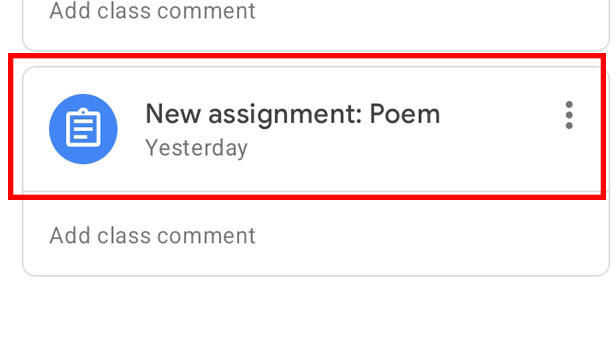
Step-4 Check the grades: Now you can check the grades.
- Once you open the assignment you will find the grades in the bottom tab along with your submitted assignment.
- Your grade will be shown as marks or points in Google Classroom (as shown in the picture below).
In order to convert the points into grades, you will have to talk with your teacher.
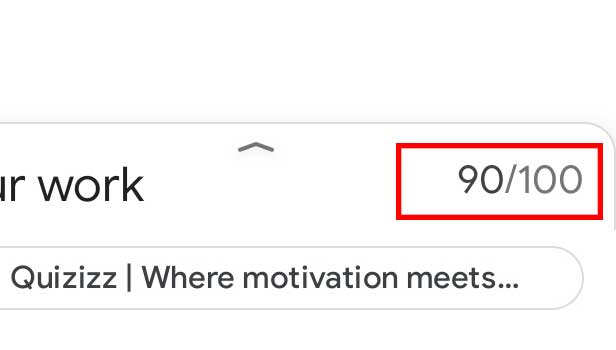
FAQ
Why Can't Find A Grade On My Assignment?
Google Classroom allows teachers to evaluate assignments using marks or points. To convert them into grades you can talk with your teachers. They will guide you on how to convert points into grades.
Why Is My Assignment Unmarked?
If your assignment is shown as unmarked then it means that your teacher has not yet evaluated the submission. You can talk with your teacher to confirm whether or not they have finished evaluating the submissions and assigning marks.
Can I Grade My Own Assignment?
No, You cannot grade your own assignment only the teacher can do it.
Can I Change The Assignment Once Submitted?
Yes, you can do that by clicking on the 'Unsubmit' button and then submitting a new assignment. When you do that your teacher will be notified. So don't try to do that without your teacher's permission.
How Can I Leave A Google Classroom?
To leave a Google Classroom, you have to click on the three dots on the top right corner of the classroom and select 'Unenroll'.
Related Article
- How to Block Adult Websites on Google Chrome
- How to Fix “Google Chrome OS Can’t Open this Page” in Laptop
- How to Increase Text Size in Google Chrome
- How to Get Download History on Google Chrome
- How to Share a Link from Google Chrome
- How to Add a Google Slide to Google Classroom
- How to Create a Folder in Google Classroom
- How to Add Students to Google Classroom
- How to Unsubmit An Assignment in Google Classroom
- How Do I Upload a Picture to Google Classroom
- More Articles...
