- Google Classroom
- add google slide
- create folder google
- add students google
- unsubmit assignment google
- upload picture google
- upload video google
- add screenshot google
- add form google classroom
- change google classroom profile
- add video google
- add powerpoint to google classroom
- add quiz google classroom
- delete assignment google
- copy assignment google classroom
- copy class google classroom
- mute student google
- find old assignments
- check submitted assignments
- invite students google
- sign google classroom
- document google classroom
- change google classroom theme
- import a rubric
- submit in google classroom
- add a co teacher
- comment in google classroom
- customize the google classroom
- remove students google classroom
- create a survey
- remove teacher google classroom
- change host google meet
- bulk add students
- change class code
- mute all students
- accept a google classroom
- sign out google classroom
- organize google classroom
- sign into google classroom
- find class code
- create groups google classroom
- change default google classroom
- transfer google classroom
- view google form responses
- change due date
- create topic google classroom
- unjoin google classroom
- add calendars google classroom
- move archived classes
- access archived classes
- create a course
- add events google classroom
- copy material google class
- change my name
- change the language
- create a multiple choice
- delete an assignment
- check students work
- grades in google classroom
- add pdf google classroom
- add photo google classroom
- add a google doc
- attach powerpoint
- check missing assignments
- name of google classroom
- class code in google classroom
- delete google classroom classes
- add assignments to google classroom
- attach pdf to google
- check grades google classroom
- create a google classroom
- add link google classroom
- join google classroom
- leave a google classroom
- make your google classroom
- archive google classroom
How to Invite Students to Google Classroom
In today's fast-paced digital world, virtual classrooms have become the go-to platform for educators seeking to enhance their teaching methods and engage students in an interactive and collaborative learning environment. Among the myriad of online tools available, Google Classroom stands out as a versatile and user-friendly platform that seamlessly integrates with the Google ecosystem. With its intuitive interface and comprehensive features, Google Classroom empowers educators to invite students into a dynamic virtual space, revolutionizing the way knowledge is shared and acquired.
Invite Students to Google Classroom: 5 Steps
Step-1 Open App - Launch the Google Classroom app on your device or access it through your web browser.
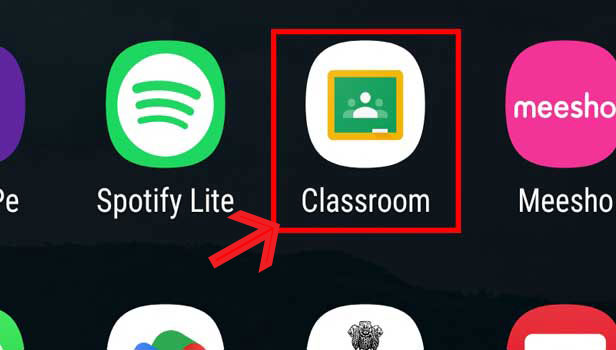
Step-2 Open Class - Select the specific class in which you want to invite students to join.
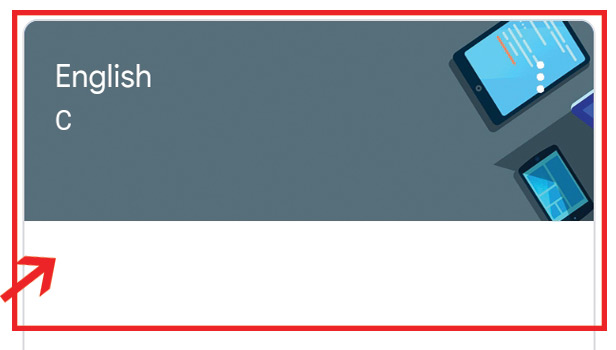
Step-3 Go to "People" - Locate and click on the "People" tab in the top navigation menu of your class.
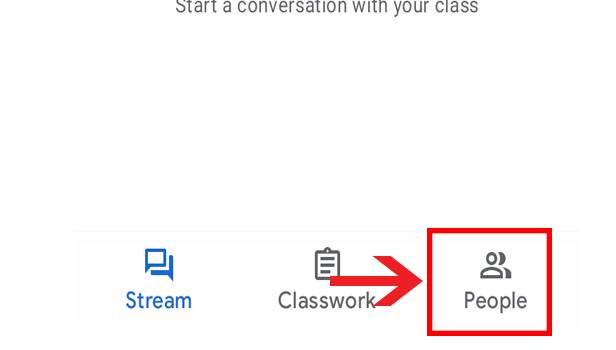
Step-4 Click on Add student - Within the "People" section, click on the "+ Add" button and select "Invite students."
.jpg)
Step-5 Write Email & "Invite" - In the pop-up window, you can write a personalized email invitation to the students.
- Be clear and concise in your email, providing instructions on how to join the class and any necessary codes or links.
- Highlight the benefits of using Google Classroom, such as easy access to assignments, collaboration features, and seamless integration with other Google tools.
- Encourage students to ask questions or seek assistance if they encounter any issues during the joining process.
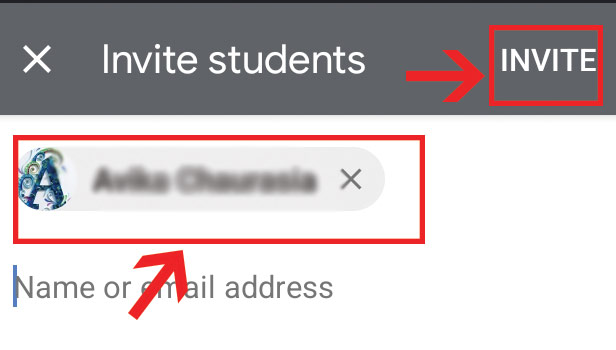
Inviting students to join your Google Classroom is a straightforward process that enables you to create an engaging virtual learning environment. By following the steps outlined above, you can seamlessly integrate students into your class and take full advantage of Google Classroom's collaborative features, streamlined communication, and efficient content distribution. Embrace the power of technology in education and unlock a world of possibilities for both teachers and students.
Tips
- Be clear and concise in your invitation email, providing instructions and any necessary codes or links.
- Highlight the benefits of using Google Classroom, such as easy access to assignments, collaboration features, and seamless integration with other Google tools.
- Regularly monitor student acceptance and send gentle reminders to those who haven't responded or joined yet, emphasizing the importance of their participation.
FAQ
- How do I access Google Classroom?
- To access Google Classroom, you can either download the Google Classroom app on your mobile device from the app store or access it through your web browser by visiting classroom.google.com.
- Can I invite students using their Gmail accounts?
- Yes, you can invite students using their Gmail accounts. When sending the invitation, make sure to enter their correct Gmail email addresses.
- What happens if a student accidentally declines the invitation?
- If a student accidentally declines the invitation, you can simply resend the invitation by following the same steps mentioned in the blog post. The student will receive a new invitation to join the class.
- Can I invite multiple students at once?
- Yes, you can invite multiple students at once. While in the "Add Student" section, you can enter multiple email addresses separated by commas or import a CSV file containing the student email addresses.
- How can I track the progress of student assignments in Google Classroom?
- Google Classroom provides a "Classwork" tab where you can create and assign tasks to students. You can track their progress by viewing the assignments and accessing the grading and feedback features.
- Is there a limit to the number of students I can invite to my Google Classroom?
- Google Classroom allows you to invite a large number of students to your class. There is no set limit to the number of students you can invite or have in your Google Classroom.
- Can students join the class using the Google Classroom mobile app?
- Yes, students can join the class using the Google Classroom mobile app. They can download the app, enter the class code provided in the invitation, and join the class from their mobile devices.
