- Google Classroom
- add google slide
- create folder google
- add students google
- unsubmit assignment google
- upload picture google
- upload video google
- add screenshot google
- add form google classroom
- change google classroom profile
- add video google
- add powerpoint to google classroom
- add quiz google classroom
- delete assignment google
- copy assignment google classroom
- copy class google classroom
- mute student google
- find old assignments
- check submitted assignments
- invite students google
- sign google classroom
- document google classroom
- change google classroom theme
- import a rubric
- submit in google classroom
- add a co teacher
- comment in google classroom
- customize the google classroom
- remove students google classroom
- create a survey
- remove teacher google classroom
- change host google meet
- bulk add students
- change class code
- mute all students
- accept a google classroom
- sign out google classroom
- organize google classroom
- sign into google classroom
- find class code
- create groups google classroom
- change default google classroom
- transfer google classroom
- view google form responses
- change due date
- create topic google classroom
- unjoin google classroom
- add calendars google classroom
- move archived classes
- access archived classes
- create a course
- add events google classroom
- copy material google class
- change my name
- change the language
- create a multiple choice
- delete an assignment
- check students work
- grades in google classroom
- add pdf google classroom
- add photo google classroom
- add a google doc
- attach powerpoint
- check missing assignments
- name of google classroom
- class code in google classroom
- delete google classroom classes
- add assignments to google classroom
- attach pdf to google
- check grades google classroom
- create a google classroom
- add link google classroom
- join google classroom
- leave a google classroom
- make your google classroom
- archive google classroom
How to Find Old Assignments in Google Classroom
In the fast-paced world of digital education, staying organized is crucial for both teachers and students. Google Classroom has become a popular platform for managing assignments, fostering collaboration, and streamlining the learning process. However, as the academic year progresses and the number of assignments accumulates, locating past submissions and reference materials can become a daunting task. That's where the power of Google Classroom's search capabilities comes into play. In this blog post, we'll explore effective strategies to find old assignments within Google Classroom, enabling you to reclaim your precious time and effortlessly retrieve valuable coursework whenever you need it. Let's dive in and unlock the full potential of this indispensable educational tool.
Find Old Assignments in Google Classroom: 4 Steps
Step-1 Open App - Launch the Google Classroom app on your device.
- Ensure you are signed in with your Google account.
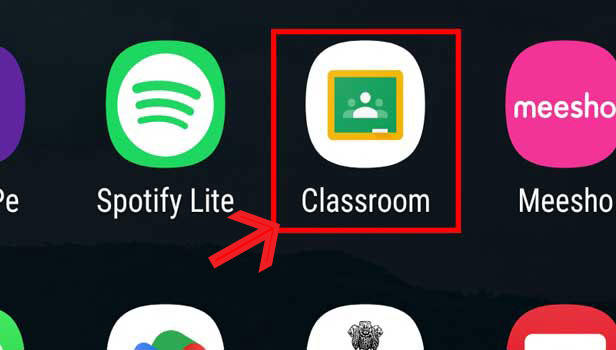
Step-2 Click on Menu - Look for the menu icon, usually represented by three horizontal lines, located in the top left corner of the screen.
- Tap on the menu icon to open the navigation menu.
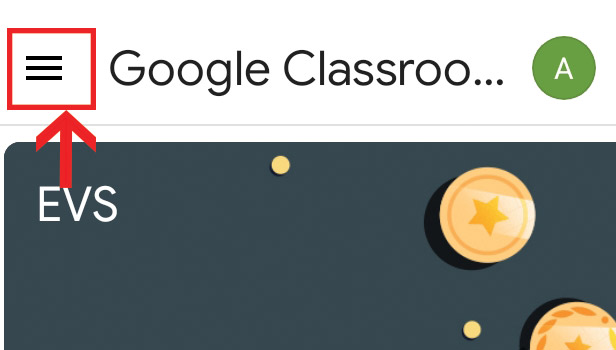
Step-3 Click on "To do" - Within the navigation menu, locate and select the "To do" option.
- This section will display all the assignments that are pending or have been completed.
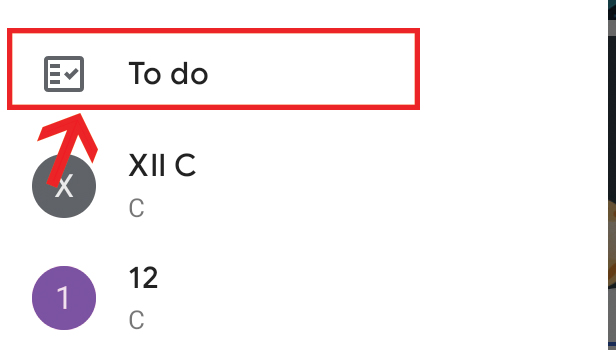
Step-4 Check all Assignments - Scroll through the list of assignments in the "To do" section.
- Look for the specific assignment you want to find among the completed or pending assignments.
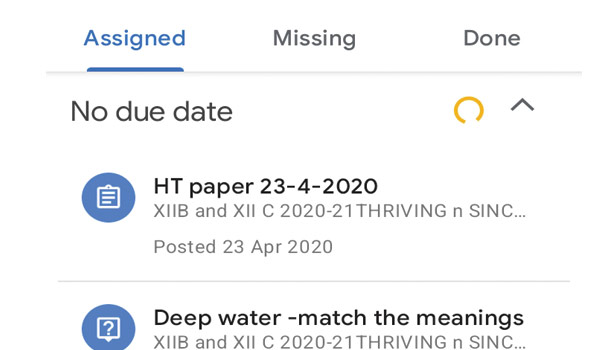
Finding old assignments in Google Classroom doesn't have to be a time-consuming task. By following these simple steps and utilizing the provided tips, you can efficiently locate past assignments, whether they are pending or completed. Google Classroom's search functionality, along with the ability to filter and sort assignments, empowers both teachers and students to easily retrieve valuable coursework whenever needed. Stay organized and make the most of this powerful educational tool.
Tips
- Utilize the Search Bar: If you remember the title or any relevant keywords of the assignment, you can use the search bar at the top of the screen to quickly find it. Enter the keywords and press enter or tap the search icon to see the matching results.
- Filter Assignments by Class: If you have multiple classes in Google Classroom, you can filter the assignments by class to narrow down the search. Look for the class filter option (usually represented by a drop-down menu) and select the desired class. This will show you only the assignments related to that particular class.
- Sort Assignments by Date: If you are searching for an assignment from a specific time period, you can sort the assignments by date. Look for the sort option (usually represented by a drop-down menu or icons) and choose to sort by the date created or due date. This will rearrange the assignments accordingly and make it easier to find the desired one.
FAQ
Can I find assignments from previous academic years?
Yes, Google Classroom retains assignments from previous academic years. You can access them by navigating to the specific class and using the search or filtering options to locate the desired assignments.
What if I can't remember the title or any keywords of the assignment?
If you can't recall specific details about the assignment, you can try browsing through the assignments chronologically by sorting them based on the date created or due date. This way, you can locate the assignment based on its relative position in the list.
Is it possible to search for assignments by student name?
Currently, Google Classroom does not have a built-in feature to search for assignments by student name. However, you can filter assignments by student submissions to review their work.
Can I search for assignments on the web version of Google Classroom?
Yes, you can search for assignments on the web version of Google Classroom. The search functionality works similarly to the mobile app, allowing you to enter keywords or use filters to find specific assignments.
Are there any shortcuts or keyboard commands to navigate through assignments quickly?
While Google Classroom doesn't offer specific shortcuts or keyboard commands for navigating through assignments, you can use general browser shortcuts like Ctrl+F (or Command+F on Mac) to open the search function and find keywords within the page.
Can I filter assignments by status, such as completed or overdue?
Yes, you can filter assignments by status in Google Classroom. By using the "To do," "Done," or "Missing" tabs within the "Classwork" section, you can quickly access assignments based on their completion status.
How far back can I go when searching for old assignments in Google Classroom?
The availability of old assignments in Google Classroom depends on the retention policy set by your school or organization. Typically, you should be able to access assignments from previous academic years, but it may vary based on the specific settings implemented by your administrator.
Related Article
- How to bulk add students to google classroom
- How to Change Class Code in Google Classroom
- How To Mute All Students in Google Classroom
- How to accept a Google Classroom invite
- How to Sign Out of Google Classroom
- How to Organize Google Classroom
- How to Sign Into Google Classroom
- How to Find Class Code on Google Classroom
- How to create groups in Google Classroom
- How to change default google classroom account
- More Articles...
