- Google Classroom
- add google slide
- create folder google
- add students google
- unsubmit assignment google
- upload picture google
- upload video google
- add screenshot google
- add form google classroom
- change google classroom profile
- add video google
- add powerpoint to google classroom
- add quiz google classroom
- delete assignment google
- copy assignment google classroom
- copy class google classroom
- mute student google
- find old assignments
- check submitted assignments
- invite students google
- sign google classroom
- document google classroom
- change google classroom theme
- import a rubric
- submit in google classroom
- add a co teacher
- comment in google classroom
- customize the google classroom
- remove students google classroom
- create a survey
- remove teacher google classroom
- change host google meet
- bulk add students
- change class code
- mute all students
- accept a google classroom
- sign out google classroom
- organize google classroom
- sign into google classroom
- find class code
- create groups google classroom
- change default google classroom
- transfer google classroom
- view google form responses
- change due date
- create topic google classroom
- unjoin google classroom
- add calendars google classroom
- move archived classes
- access archived classes
- create a course
- add events google classroom
- copy material google class
- change my name
- change the language
- create a multiple choice
- delete an assignment
- check students work
- grades in google classroom
- add pdf google classroom
- add photo google classroom
- add a google doc
- attach powerpoint
- check missing assignments
- name of google classroom
- class code in google classroom
- delete google classroom classes
- add assignments to google classroom
- attach pdf to google
- check grades google classroom
- create a google classroom
- add link google classroom
- join google classroom
- leave a google classroom
- make your google classroom
- archive google classroom
How to change my name in Google Classroom
To Change My Name in Google Classroom, you have to follow the steps mentioned here in this article. You may want to add or remove changes in your name in Google Classroom. Moreover, you can change the name of the google classroom. Now let's take a look at the given below steps to change your name quickly!
Changing Your Name in Google Classroom
Change My Name In Google Classroom With 9 Easy Steps
Step-1 Open website: To begin with, you need to open your laptop, mobile or Pc.
- Now go straight to any browser on your device.
- Then search the website https://classroom.google.com/.
- Next, open the website on your screen.
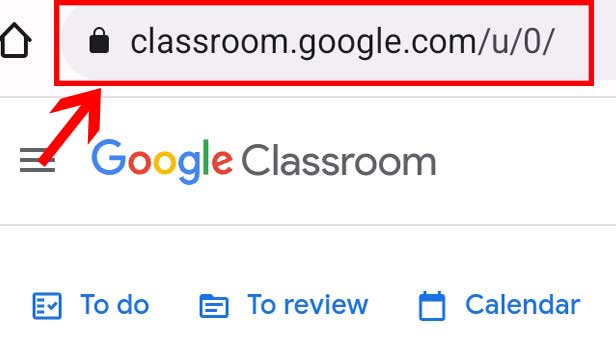
Step-2 Click on the menu: On the homepage of the Google Classroom, go to the menu(three-line) option. Next, click on it.
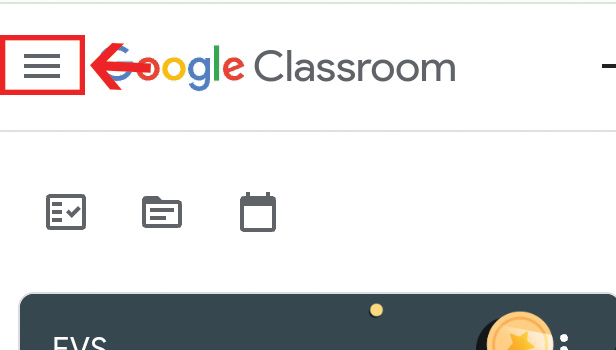
Step-3 Click on account: Here from the options list you have to go to the account option. Then click on it.
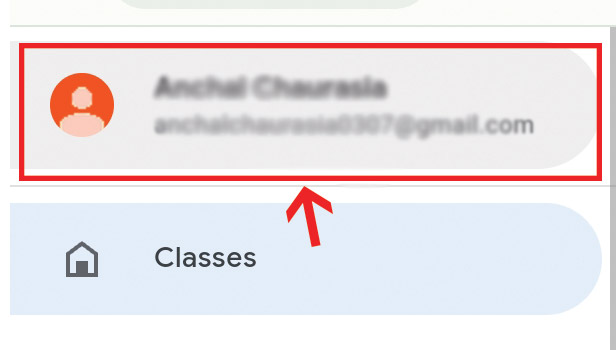
Step-4 Click on 'Manage your Google Account': Now find the Manage your Google Account option. Then click on it.
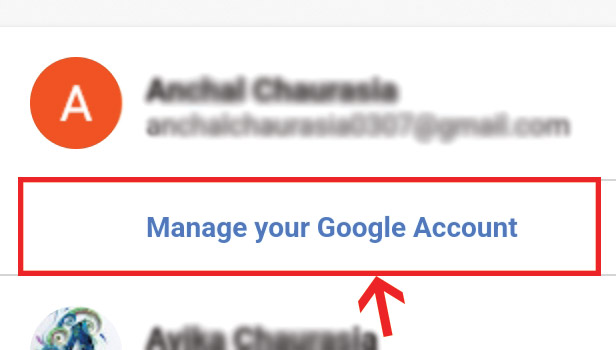
Step-5 Click on 'Data and privacy': Here your Google account information page appears on the screen.
- Go to the Date and privacy option.
- Then click on it.
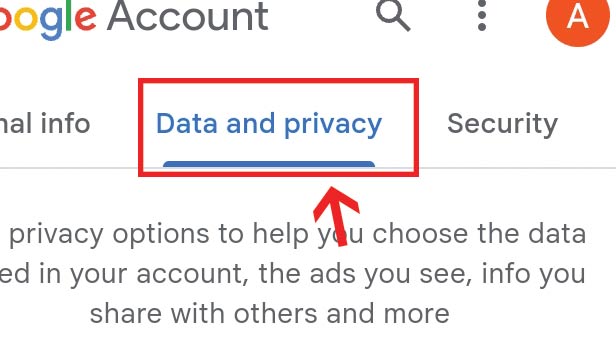
Step-6 Click on profile: Now go to your profile. Next, click on your profile.
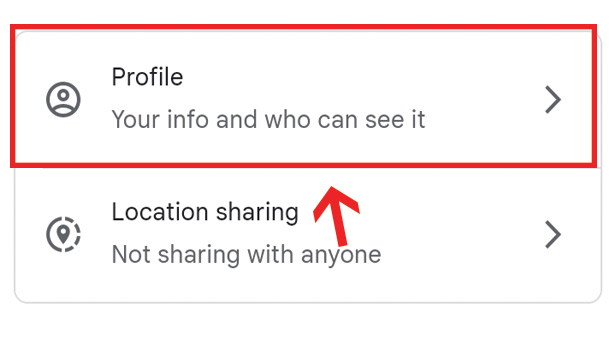
Step-7 Click on Name: All your details on your profile shows up on your screen. Here click on your Name.
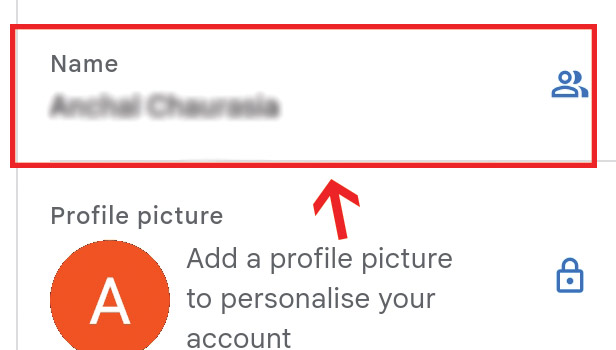
Step-8 Click on Edit: The next step is to click on the pencil icon to edit your name.
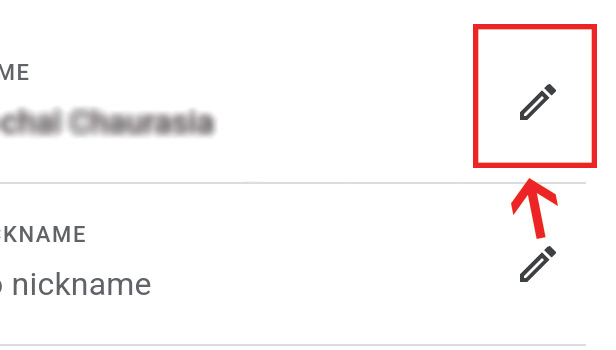
Step-9 Change your name and save: On this page, change your first and last name accordingly.
- Then click on save.
- Hence, your name is changed successfully.
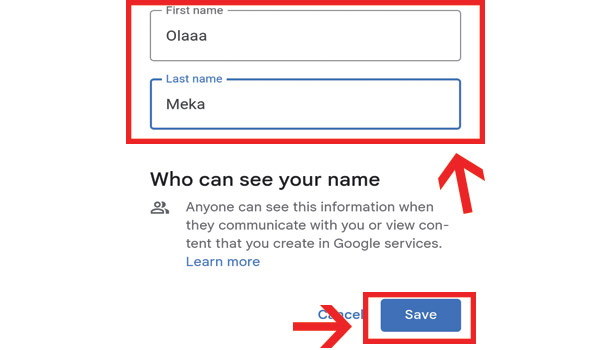
Do You Have To Put A Picture On Your Google Class Profile?
You can put a profile picture on your Google classroom account. Furthermore, you can get the pictures from the camera directly or upload them from the Gallery itself. Lastly, it is not a compulsion to put a profile picture on your account.
Can You Choose Not To Share The Google Personal Info With Nobody?
Yes, you have a choice to share or not to share the Google personal info with everyone. However, you may have to update the changes in the settings for sharing or not sharing the information with anybody.
Do You Have To Put Your First Name On Google?
Yes, you have to put your first name on your Google profile. In addition, you need to add your last name to the name on your Google profile. Both names must be correct and can be edited at any time using the above steps.
Is It Necessary To Upload The Location On Your Google Profile?
There is an option on your Google Profile to enter the location. You may add the location to the Google profile. In addition, you can skip the option if you don't want to share the location. Plus there is a choice to share the location with everyone or not to share it with anybody.
Can You Delete Google Class From The App?
Yes, there is an option to delete the Google Classroom classes anytime. Furthermore, you can delete multiple or one class as per your convenience and availability.
Related Article
- How to Access Archived Classes on Google Classroom
- How to Create a Course in Google Classroom
- How to add events to Google classroom calender
- How to Copy material from one Google class to another
- How to change the language in Google Classroom
- How to Create a Multiple Choice Test in Google Classroom
- How to Delete an Assignment in Google Classroom
- How to Check Students Work in Google Classroom
- How to Grades in Google Classroom
- How to add pdf to Google Classroom
- More Articles...
