- Google Classroom
- add google slide
- create folder google
- add students google
- unsubmit assignment google
- upload picture google
- upload video google
- add screenshot google
- add form google classroom
- change google classroom profile
- add video google
- add powerpoint to google classroom
- add quiz google classroom
- delete assignment google
- copy assignment google classroom
- copy class google classroom
- mute student google
- find old assignments
- check submitted assignments
- invite students google
- sign google classroom
- document google classroom
- change google classroom theme
- import a rubric
- submit in google classroom
- add a co teacher
- comment in google classroom
- customize the google classroom
- remove students google classroom
- create a survey
- remove teacher google classroom
- change host google meet
- bulk add students
- change class code
- mute all students
- accept a google classroom
- sign out google classroom
- organize google classroom
- sign into google classroom
- find class code
- create groups google classroom
- change default google classroom
- transfer google classroom
- view google form responses
- change due date
- create topic google classroom
- unjoin google classroom
- add calendars google classroom
- move archived classes
- access archived classes
- create a course
- add events google classroom
- copy material google class
- change my name
- change the language
- create a multiple choice
- delete an assignment
- check students work
- grades in google classroom
- add pdf google classroom
- add photo google classroom
- add a google doc
- attach powerpoint
- check missing assignments
- name of google classroom
- class code in google classroom
- delete google classroom classes
- add assignments to google classroom
- attach pdf to google
- check grades google classroom
- create a google classroom
- add link google classroom
- join google classroom
- leave a google classroom
- make your google classroom
- archive google classroom
How to Import a Rubric into Google Classroom
It's very easy to Import a Rubric into Google Classroom. Yes, as a teacher you might find it tuff to add rubrics to the assignments. But using the below steps in this article your work will be easier to import a rubric quickly. Let's quickly dive into the steps to do so!
A rubric is a set of measurements that are utilized while evaluating expectations, standards and objectives of learning in the classroom. It's a vital aspect of assignments for students. Also, know how you can add grades to google classroom.
Google Classroom: Using Rubrics
Import A Rubric Into Google Classroom With 8 Easy Steps
Step-1 Open link: Began by opening your available device: mobile or laptop.
- Then open any search engine browser on it.
- Next, paste this website https://classroom.google.com/ and search it.
- The last step is to open the website on the screen.
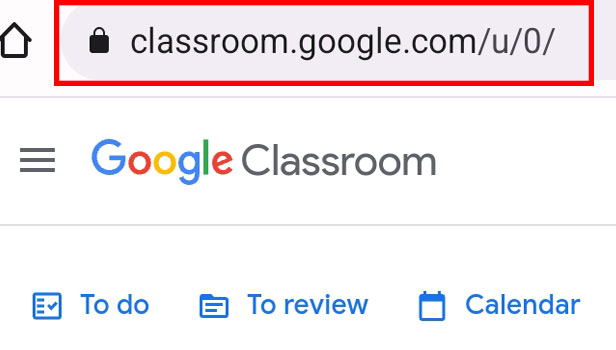
Step-2 Open class: After you open the class, you will have various classes on it. Here open any class on your screen.
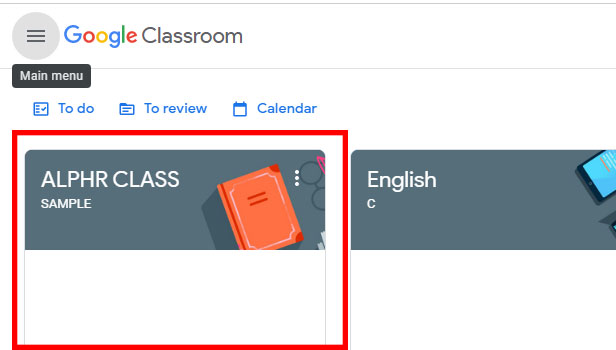
Step-3 Go to 'Classwork': Once you have the class page on your screen. Here you have to visit the classwork page and open it.
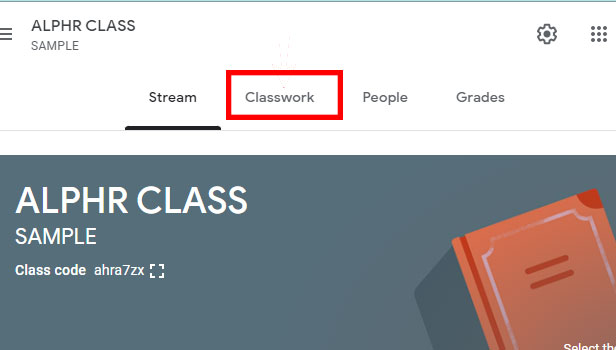
Step-4 Click on create and 'Assignment': On the classwork page, you have to find the Create option. Then under it click on Assignment.
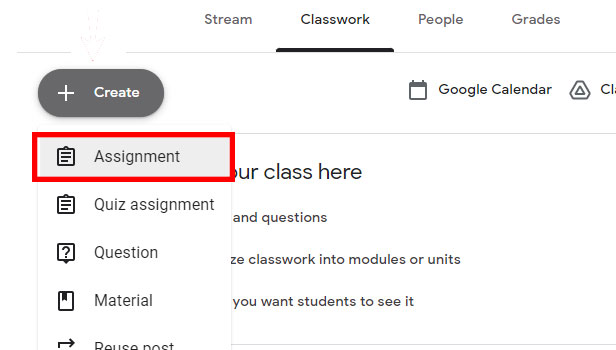
Step-5 Make assignment: Once the assignment page appears on the screen.
- You need to make the assignment.
- Give the title, instructions, etc as per your convenience.
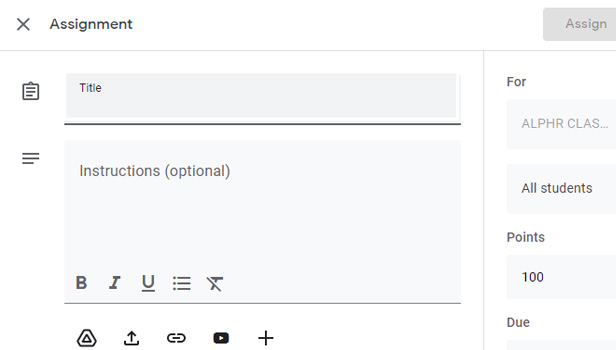
Step-6 Click on '+Rubric': Now scroll down and find the Rubric option. Next, click on Rubric.
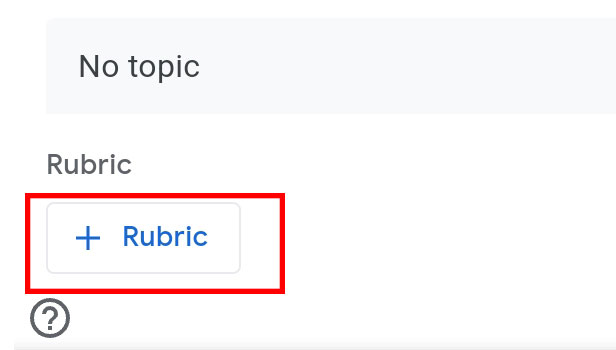
Step-7 Click on 'import from sheets': Under the Rubric option, you will have multiple options. Here you need to click on Import from sheets.
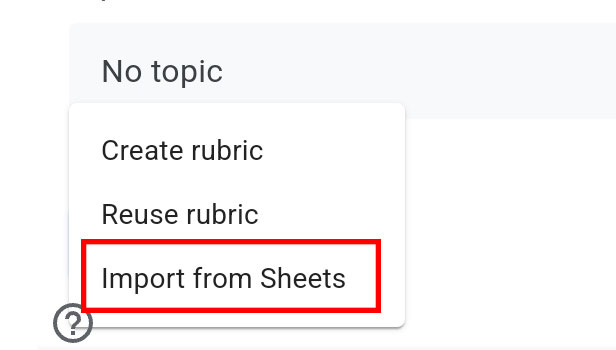
Step-8 Click on 'Assign': To complete the process, lastly you need to click on assign.
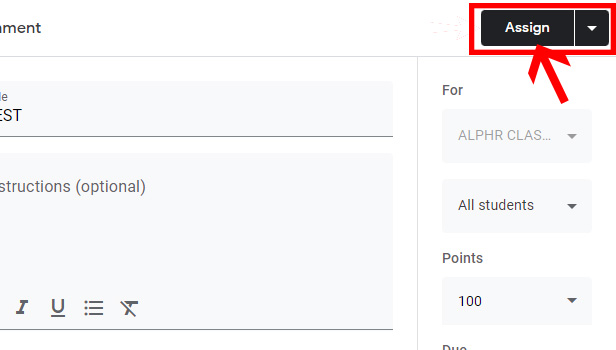
One can easily crack the above-mentioned steps to know the way to import a rubric into google classroom.
FAQs
Can You Add A Similar Rubric To Every Assignment?
Yes, you can. Google classroom lets you import similar rubrics into every assignment assigned to students. In addition, you can add a new rubric or reuse the old one to add different assignments to Google classroom.
Do Google Class Allow Students To Add Rubrics?
No, the classroom app doesn't let students add rubrics into the assignments. However, they can view the rubric only if the teacher has assigned the assignments to them.
Can You Add Unscored Rubric To Assignments?
Yes. Google Classroom gives a feature to add unscored rubrics to assignments. However, you may choose to add scored rubrics too in the assignments.
How Many Criteria Do You Have To Create Per Rubric?
You need to add approx 50 criteria per rubric while importing the assignments. Moreover, you have added at least four levels per rubric criteria and take it further to 10 levels too.
Can Students Post Comments On Rubric Into The Assignment?
Yes, students can leave comments under the rubric in the assignment. However, this is only possible when the teacher has granted permission to do so. Plus students can add comments in the google classroom during the class.
Related Article
- How to add events to Google classroom calender
- How to Copy material from one Google class to another
- How to change my name in Google Classroom
- How to change the language in Google Classroom
- How to Create a Multiple Choice Test in Google Classroom
- How to Delete an Assignment in Google Classroom
- How to Check Students Work in Google Classroom
- How to Grades in Google Classroom
- How to add pdf to Google Classroom
- How to Add a photo to Google Classroom
- More Articles...
