- Google Classroom
- add google slide
- create folder google
- add students google
- unsubmit assignment google
- upload picture google
- upload video google
- add screenshot google
- add form google classroom
- change google classroom profile
- add video google
- add powerpoint to google classroom
- add quiz google classroom
- delete assignment google
- copy assignment google classroom
- copy class google classroom
- mute student google
- find old assignments
- check submitted assignments
- invite students google
- sign google classroom
- document google classroom
- change google classroom theme
- import a rubric
- submit in google classroom
- add a co teacher
- comment in google classroom
- customize the google classroom
- remove students google classroom
- create a survey
- remove teacher google classroom
- change host google meet
- bulk add students
- change class code
- mute all students
- accept a google classroom
- sign out google classroom
- organize google classroom
- sign into google classroom
- find class code
- create groups google classroom
- change default google classroom
- transfer google classroom
- view google form responses
- change due date
- create topic google classroom
- unjoin google classroom
- add calendars google classroom
- move archived classes
- access archived classes
- create a course
- add events google classroom
- copy material google class
- change my name
- change the language
- create a multiple choice
- delete an assignment
- check students work
- grades in google classroom
- add pdf google classroom
- add photo google classroom
- add a google doc
- attach powerpoint
- check missing assignments
- name of google classroom
- class code in google classroom
- delete google classroom classes
- add assignments to google classroom
- attach pdf to google
- check grades google classroom
- create a google classroom
- add link google classroom
- join google classroom
- leave a google classroom
- make your google classroom
- archive google classroom
How to Archive Google Classroom
This article will help you to learn How to Archive Google Classroom in 3 simple steps.
Google Classroom has proved to be of great help to teachers and students, especially during the pandemic time. While the classes were taken online, Google Classroom was the only reliable source for teachers to manage their classes by sharing a google meet link on the classroom platform. However, so many classes on google classroom might sometimes confuse teachers. This is why many prefer to Archive a class on the portal. This article will teach you how to do it.
How to Archive A Class In Google Classroom
Archive Google Classroom in 3 Easy Steps
Step-1 Open Google Classroom: You can archive a class in google classroom by first launching the google classroom app on your device.
You can also use Google Classroom online by visiting classroom.google.com in your web browser.
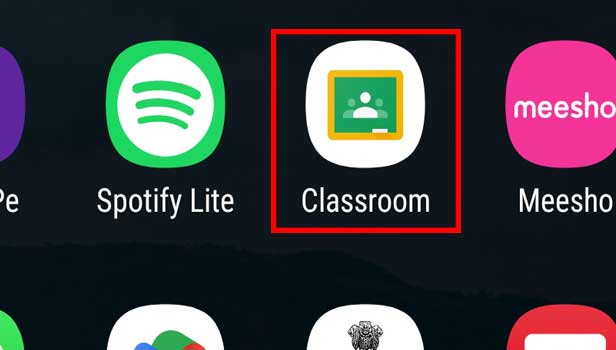
Step-2 Click on 3 dots: Once you launch the app, the google classroom home page appears on the screen.
As a next step, you have to locate the class you want to archive and tap on the three dots on the right side of a particular class you wish to archive.
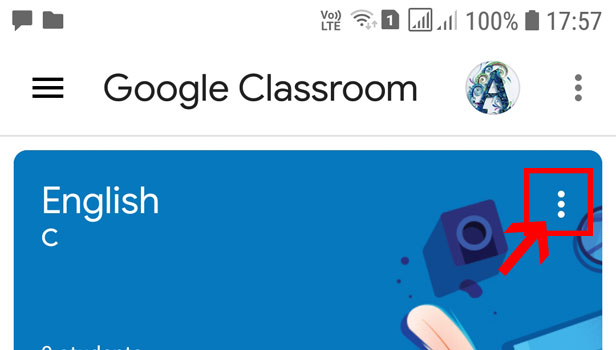
Step-3 Click Archive: Tapping on three dots will show you three options: Edit, Share invitation link, and Archive. Tap on the archive to archive the class.
You can also see an option of Sharing an invitation link which can be used to share the link of a particular class to students to let them join your class.
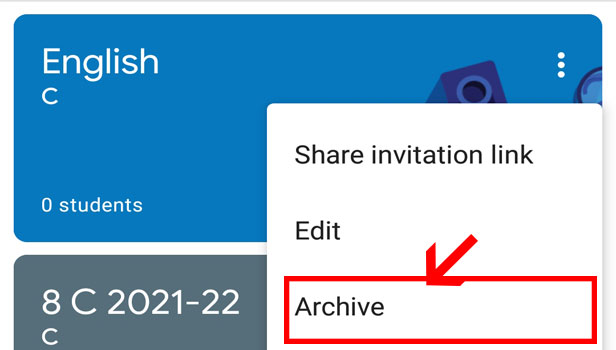
FAQ
How To Delete A Google Classroom?
- Download the Google Classroom app from the Play Store and Launch it.
- On the classroom, the homepage finds the class you want to delete and Tap on the three dots on the right.
- Then select 'Archive' and then select 'Archive' one more time to confirm if prompted.
- Next, then Click on the three lines located in the top-left corner.
- A menu will appear. From there Select 'Archived classes.'
- Now find the class you wish to delete and Tap on the three dots.
- Choose 'Delete' and select 'Delete' again to confirm if prompted
How To Delete A Google Classroom on iPhone?
- Launch the Google Classroom app on your iPhone.
- From the classroom, homepage locate the class you want to delete, tap the three dots next to it and select 'archive'
- Now open the list of archived classes.
- Then Tap the three dots next to the archived class you wish to delete.
- Tap on the option 'Delete' twice to finally delete the classroom.
How To Archive A Google Classroom On A PC?
- Go to classroom.google.com on the web browser on your PC.
- Then tap on the class card, and then click on three dots on the right
- Select archive to archive the class.
- And then Click Archive again to confirm if prompted.
How To Attend Google Meet Meetings Through Classroom App?
- First Go to the classroom.google.com website and click the class.
- From the three options on the screen choose:
- On the Stream page located at the top, click the Meet link.
- And, On the Classwork page located at the top of the classroom homepage, click Meet.
- On an announcement or post, click the link for the class video meeting to move ahead with the process.
- In Meet then sign in with your account.
- Finally, to join the class video meeting, click Join now.
How To Restore A Class In Google Classroom?
- The first step is to go to classroom.google.com.
- Then from the top, click on the Menu bar
- Next, then Scroll down and click 'Archived classes'.
- Click on the 'Three vertical dots' in front of the class card you wish to restore. You will see the Restore option in bold.
- Tap on Restore to confirm and then you can send an invite to students which will be received by them on their Email IDs on Gmail.
- They can also search in Gmail for the emails sent by a teacher and then join the class.
Related Article
- How To Mute All Students in Google Classroom
- How to accept a Google Classroom invite
- How to Sign Out of Google Classroom
- How to Organize Google Classroom
- How to Sign Into Google Classroom
- How to Find Class Code on Google Classroom
- How to create groups in Google Classroom
- How to change default google classroom account
- How to transfer google classroom to another Gmail account
- How to view google form responses in Google Classroom
- More Articles...
