- Google Classroom
- add google slide
- create folder google
- add students google
- unsubmit assignment google
- upload picture google
- upload video google
- add screenshot google
- add form google classroom
- change google classroom profile
- add video google
- add powerpoint to google classroom
- add quiz google classroom
- delete assignment google
- copy assignment google classroom
- copy class google classroom
- mute student google
- find old assignments
- check submitted assignments
- invite students google
- sign google classroom
- document google classroom
- change google classroom theme
- import a rubric
- submit in google classroom
- add a co teacher
- comment in google classroom
- customize the google classroom
- remove students google classroom
- create a survey
- remove teacher google classroom
- change host google meet
- bulk add students
- change class code
- mute all students
- accept a google classroom
- sign out google classroom
- organize google classroom
- sign into google classroom
- find class code
- create groups google classroom
- change default google classroom
- transfer google classroom
- view google form responses
- change due date
- create topic google classroom
- unjoin google classroom
- add calendars google classroom
- move archived classes
- access archived classes
- create a course
- add events google classroom
- copy material google class
- change my name
- change the language
- create a multiple choice
- delete an assignment
- check students work
- grades in google classroom
- add pdf google classroom
- add photo google classroom
- add a google doc
- attach powerpoint
- check missing assignments
- name of google classroom
- class code in google classroom
- delete google classroom classes
- add assignments to google classroom
- attach pdf to google
- check grades google classroom
- create a google classroom
- add link google classroom
- join google classroom
- leave a google classroom
- make your google classroom
- archive google classroom
How to Move Archived Classes in Google Classroom
Google Classroom is the go-to destination for teachers to keep track of student work online. When teachers teach the same class term after the same with different students, multiple classes with the same name can be a cause of confusion. To avoid such situations you can archive your classes in Google Classroom. This article will show you how to move archived classes in Google Classroom and restore them.
How to archive or delete a class in Google Classroom
Move Archived Classes in Google Classroom
Step-1 Open App: The first step is to open the app.
- The first step to do is to open the Google Classroom app.
- First, locate the app icon on your phone.
- Then click on it to open the app.
- If you do not already have the app installed, you can install it from Google Playstore.
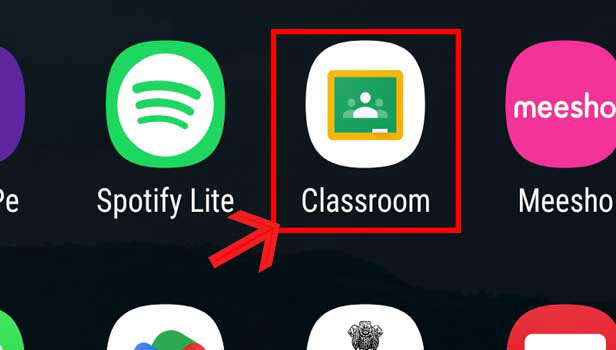
Step-2 Click on the Menu: Click on the Menu icon to open the Menu.
- To open the Menu, click on the Menu icon on the top left.
- You can use the picture attached below for reference.
- Once you click on the icon the Menu will open.
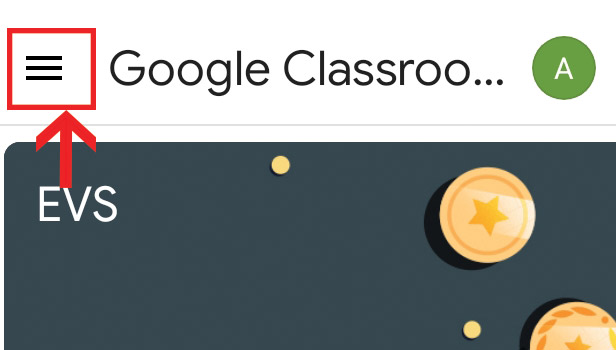
Step-3 Click on "Archived classes": In the third step choose the "Archived Classes" option.
- After you open the Menu, choose the "Archived classes" option by clicking on it.
- Once you click on the "Archived classes" option you will be taken into the archive with all the archived classes.
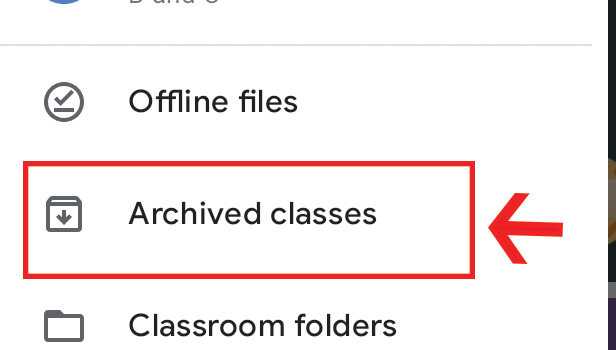
Step-4 Click on three dots & "Restore": Click on the three dots and the "Restore" option.
- After you open the archive, find the class that you want to move or restore.
- Once you have found the class, click on the three dots in the top right corner.
- After that, you have to choose the "Restore" option by clicking on it.
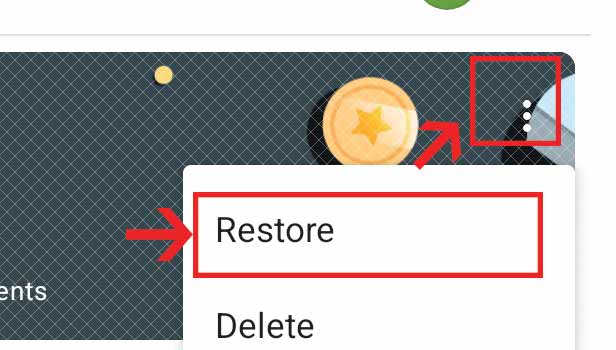
Step-5 Click "Restore": Confirm that you want to restore the class.
- Confirm that you want to restore the class by clicking on the "Restore" option once again.
- Once you finish doing that your class will be restored.
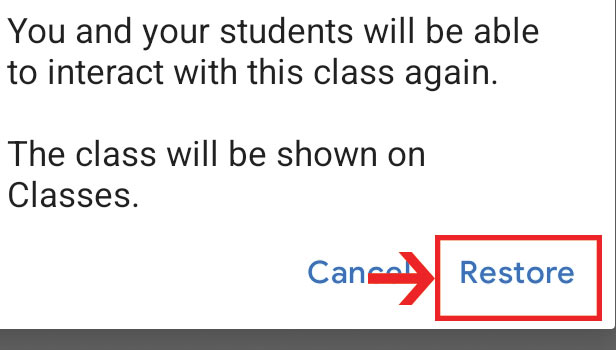
FAQ
Can I Delete a Google Classroom?
- Yes, you can also delete a Google Classroom.
- To delete a Google Classroom, access the classroom in the archive and click on the three dots next to the class.
- Click on the 'Delete' option.
- Once again click on the 'Delete' option to confirm that you want to delete the class.
Can I Restore a Deleted Google Classroom?
- No, you will not be able to restore a deleted Google Classroom.
- While you can restore archived classes, once deleted there is no way to retrieve a deleted Google Classroom.
How can I leave a Google Classroom?
- You can leave a Google Classroom by clicking on the three dots on the top right of the class and choosing the 'Unenroll' option.
- This will unenroll you from the Google Class.
Can I Make My Own Google Classroom?
- You can learn how to make your own Google Classroom by following our guide on how to make your own Google Classroom.
Can Students Archive a Google Classroom?
- No, Students will not be able to archive a google classroom.
- Only teachers are able to archive and restore classes.
Related Article
- How to Upload Files to One Drive and Share
- How to Change Google Classroom Theme
- How to Import a Rubric into Google Classroom
- How to submit in google classroom
- How to Add a Co-Teacher to Google Classroom
- How to comment in google classroom
- How to customize the google classroom banner
- How to remove students from Google Classroom
- How to create a survey in Google classroom
- How to remove a teacher from google classroom
- More Articles...
