- Google Classroom
- add google slide
- create folder google
- add students google
- unsubmit assignment google
- upload picture google
- upload video google
- add screenshot google
- add form google classroom
- change google classroom profile
- add video google
- add powerpoint to google classroom
- add quiz google classroom
- delete assignment google
- copy assignment google classroom
- copy class google classroom
- mute student google
- find old assignments
- check submitted assignments
- invite students google
- sign google classroom
- document google classroom
- change google classroom theme
- import a rubric
- submit in google classroom
- add a co teacher
- comment in google classroom
- customize the google classroom
- remove students google classroom
- create a survey
- remove teacher google classroom
- change host google meet
- bulk add students
- change class code
- mute all students
- accept a google classroom
- sign out google classroom
- organize google classroom
- sign into google classroom
- find class code
- create groups google classroom
- change default google classroom
- transfer google classroom
- view google form responses
- change due date
- create topic google classroom
- unjoin google classroom
- add calendars google classroom
- move archived classes
- access archived classes
- create a course
- add events google classroom
- copy material google class
- change my name
- change the language
- create a multiple choice
- delete an assignment
- check students work
- grades in google classroom
- add pdf google classroom
- add photo google classroom
- add a google doc
- attach powerpoint
- check missing assignments
- name of google classroom
- class code in google classroom
- delete google classroom classes
- add assignments to google classroom
- attach pdf to google
- check grades google classroom
- create a google classroom
- add link google classroom
- join google classroom
- leave a google classroom
- make your google classroom
- archive google classroom
How to Find Class Code on Google Classroom
The class code is an arbitrary code by Google that allows you to join the google classroom linked with the code. To join a class, teachers can provide students with the class code. Class codes are 6-7 characters long and contain both letters and integers. Moreover, spaces and special symbols are not permitted in codes. You can join a google classroom by entering the class code. This article will help you find class code on Google Classroom in some simple steps.
Where To Find Class Code In Google Classroom
Find Class Code on Google Classroom in 4 Steps
Step-1 Open Google Classroom: Firstly, you need to open the Google Classroom app. To open the app tap.
If you don't have the app on your device you can install the app by following these steps:
- Go to the App Store or the Play Store
- Type in Google Classroom
- Then tap on the install icon
- Lastly, after installing sign into the app using your Google Account
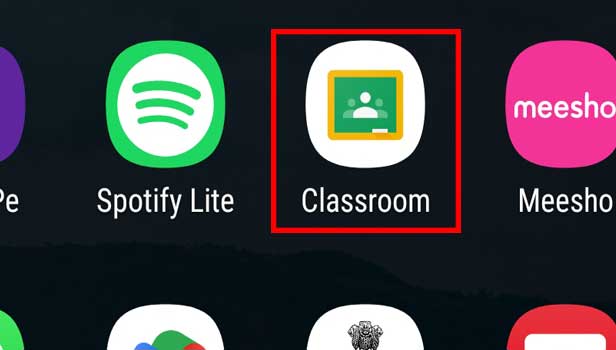
Step-2 Click on Class: In your Classroom app you will see all the classes you are attending.
- Choose the class whose code you want to share.
- Tap on the class to open.
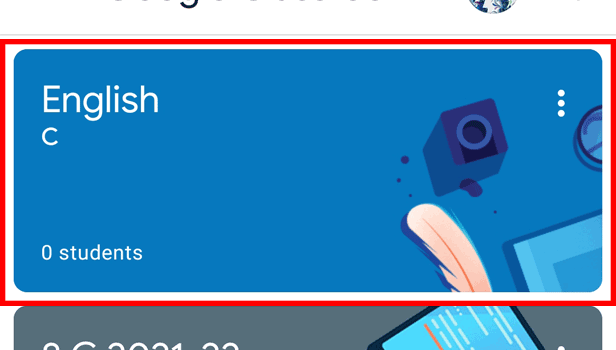
Step-3 Click on Settings: The next step is to tap on settings.
- The settings option will be present on the top right corner of the screen.
- It is present next to the three-dot menu.
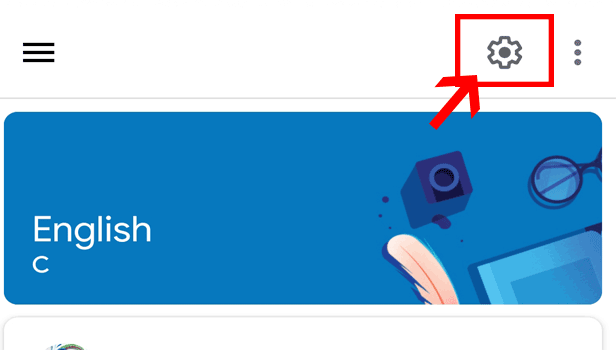
Step-4 Check Class Code: Now a new page will come. On the page, you will see your:
- Class Code
- Invitation link
Thus, you can easily check your Class code and share it. However, you should keep in mind that only a teacher can see a class code. Hence, these steps apply to teachers only.
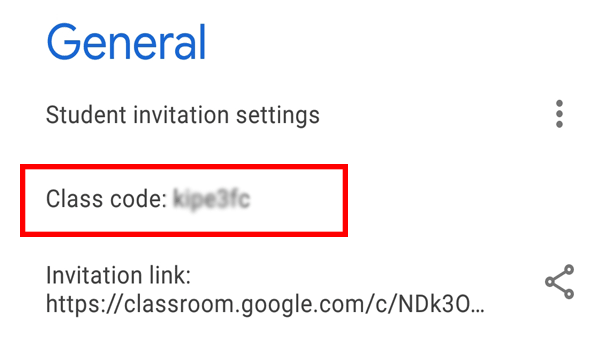
FAQ
Can We Hold Video Call on Google Classroom?
Google Classroom even though offers an array of features it currently lacks the feature of video calling. To hold a meeting you can share a Google meet code or also a meet link in your classroom. It is a user-friendly app. You can use it on any device of your choice like a laptop, desktop, and also smartphone. You can learn how to use the Google Meet app on your laptop easily.
How to Remove Yourself From a Google Classroom?
It can happen that your classrooms pile up and you are no longer a part of that classroom. If that happens you can remove a classroom following the steps below:
- Go to your Google Classroom app.
- Tap on the app to open it.
- Open the classroom.
- Then, click on Three Dots
- Lastly, click on Unenroll option.
How to Create a Class Code on Google Classroom?
Follow these steps to generate a class code or create a new classroom:
- Open the Classroom app.
- Then click on the "+" sign.
- Click on 'Create class' from the dropdown menu.
- Provide the required details.
- After that, click the 'Create' button.
- You have now created your classroom.
- Open your classroom and click on settings.
- Thus, you'll find the class code. Share your class code with everyone.
How to Post an Assignment on Google Classroom?
As a teacher, it is beneficial to post an assignment on the Google Classroom app. To post an assignment you can:
- Open your Classroom app.
- Log in with your teacher account.
- Open the class and click on the "+" sign.
- Click on the Assignment option from the list.
- Fill in the details, marks, and due dates, and after completion lastly, click on Assign.
How to Upload an Assignment On Google Classroom?
As a student, if you want to upload an assignment to your classroom then:
- Go to the classroom app.
- Then, open the class with the assignment.
- Tap on the classwork option below.
- Choose the assignment you want to submit and click on it.
- Click on Add Work.
- Here you can attach files like PDFs, photos, and documents.
- Lastly, after uploading click on Hand In. You'll see the tab changes to Handed In. This means you have submitted your assignment.
Related Article
- How to Grades in Google Classroom
- How to add pdf to Google Classroom
- How to Add a photo to Google Classroom
- How to Add a Google Doc to a Google Classroom
- How to attach PowerPoint to Google Classroom
- How to Check Missing Assignments on Google Classroom
- How to Change the Name of Google Classroom
- How to Find the Class Code in Google Classroom
- How to Make Your Own Google Classroom
- More Articles...
