- Google Classroom
- add google slide
- create folder google
- add students google
- unsubmit assignment google
- upload picture google
- upload video google
- add screenshot google
- add form google classroom
- change google classroom profile
- add video google
- add powerpoint to google classroom
- add quiz google classroom
- delete assignment google
- copy assignment google classroom
- copy class google classroom
- mute student google
- find old assignments
- check submitted assignments
- invite students google
- sign google classroom
- document google classroom
- change google classroom theme
- import a rubric
- submit in google classroom
- add a co teacher
- comment in google classroom
- customize the google classroom
- remove students google classroom
- create a survey
- remove teacher google classroom
- change host google meet
- bulk add students
- change class code
- mute all students
- accept a google classroom
- sign out google classroom
- organize google classroom
- sign into google classroom
- find class code
- create groups google classroom
- change default google classroom
- transfer google classroom
- view google form responses
- change due date
- create topic google classroom
- unjoin google classroom
- add calendars google classroom
- move archived classes
- access archived classes
- create a course
- add events google classroom
- copy material google class
- change my name
- change the language
- create a multiple choice
- delete an assignment
- check students work
- grades in google classroom
- add pdf google classroom
- add photo google classroom
- add a google doc
- attach powerpoint
- check missing assignments
- name of google classroom
- class code in google classroom
- delete google classroom classes
- add assignments to google classroom
- attach pdf to google
- check grades google classroom
- create a google classroom
- add link google classroom
- join google classroom
- leave a google classroom
- make your google classroom
- archive google classroom
How to Change Google Classroom Theme
Bored with the same old theme in the classroom? Get to know how to change the google classroom theme with simple steps here in this article. Applying different them on your classroom app is good to make your online class more attractive. Learn how can you create different topics in google classroom. Now let's take a glance at the steps!
How to change the theme of google classroom
Change Google Classroom Theme With 4 Easy Steps
Step-1 Open website: To start with, you need to grab your android phone.
- Next, you have to go to any search engine browser.
- Now paste this website https://classroom.google.com/ and tap on search.
- The next step is to open the classroom website on the screen.
- One can also get the classroom app from the google play store and open it on your screen.
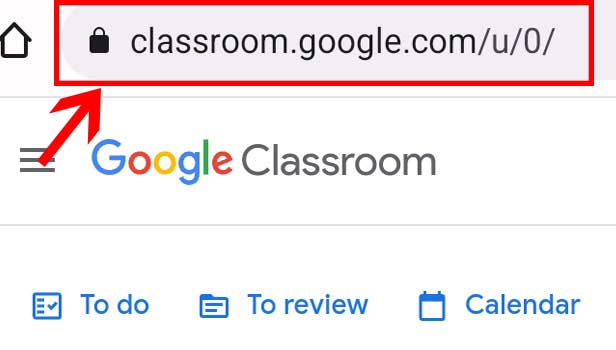
Step-2 Open class: After you open the classroom website or app on your screen.
- Then go to any class from the homepage.
- Lastly, open the class on the screen.
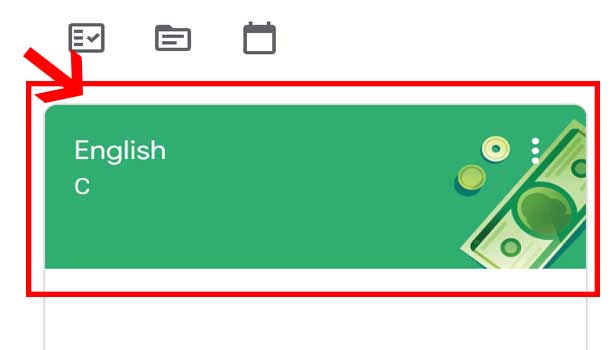
Step-3 Click 'Customise': On the class, you will see multiple options.
- So go to the stream page.
- Then here you need to locate the customise option.
- Next, click on customise.
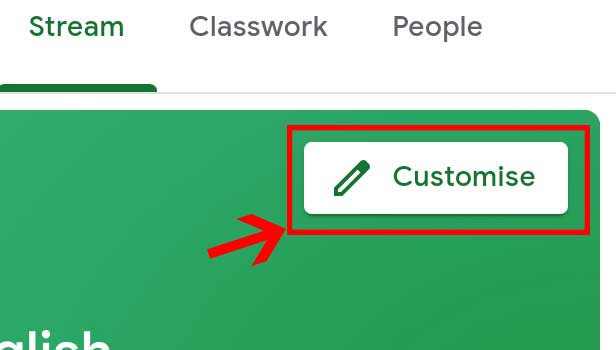
Step-4 Select a theme and click 'Save': Now you will have various theme colours on your screen.
- You have to select the theme.
- Click on it.
- At last, click on save.
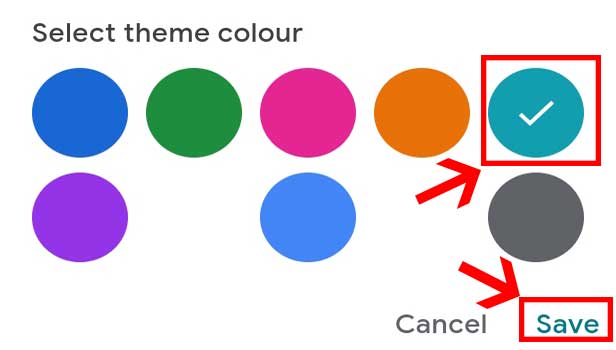
With the variety of options available in the theme colour. You will surely find a perfect theme for your classroom app. Plus go through this simple step guide to do the work rapidly.
FAQs
What Are The Colour Options Available For Google Classroom Theme?
There are Dark blue, Green, Pink, Orange, Light Blue, Purple, Sky Blue and Grey colour themes available on the classroom app. One can choose the theme from 8 colours as per their choice.
Can You Choose The Same Colour Theme For Every Google Class?
Yes, one can choose the same colour theme for every class. However, to distinguish classes, it is better to choose different colours for each google class.
Can You Choose The Theme Image From Your Gallery Of Google Class?
The Classroom app lets you choose the image from your gallery for the theme of the class. You can choose any image from the gallery and apply it to the class theme.
Is It Necessary To Change The Default Theme Colour Of Google Class?
The choice is up to you. If you don't want to change the default theme colour of google class then you don't change it. Although, it is preferable to have a different theme for every google class to mark a difference.
Does Classroom App Allow You To Have A Banner As Per Your Choice?
Yes, you can customize the google classroom banner.
- The classroom app lets you design the banner as per your preferences and apply it to the classrooms.
- You can choose to select the image from the options available in the classroom or you can get the image from your gallery.
As you saw having a different theme in class is a brainer. So don't waste time and get your every class a brand new theme instantly. Make sure to apply the theme appropriately.
Related Article
- How to Import a Rubric into Google Classroom
- How to submit in google classroom
- How to Add a Co-Teacher to Google Classroom
- How to comment in google classroom
- How to customize the google classroom banner
- How to remove students from Google Classroom
- How to create a survey in Google classroom
- How to remove a teacher from google classroom
- How to Change Host in Google Meet Classroom
- How to bulk add students to google classroom
- More Articles...
