- Google Classroom
- add google slide
- create folder google
- add students google
- unsubmit assignment google
- upload picture google
- upload video google
- add screenshot google
- add form google classroom
- change google classroom profile
- add video google
- add powerpoint to google classroom
- add quiz google classroom
- delete assignment google
- copy assignment google classroom
- copy class google classroom
- mute student google
- find old assignments
- check submitted assignments
- invite students google
- sign google classroom
- document google classroom
- change google classroom theme
- import a rubric
- submit in google classroom
- add a co teacher
- comment in google classroom
- customize the google classroom
- remove students google classroom
- create a survey
- remove teacher google classroom
- change host google meet
- bulk add students
- change class code
- mute all students
- accept a google classroom
- sign out google classroom
- organize google classroom
- sign into google classroom
- find class code
- create groups google classroom
- change default google classroom
- transfer google classroom
- view google form responses
- change due date
- create topic google classroom
- unjoin google classroom
- add calendars google classroom
- move archived classes
- access archived classes
- create a course
- add events google classroom
- copy material google class
- change my name
- change the language
- create a multiple choice
- delete an assignment
- check students work
- grades in google classroom
- add pdf google classroom
- add photo google classroom
- add a google doc
- attach powerpoint
- check missing assignments
- name of google classroom
- class code in google classroom
- delete google classroom classes
- add assignments to google classroom
- attach pdf to google
- check grades google classroom
- create a google classroom
- add link google classroom
- join google classroom
- leave a google classroom
- make your google classroom
- archive google classroom
How to bulk add students to google classroom
Have to Bulk Add Students to Google Classroom? Are you an owner of google class? And looking to add a large number of students to your class? Here is your solution. Check out the below step-by-step guide to add studies in bulk within a few minutes using easy steps.
Are you a teacher of google classrooms? Learn to check out students' work in google classroom.
Add Students to Google Classroom in Bulk
Bulk Add Students To Google Classroom With 6 Easy Steps
Step-1 Open App: Began by opening your device.
- Then check that you have the classroom app installed on it.
- One can get it from google play store if they don't have it.
- Next, go to the classroom icon.
- Lastly, click and open the classroom app.
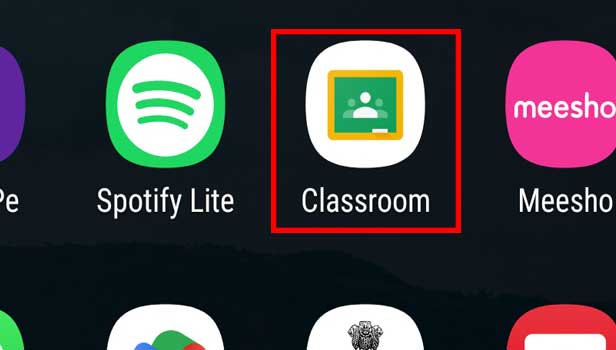
Step-2 Open class: After you open the classroom app on the screen.
- Its homepage will appear.
- Here open the class.
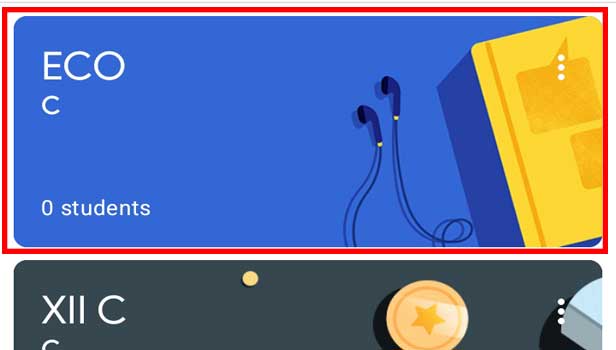
Step-3 Click on 'People': On the class page, go to the option of people. Then click on it.
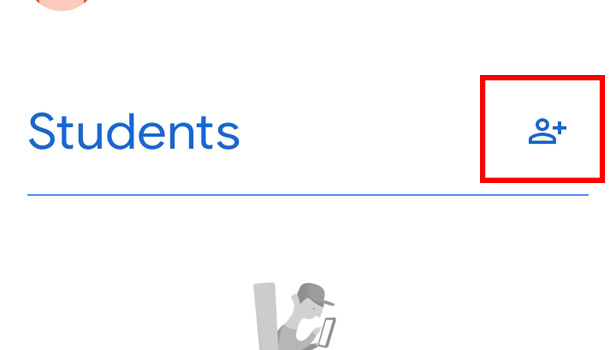
Step-4 Click on the students people icon: Here go to the student option then click on the student people icon in front of it.
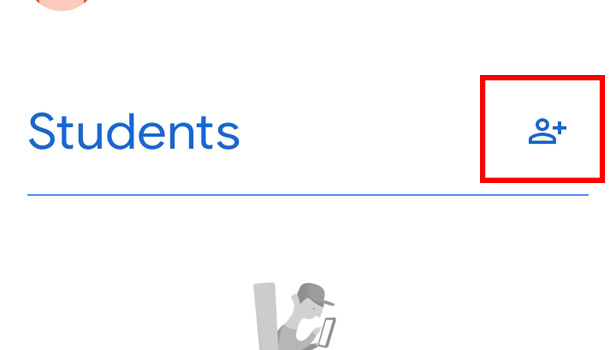
Step-5 Write emails: Now here start writing the emails of the students you want to add to the google class. Make sure to write the correct email address of the students.
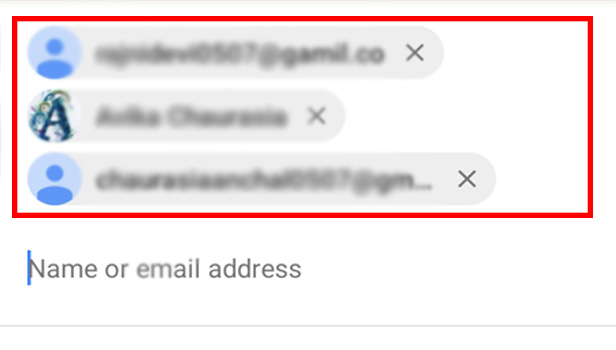
Step-6 Click 'Invite': The last step is to tap on the invite. Hence, you have successfully invited bulk students to google classroom.

A Student Can Change The Gmail Account Linked To Classroom App?
Yes, the student can also change the Gmail account linked to Google classroom. Plus, they don't have to update about the change of Gmail account to any teacher. The classroom account automatically gets updated with your new Gmail account.
How Many Students Can Be Added To Google Classroom?
You can add up to 1000 students in the google classroom. Note that this scenario is possible only when you have a school or institute account on the classroom app. If you have a personal google account then you are allowed to add 250 students per class. You cannot exceed the limit to add students to google Classes.
If You Send 10 Invites To Students Then You Have Added 10 Students To Your Class?
No, sending invites to student numbers is not equal to adding students' numbers in google class. The students with the invite link must join the class. Then only we can count them as added students in the google class.
Is It Necessary To Add All The Teachers To Google Class From The Beginning?
No, it is not. Although, the owner of the class can add all the teachers from the beginning. However, it is better to add each teacher to their class intervals. The owner of the class can transfer google classroom to another Gmail account teacher quickly. Then the respective teacher can take over the class.
How Many Teachers Can Be Add To Google Class?
You can add 50 teachers to google Classes. Whether you have a personal google account or a school account. In both cases, you can add 50 teachers per class. Although, one can send the class invited to more than 50 teachers only 50 teachers are allowed to join the class.
Related Article
- How to change my name in Google Classroom
- How to change the language in Google Classroom
- How to Create a Multiple Choice Test in Google Classroom
- How to Delete an Assignment in Google Classroom
- How to Check Students Work in Google Classroom
- How to Grades in Google Classroom
- How to add pdf to Google Classroom
- How to Add a photo to Google Classroom
- How to Add a Google Doc to a Google Classroom
- How to attach PowerPoint to Google Classroom
- More Articles...
