- Google Classroom
- add google slide
- create folder google
- add students google
- unsubmit assignment google
- upload picture google
- upload video google
- add screenshot google
- add form google classroom
- change google classroom profile
- add video google
- add powerpoint to google classroom
- add quiz google classroom
- delete assignment google
- copy assignment google classroom
- copy class google classroom
- mute student google
- find old assignments
- check submitted assignments
- invite students google
- sign google classroom
- document google classroom
- change google classroom theme
- import a rubric
- submit in google classroom
- add a co teacher
- comment in google classroom
- customize the google classroom
- remove students google classroom
- create a survey
- remove teacher google classroom
- change host google meet
- bulk add students
- change class code
- mute all students
- accept a google classroom
- sign out google classroom
- organize google classroom
- sign into google classroom
- find class code
- create groups google classroom
- change default google classroom
- transfer google classroom
- view google form responses
- change due date
- create topic google classroom
- unjoin google classroom
- add calendars google classroom
- move archived classes
- access archived classes
- create a course
- add events google classroom
- copy material google class
- change my name
- change the language
- create a multiple choice
- delete an assignment
- check students work
- grades in google classroom
- add pdf google classroom
- add photo google classroom
- add a google doc
- attach powerpoint
- check missing assignments
- name of google classroom
- class code in google classroom
- delete google classroom classes
- add assignments to google classroom
- attach pdf to google
- check grades google classroom
- create a google classroom
- add link google classroom
- join google classroom
- leave a google classroom
- make your google classroom
- archive google classroom
How to Change the Name of Google Classroom
Are you wondering how to change the name of Google Classroom? Are you done making your Google Classroom? Did you accidentally enter the wrong name when making your Google Classroom? You need not worry, this article will guide you step by step on how to change the name of your Google Classroom.
How to change display name on Google Classroom using phone
Change the Name of Google Classroom
Step-1 Open the Class: First things first, you have to open Google Classroom.
The very first thing to do is to open Google Classroom. To do that you have to find the Google Classroom app on your phone and then click on the icon. Once you are done with opening Google Classroom we can move on to the next step.
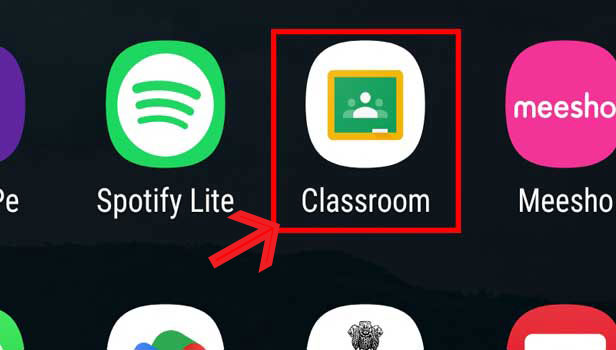
Step-2 Click on the Three Dots: The very next step after opening the Google Classroom is to click on the three dots on the top right corner of the particular class whose name you want to change.
- Find the class whose name you want to change.
- And click on the three dots on the top right corner.
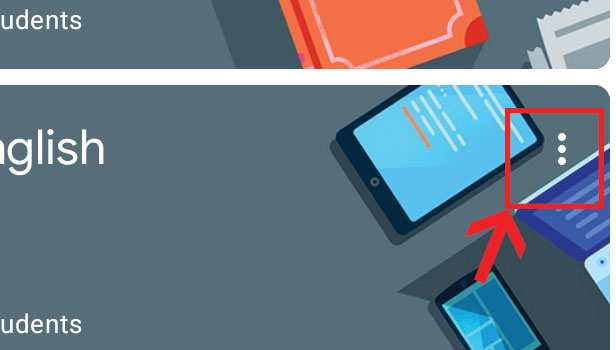
Step-3 Click on "Edit": The next step is to choose the "Edit option".
- After you click on the three dots you have to again click on the "Edit" option.
- You can use the picture attached below for reference.
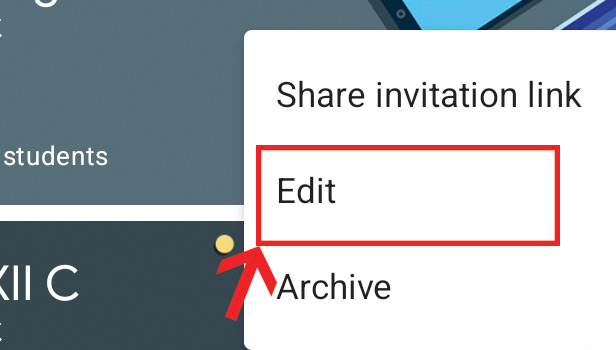
Step-4 Rename the Class: As the last step in renaming the Google Classroom, enter the new name.
Once you have chosen the "Edit" option you will be taken to a new page where you can edit the name and details of the class.
- Here you can change the name of the class by editing the name that appears in the box titled "Class name".
- Enter the new name for the Google Classroom here.
- You can use the picture below for reference.
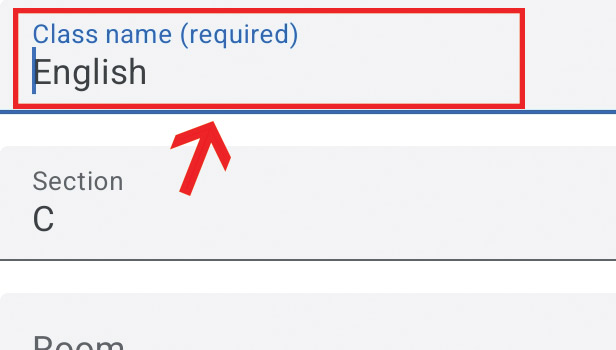
Step-5 Click on "Save": Don't forget to Save.
Once you are done with editing the name of the Google Classroom don't forget to save the changes.
- To save the new name of the Google Classroom click on the "Save" button in the top right corner.
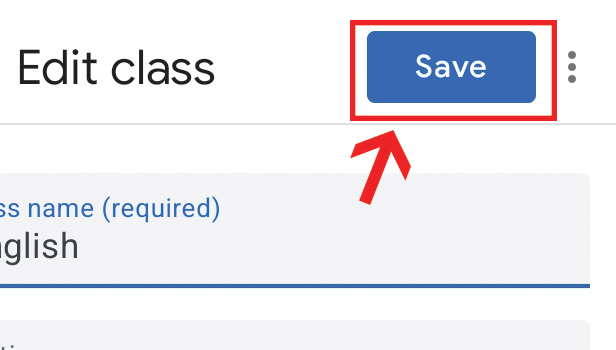
FAQ
How can I Leave a Google Classroom?
- If you wish to leave a Google Classroom you can use our guide on How to leave a Google Classroom to do so.
What can I do if I Forgot to Click Save?
- If you forgot to click save after editing your class name you do not have to worry. You can simply follow the instructions given above and do it one more time.
Can I Name my Google Classroom Whatever I Want?
- Yes, you can name your Google Classroom whatever you want.
How can I Delete a Google Classroom?
- If you wish to Delete a Google Classroom you can first Archive the Google Classroom and then Delete it from Archived classes. You should keep in mind that once deleted you will not be able to restore the Google Classroom.
Can I Edit Details Other than the Name of the Google Classroom?
- Once you have clicked on "Edit" you can edit any details that can be seen on the edit page.
Related Article
- How to Copy a Class in Google Classroom
- How to Mute a Student in Google Classroom
- How to Find Old Assignments in Google Classroom
- How to Check Submitted Assignments in Google Classroom
- How to Invite Students to Google Classroom
- How to Sign in Google Classroom
- How to Add a Document to Google Classroom
- How to Upload Files to One Drive and Share
- How to Change Google Classroom Theme
- How to Import a Rubric into Google Classroom
- More Articles...
