- Google Classroom
- add google slide
- create folder google
- add students google
- unsubmit assignment google
- upload picture google
- upload video google
- add screenshot google
- add form google classroom
- change google classroom profile
- add video google
- add powerpoint to google classroom
- add quiz google classroom
- delete assignment google
- copy assignment google classroom
- copy class google classroom
- mute student google
- find old assignments
- check submitted assignments
- invite students google
- sign google classroom
- document google classroom
- change google classroom theme
- import a rubric
- submit in google classroom
- add a co teacher
- comment in google classroom
- customize the google classroom
- remove students google classroom
- create a survey
- remove teacher google classroom
- change host google meet
- bulk add students
- change class code
- mute all students
- accept a google classroom
- sign out google classroom
- organize google classroom
- sign into google classroom
- find class code
- create groups google classroom
- change default google classroom
- transfer google classroom
- view google form responses
- change due date
- create topic google classroom
- unjoin google classroom
- add calendars google classroom
- move archived classes
- access archived classes
- create a course
- add events google classroom
- copy material google class
- change my name
- change the language
- create a multiple choice
- delete an assignment
- check students work
- grades in google classroom
- add pdf google classroom
- add photo google classroom
- add a google doc
- attach powerpoint
- check missing assignments
- name of google classroom
- class code in google classroom
- delete google classroom classes
- add assignments to google classroom
- attach pdf to google
- check grades google classroom
- create a google classroom
- add link google classroom
- join google classroom
- leave a google classroom
- make your google classroom
- archive google classroom
How to Copy material from one Google class to another
Get to know how to Copy Material from One Google Classroom to Another. Copying posts will allow you to cover the left portions conveniently. In case of urgency if you have to leave the google class then this copy option is the most helpful way to cope. In this article, with the help of easy steps, you will know how to copy material from one class to another. Let's start now!
Copy an assignment from one google classroom to another
Copy Material From One Google Classroom To Another With 10 Easy Steps
Step-1 Open App: Here you will require a Google Classroom app.
- You can get the app from google play store.
- Or if you have already installed the Classroom app then go to the app icon.
- Next, click on it.
- Lastly, open the Classroom app on the screen.
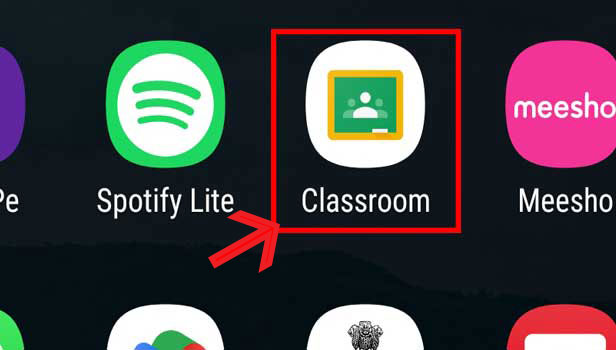
Step-2 Open Class: Now from the homepage, you have to go to any class. Then click on it and open the class on the screen.
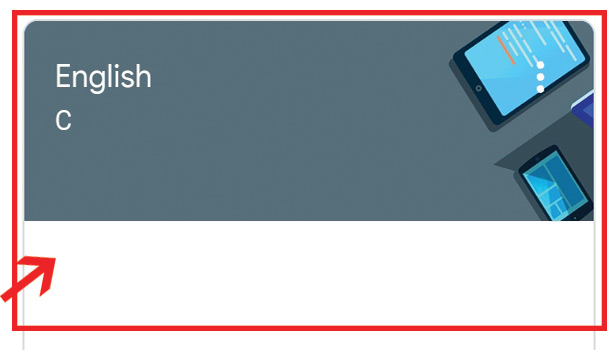
Step-3 Go to 'Classwork': Once you open the class then you have to go to the Classwork option.
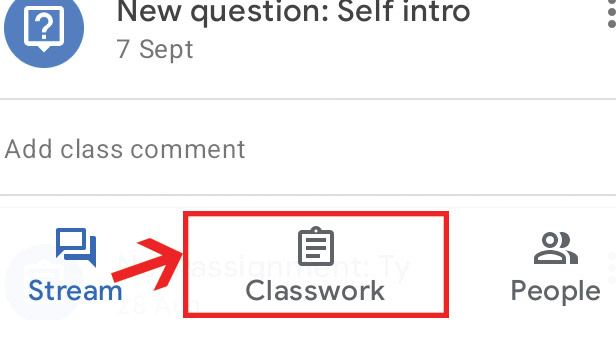
Step-4 Click on '+': On this page classwork page, you will view a + sign. Click on this + sign.
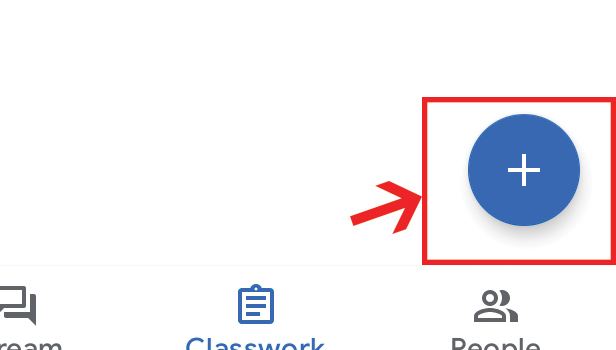
Step-5 Click on 'Reuse post': Now among the options list you will view the Reuse post. Here click on this option.
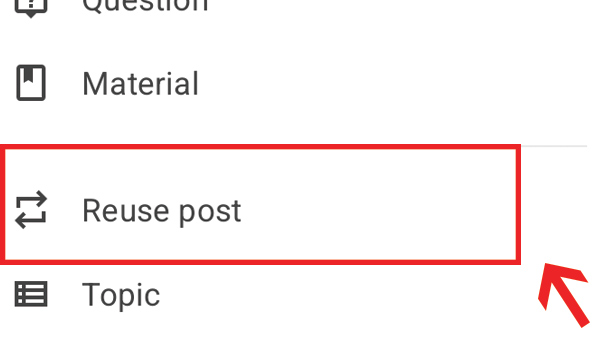
Step-6 Choose source class: Now all the class options will appear on the screen. Here you have to choose the source class.
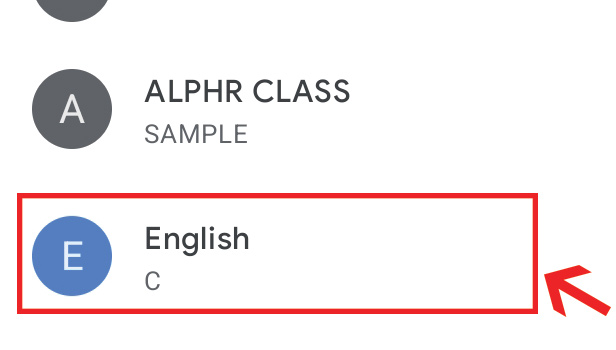
Step-7 Choose post: Once you open the source class. Then check the post you want to copy. Next, choose post.
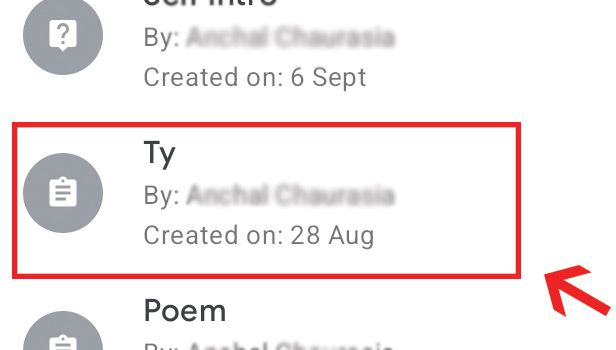
Step-8 Click on class: Now tap on the source class option.
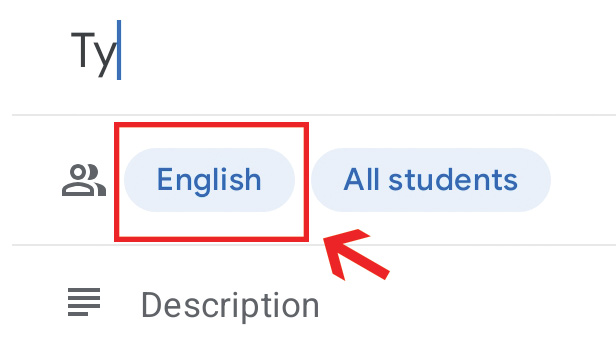
Step-9 Choose destination Class: The next step is to choose the destination class. Select the class.
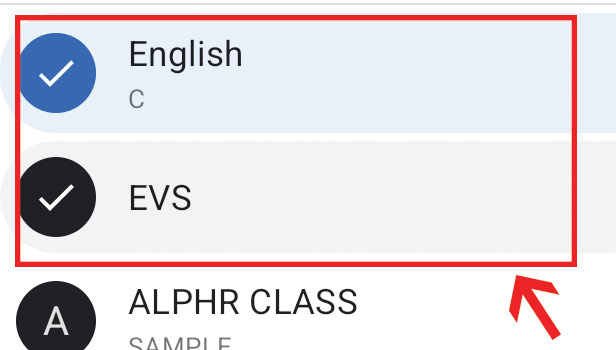
Step-10 Press 'Done': Once you have selected both classes.
- Then you have to press on done.
- Hence, you have successfully copied material from one class to another.
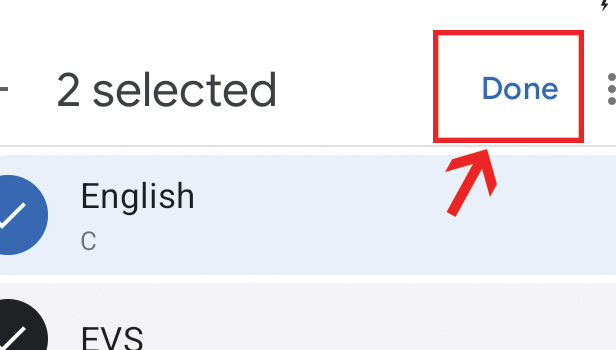
Can You Copy Material Of Hindi Language From Any Google Class?
Yes, you can copy Hindi language material from any google class. In addition, you can copy materials in every language of class which is supported by Google Classroom.
Can You Copy 10 Posts From One Google Class To Another?
Yes, you can copy 10 posts from one class to another. Google Classroom has not restricted copying posts whether it is 2 or 20. You can copy the posts as much as you want to.
Can You Copy A Photo From One Class To Another?
Yes, you can. Once you have attached the photo in the google classroom. Then you can copy it from one class to any class you want. Hence, multiple photos can also be copied in google class.
Who Can Add Posts To Google Class?
The person who has created the google class can only add or remove posts from the class. No students can add or remove posts from the class. Students can only join a class with a class code shared by the school or teacher.
Do Google Classroom App Supports The Telugu Language?
Yes, the google classroom app supports the Telugu language. You can add posts or pdf in the Telugu language in the class. All you require to do is change the settings of Google language to Telugu.
