- Google Classroom
- add google slide
- create folder google
- add students google
- unsubmit assignment google
- upload picture google
- upload video google
- add screenshot google
- add form google classroom
- change google classroom profile
- add video google
- add powerpoint to google classroom
- add quiz google classroom
- delete assignment google
- copy assignment google classroom
- copy class google classroom
- mute student google
- find old assignments
- check submitted assignments
- invite students google
- sign google classroom
- document google classroom
- change google classroom theme
- import a rubric
- submit in google classroom
- add a co teacher
- comment in google classroom
- customize the google classroom
- remove students google classroom
- create a survey
- remove teacher google classroom
- change host google meet
- bulk add students
- change class code
- mute all students
- accept a google classroom
- sign out google classroom
- organize google classroom
- sign into google classroom
- find class code
- create groups google classroom
- change default google classroom
- transfer google classroom
- view google form responses
- change due date
- create topic google classroom
- unjoin google classroom
- add calendars google classroom
- move archived classes
- access archived classes
- create a course
- add events google classroom
- copy material google class
- change my name
- change the language
- create a multiple choice
- delete an assignment
- check students work
- grades in google classroom
- add pdf google classroom
- add photo google classroom
- add a google doc
- attach powerpoint
- check missing assignments
- name of google classroom
- class code in google classroom
- delete google classroom classes
- add assignments to google classroom
- attach pdf to google
- check grades google classroom
- create a google classroom
- add link google classroom
- join google classroom
- leave a google classroom
- make your google classroom
- archive google classroom
How to Create a Course in Google Classroom
Google Classroom is the best place for teachers who conduct classes online. The wide variety of features it offers allows teachers to share materials, assign classwork, evaluate student work and give feedback completely online. You can learn how to make your own Google Classroom using our guide. After making your own Google Classroom the next step is to create the course. This article will help you in doing that.
Creating course in Google Classroom
Create a Course in Google Classroom
Step-1 Open App: The first step to do is to open the Google Classroom app.
- Find the Google Classroom app icon on your phone and click on it to open the app.
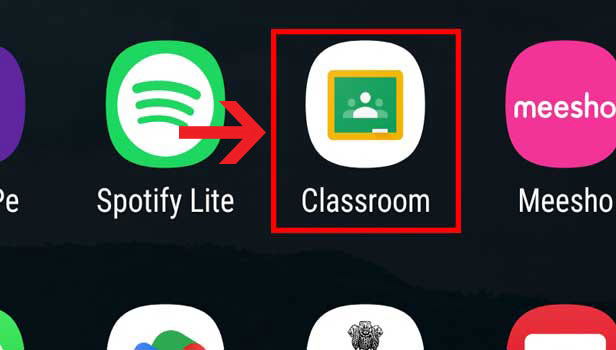
Step-2 Click on the ‘+’ sign: Once you open the app click on the "+" sign
After opening the app you have to click on the "+" sign that you will find in the bottom right corner of your screen.
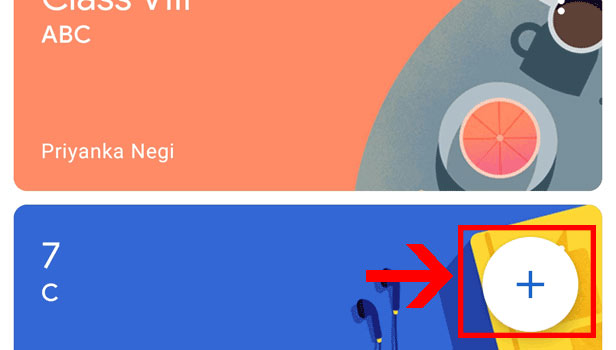
Step-3 Click on "Create class": Next step is to click on the "Create Class" option
- After you click on the "+" icon you have to choose the "Create class" option by clicking on it.
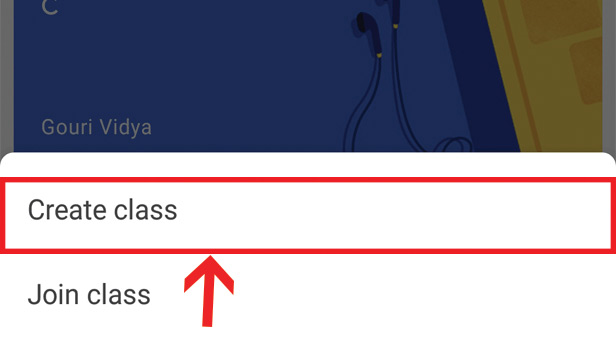
Step-4 Fill in the Details: Now fill in the details for your class.
- After choosing the "Create class" option it is time to fill in the details of the class.
- It is here you will enter the name of the class you are creating and additional details.
- You can use the image attached below for reference.
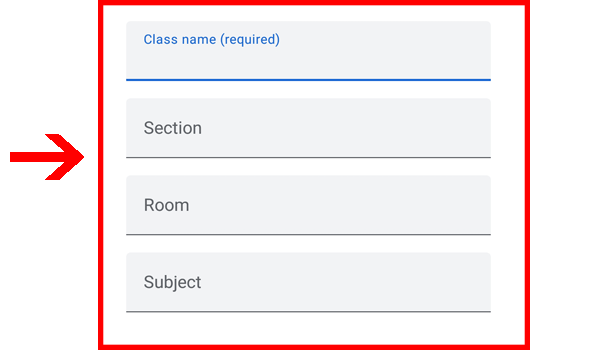
Step-5 Click on ‘Create’: Click on the 'Create' button to finish the process
- After filling in the details the fifth and final step is to click on the 'Create' button to finish the process of creating the course.
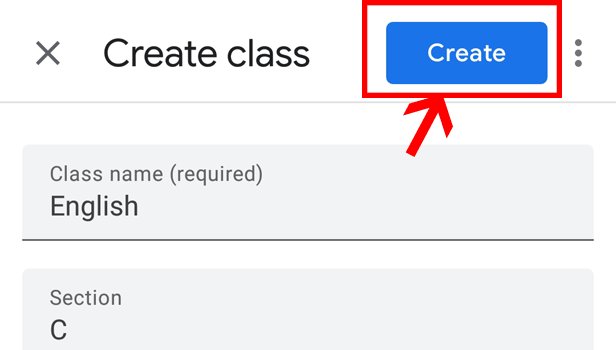
FAQ
Can You Change the Name of the Course in Google Classroom Later?
- Yes, you can change the name of the course in Google Classroom.
- To change the name of the course you need to click on the three dots near the course and choose the 'Edit' option
- Once you do that you will be able to edit and change the name of the course.
How Do You Add Students to a Google Classroom Course?
- If you want to add students to a Google Classroom course you can do that by inviting the students through the class link, email invite, or class code.
Where Can You Find the Class code in Google Classroom?
- If you are searching for the Google Classroom class code then you don't have to look further. You can use our guide on how to find the class code in Google Classroom to do that.
Can You Delete a Course in Google Classroom?
- If you are finished with your classes then you can delete your Google Classroom.
- In order to delete the google classroom, first, you have to archive the classroom.
- To archive, the classroom clicks on the three dots and chooses the 'Archive' option.
- Once archived you will find the class in the archive section that can be accessed through the 'Archived classes' option in the Menu.
- To delete the class, you have to find the class in the archive and once again click on the three dots and choose the 'Delete option.
- Confirm once again that you want to delete the class.
- The class will now be deleted.
Can you Restore a Deleted Course in Google Classroom?
- While it is possible to restore an archived course in Google Classroom it is not possible to restore a deleted course.
Related Article
- How to Delete an Assignment in Google Classroom
- How to Check Students Work in Google Classroom
- How to Grades in Google Classroom
- How to add pdf to Google Classroom
- How to Add a photo to Google Classroom
- How to Add a Google Doc to a Google Classroom
- How to attach PowerPoint to Google Classroom
- How to Check Missing Assignments on Google Classroom
- How to Change the Name of Google Classroom
- How to Find the Class Code in Google Classroom
- More Articles...
