- imo
- hide unwanted imo functions
- mute audio call on imo
- delete imo video call history
- change nickname/username in imo
- install imo in laptop
- know imo account hacked
- request account info imo
- change country in imo
- turn on/off autoplay imo
- check recent visitors imo
- delete imo group
- delete imo voice club
- check who added imo
- know imo message read
- upgrade level on imo
- update imo app
- create shortcut imo contacts
- invite someone on imo
- logout imo all devices
- lock password imo
- earn imo diamonds
- remove imo explore
- send voice message imo
- delete imo contact
- hide number imo
- set favorite contacts imo
- qr code feature imo
- know someone imo account
- change imo chat background
- find friend of friends on imo
- imo group video call
- block imo ads
- logout imo account
- create imo account
- imo deleted messages
- multiple imo accounts
- delete imo call history
- check imo story viewers
- privacy on imo story
- imo story notification
- find someone on imo
- share video on imo story
- check imo block list
- see imo contact number
- change imo language
- switch imo account
- stop auto photo download
- download imo story video
- add imo story
- save photos on imo
- request name change on imo
- create chat group on imo
- imo video call
- use imo stories
- use imo
- install imo
- enable imo notifications
- imo privacy settings
- delete imo stories
- invisible on imo
- delete imo account
- imo profile
- block unblockh
- change imo ringtone
- imo notifications
- imo call recorder
- last seen imo
- chat history imo
- change imo number
- imo on pc
- imo contacts
- imo video calls
How to Set Favorite Contacts on imo
Do you want to set favorite contacts on imo? The feature of adding certain contacts to your favorite list is an useful one. In imo, we can add those contacts whom we know we are bound to frequently contact.
- If those contacts could be sighted out of our contact list, it would make it all the more easier for our users to contact them.
- So, in order to add your closed ones as favorite contacts on imo, you should follow the steps given below.
How to Edit contact Name On Imo
Steps to Set Favorite Contacts on imo
Step 1- Open imo App: You need to look for the imo app on your device's main menu or app list. The app is covered in a white background icon and has a blue text that has imo written on it. This text resides inside a blue chat bubble. You have to find and click on this icon. That will then take you to the home page of this app.
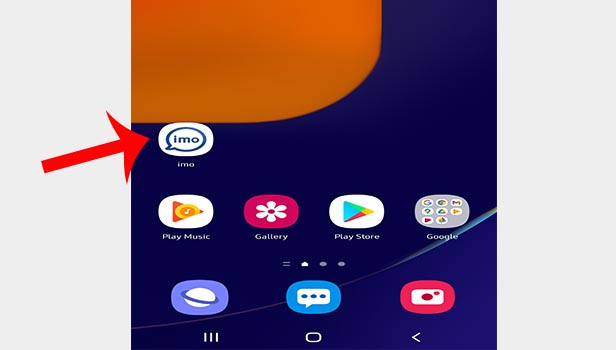
Step 2- Tap on the chat which you want to add to favorite: Open the chats of those contacts whom you want to add to your favorite list. If you've not yet had a conversation with this contact, you can simply find their contact in the contact list and then click on their name. This will open up your chat box with them.
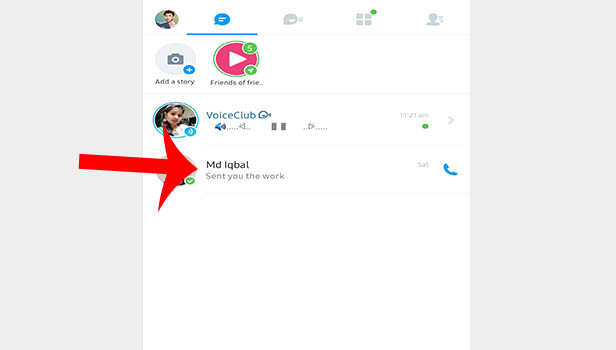
Step 3- Tap on the three dots icon on top right: On the upper right corner of the screen, there is an ellipsis icon which has three horizontal dots. Tap on it to open up more options.
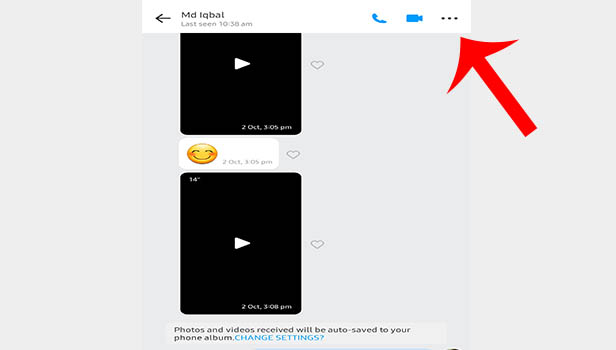
Step 4- Tap on the arrow icon: Then, click on the profile of that contact. It is the first option that you will see on the screen. Click on the arrow that lies beside their profile picture and name. It is located on the right side of the screen. Tap on that arrow icon.
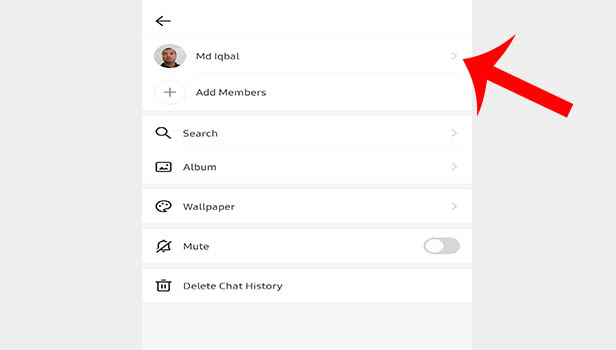
Step 5- Tap on the three dots icon: Once you open up their profile page, you will see their profile picture, name and number displayed on the screen. On the top right corner of the screen, you will notice an ellipsis or three horizontal dots icon. Click on it.
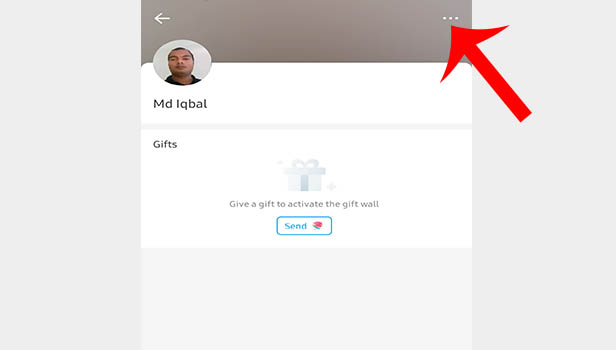
Step 6- Tap on add to favorites: A couple of more options will be visible on your screen. The second option, right below the option of "share," lies the option of "add to favorites." Tap on it or drag the button from left to right. You will receive a pop up that will confirm that you have added this specific contact to your favorites.
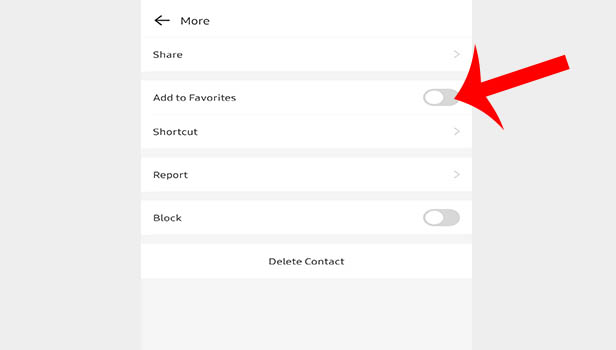
By following the above mentioned steps, you can add any of your contacts in the list of favorites. When you go back to your home screen and select the right most option, you will be lead to your contact lists.
In that list, you will see their name is displayed first and they have a yellow star next to them. This is particularly useful for those who have a lot of work related as well as personal contacts in this list. It helps them to contact the people they are closed too without much hassle.
