- imo
- hide unwanted imo functions
- mute audio call on imo
- delete imo video call history
- change nickname/username in imo
- install imo in laptop
- know imo account hacked
- request account info imo
- change country in imo
- turn on/off autoplay imo
- check recent visitors imo
- delete imo group
- delete imo voice club
- check who added imo
- know imo message read
- upgrade level on imo
- update imo app
- create shortcut imo contacts
- invite someone on imo
- logout imo all devices
- lock password imo
- earn imo diamonds
- remove imo explore
- send voice message imo
- delete imo contact
- hide number imo
- set favorite contacts imo
- qr code feature imo
- know someone imo account
- change imo chat background
- find friend of friends on imo
- imo group video call
- block imo ads
- logout imo account
- create imo account
- imo deleted messages
- multiple imo accounts
- delete imo call history
- check imo story viewers
- privacy on imo story
- imo story notification
- find someone on imo
- share video on imo story
- check imo block list
- see imo contact number
- change imo language
- switch imo account
- stop auto photo download
- download imo story video
- add imo story
- save photos on imo
- request name change on imo
- create chat group on imo
- imo video call
- use imo stories
- use imo
- install imo
- enable imo notifications
- imo privacy settings
- delete imo stories
- invisible on imo
- delete imo account
- imo profile
- block unblockh
- change imo ringtone
- imo notifications
- imo call recorder
- last seen imo
- chat history imo
- change imo number
- imo on pc
- imo contacts
- imo video calls
How to Delete imo Contact
Deleting imo contact is a very basic feature provided by imo. As a chat service that synchronizes your phone’s contact list to its own, imo provides its users with options to selectively delete the contacts from its interface. Any imo user can avail this feature by just following few simple steps.
- In this quick tutorial we will try to provide you the easiest way to delete imo contact in the installed imo application on your mobile phone.
How To Delete Imo Contacts Permanently
Steps to Delete imo Contact
Step 1- open imo app: The first step that you need to take is to open the imo app. You can do this by scrolling through the list of applications on your mobile phone.
- Once you have found the imo icon in that list, just tap on it once and your application will open.
- The imo icon will look like a small white box with imo written on it in blue colour.
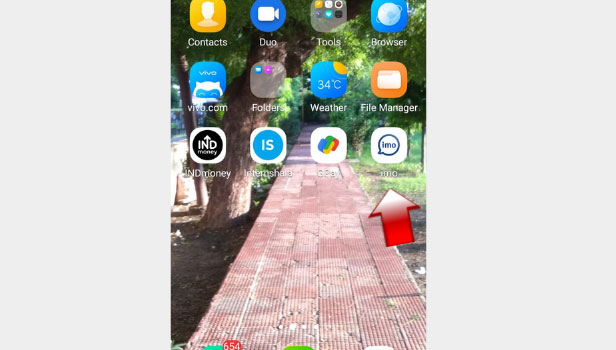
Step 2- Tap on Contacts list: You are now at the first page of the app after opening the app, look into the upper right corner. There will be a grey tab with the icon of a human portrait figure and three lines with it. This is the button you can click on to open the contact list. Tap on it.
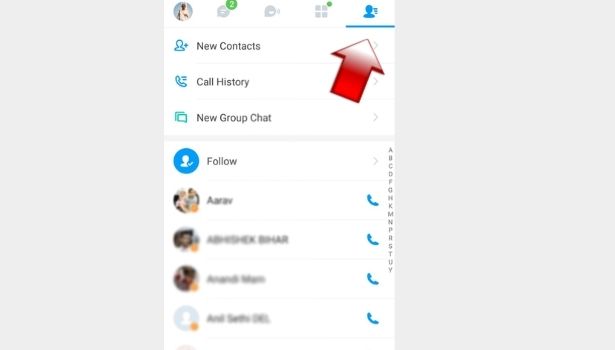
Step 3- Tap on your contact that you want to delete: After you have tapped on the contact list button, the interface will direct you to the list of all your contacts who are available on imo. This list will look very similar to your phone’s contact list. Scroll through it to find the contact that you want to delete. Once you have found it, tap on it once.
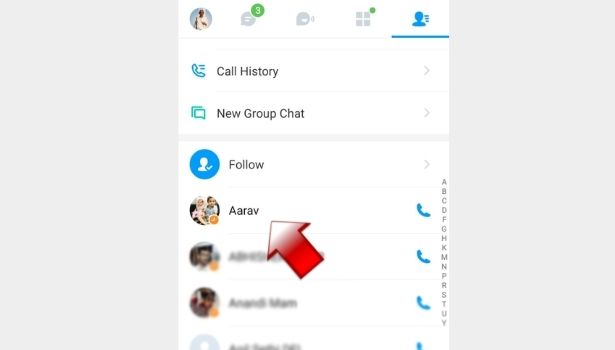
Step 4- Tap on 3 dots on Top Right side: Once you have opened the contact you want to delete, the chat page of that contact will appear. You will find three little dots in the right side of the name that appears on your mobile screen.
- It will be beside the call options that imo provide. You can identify these options by looking for blue coloured icons of a telephone receiver on camera.
- Tap on the three dots.
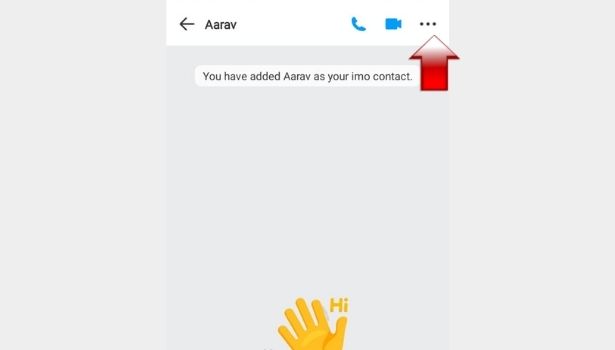
Step 5- Tap on your contact name: Details of the contact you have selected will appear on your mobile screen. You will now find their display picture and name appear on your screen. Tap on their name once.
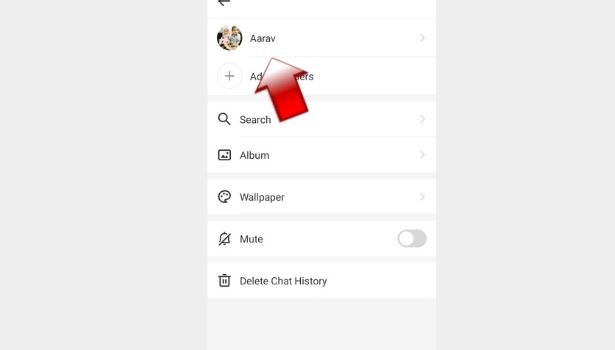
Step 6- Tap on 3 dots on Top Right side: The interface will now direct you to the profile of the contact you have selected. On this page, you can again find three little dots, similar to what you found on the previous page. Tap on these dots once more.
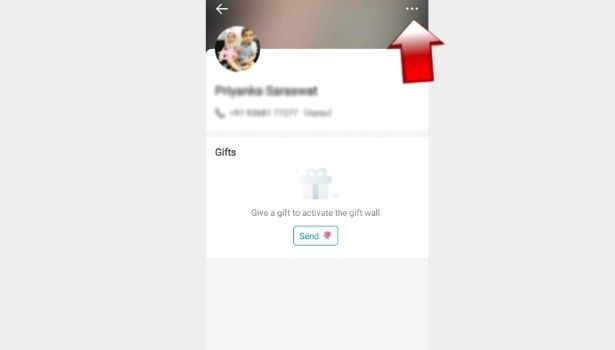
Step 7- Tap on Delete Contact. Your Contact will be deleted: You are now just one step away from achieving your goal. The new screen that appears will have the option of deleting the contact at the bottom of the page.
- It will read as “delete contact”. Tap on this option. You have now successfully deleted the contact.
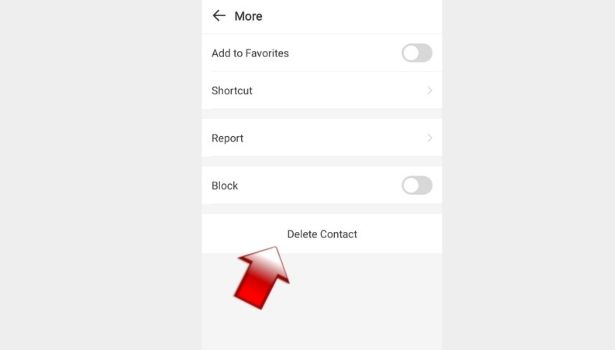
Contacts that you add on your phone do not stay there forever. A lot of times you need to revise your contact list for various reasons. imo provides you with this very easy option to delete your imo contact and update the list of people who can have access to your imo profile and stories.
