- imo
- hide unwanted imo functions
- mute audio call on imo
- delete imo video call history
- change nickname/username in imo
- install imo in laptop
- know imo account hacked
- request account info imo
- change country in imo
- turn on/off autoplay imo
- check recent visitors imo
- delete imo group
- delete imo voice club
- check who added imo
- know imo message read
- upgrade level on imo
- update imo app
- create shortcut imo contacts
- invite someone on imo
- logout imo all devices
- lock password imo
- earn imo diamonds
- remove imo explore
- send voice message imo
- delete imo contact
- hide number imo
- set favorite contacts imo
- qr code feature imo
- know someone imo account
- change imo chat background
- find friend of friends on imo
- imo group video call
- block imo ads
- logout imo account
- create imo account
- imo deleted messages
- multiple imo accounts
- delete imo call history
- check imo story viewers
- privacy on imo story
- imo story notification
- find someone on imo
- share video on imo story
- check imo block list
- see imo contact number
- change imo language
- switch imo account
- stop auto photo download
- download imo story video
- add imo story
- save photos on imo
- request name change on imo
- create chat group on imo
- imo video call
- use imo stories
- use imo
- install imo
- enable imo notifications
- imo privacy settings
- delete imo stories
- invisible on imo
- delete imo account
- imo profile
- block unblockh
- change imo ringtone
- imo notifications
- imo call recorder
- last seen imo
- chat history imo
- change imo number
- imo on pc
- imo contacts
- imo video calls
How to Logout imo From all Devices
imo allows you to remotely log out from other devices that you might have logged in to in past. By using "Logout imo From all Devices" this feature you can remove your imo account from the unwanted devices that you don’t want your imo account to be accessed by.
- Since it can be done remotely, you just need to follow some steps on your personal device which you are using at the moment to go through the process.
- imo also provide features to logout from own imo account.
- This article will provide you with a quick tutorial about how to logout imo from all devices.
Logout Imo Account From All Devices
Logout imo From all Devices in 6 Steps
Step 1- open imo app: As the first step in the process, you need to open the imo app that you have installed on your mobile phone. To do this you will have to scroll through the list of all the installed apps on your phone. Once you have spotted the icon for imo application. Tap on it once.
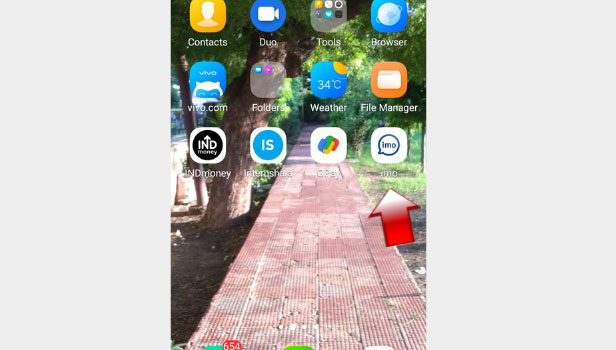
Step 2- Tap on your profile picture: After you have opened the app, the first page that will appear on your screen will show the list of all your chats. In the upper left corner of this page, you will find a small icon displaying your profile picture.
- In case you haven’t selected a profile picture it will appear as a grey coloured portrait icon. This is the icon for your profile. Click on it.
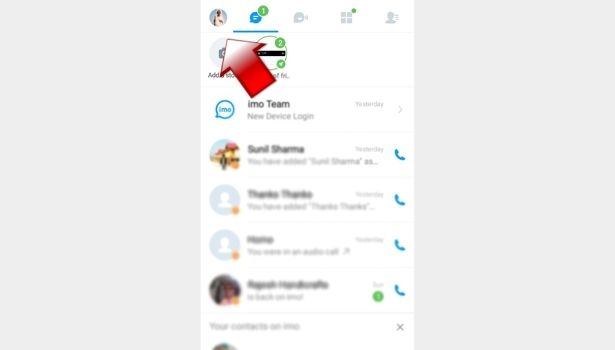
Step 3- Tap on Settings: After completing the last step, the interface will direct you to the profile menu. The second option in this menu will be for settings. You can identify it based on the word “Settings” appearing alongside a gear icon of blue colour. Click on it once to enter the settings menu.
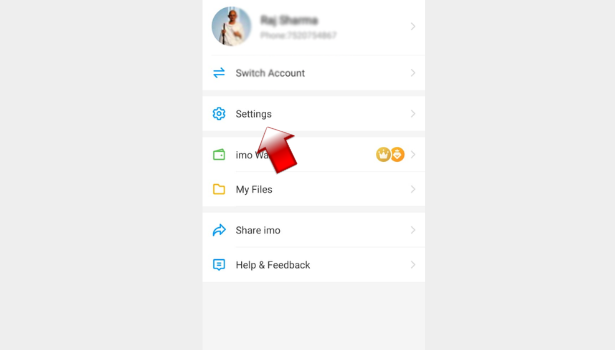
Step 4- Tap on Manage Devices: After you have reached the settings menu, you will have to look for an option that reads “Account and security”. Once you tap on it.
You will again be redirected to a new menu where you will get options to manage your imo account and other security-related issues.
In this new menu, the second option will be to manage devices. Click on it once.
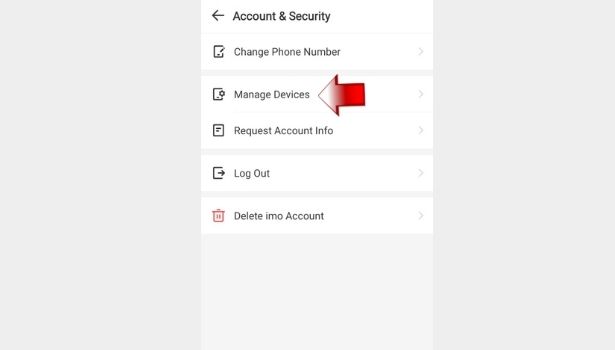
Step 5- Select the devices by long pressing: The interface will now take you to a new page that will have a list of all the devices that are linked to your imo account. Here you can find the name of the device you are currently using imo on.
It will be highlighted by a green dot. The other devices that are currently offline as the imo account is not being used on them at the moment will show an orange dot.
Long press on the devices that you want to log out from.
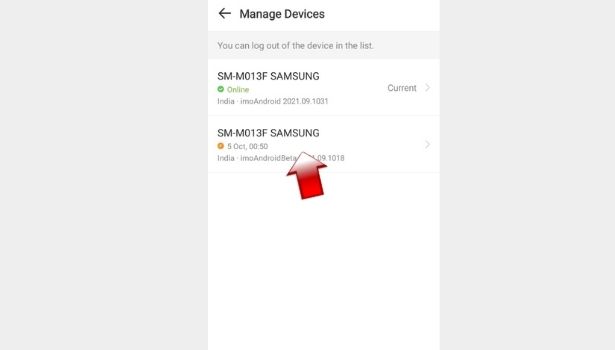
Step 6- Tap on Delete. You will be log out from all devices by doing this to every device: The long press will select the device you have clicked. The option for delete will now appear. It will be a red colour button on your screen with “Delete” written on it. Tap on this option to finally log out from the desired device.
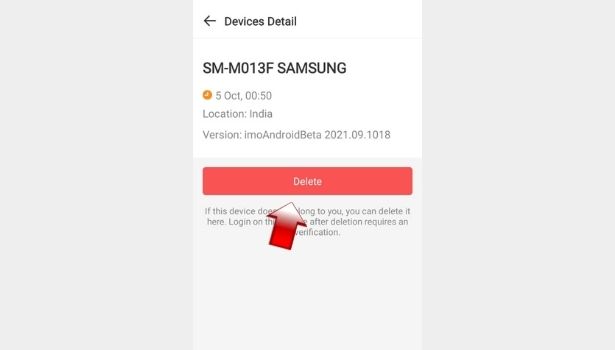
This feature provided by imo can help you in lots of ways. This helps you stay in control of your account by letting you have an option to unlink your account from other devices remotely. With this feature at hand, you don’t have to worry about your privacy in case you forgot to logout from a device after linking your account to it.
