- imo
- hide unwanted imo functions
- mute audio call on imo
- delete imo video call history
- change nickname/username in imo
- install imo in laptop
- know imo account hacked
- request account info imo
- change country in imo
- turn on/off autoplay imo
- check recent visitors imo
- delete imo group
- delete imo voice club
- check who added imo
- know imo message read
- upgrade level on imo
- update imo app
- create shortcut imo contacts
- invite someone on imo
- logout imo all devices
- lock password imo
- earn imo diamonds
- remove imo explore
- send voice message imo
- delete imo contact
- hide number imo
- set favorite contacts imo
- qr code feature imo
- know someone imo account
- change imo chat background
- find friend of friends on imo
- imo group video call
- block imo ads
- logout imo account
- create imo account
- imo deleted messages
- multiple imo accounts
- delete imo call history
- check imo story viewers
- privacy on imo story
- imo story notification
- find someone on imo
- share video on imo story
- check imo block list
- see imo contact number
- change imo language
- switch imo account
- stop auto photo download
- download imo story video
- add imo story
- save photos on imo
- request name change on imo
- create chat group on imo
- imo video call
- use imo stories
- use imo
- install imo
- enable imo notifications
- imo privacy settings
- delete imo stories
- invisible on imo
- delete imo account
- imo profile
- block unblockh
- change imo ringtone
- imo notifications
- imo call recorder
- last seen imo
- chat history imo
- change imo number
- imo on pc
- imo contacts
- imo video calls
How to Set App Lock Password on imo
The ability to lock or password protect any app has become a must-have feature. With imo providing free and instant text messaging and audio/video calling, it has become all the more necessary to set a password to your imo app. Setting a password on imo safeguards all of your chat conversations as well as contacts, preventing them from being leaked in the event of your phone being lost or stolen.
Hence, it is essential to protect your imo account with a password. Here, we’ve put together a guide to help you set app lock password on imo on your own.
How to Set Passcode Lock on Imo
Steps to Set App Lock Password on imo
Step 1- Open settings: Every device has an option of settings. Find the settings app on your main menu or app menu of your device. Tap on it to open it.
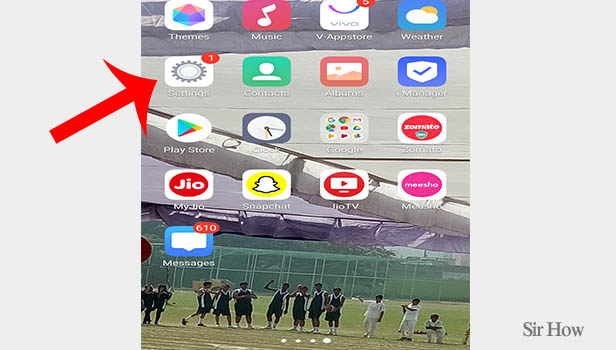
Step 2- Tap on security and privacy: An option of security and privacy is present in the settings menu. Scroll to look for it and then tap on it.
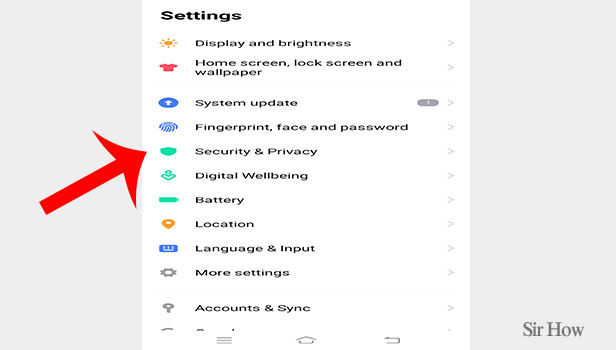
Step 3- Tap on app encryption/app lock: You’ll then be shown another menu where you’ll see the option of app encryption or app lock. Besides it, there will be an arrow option. You will have to click on it.
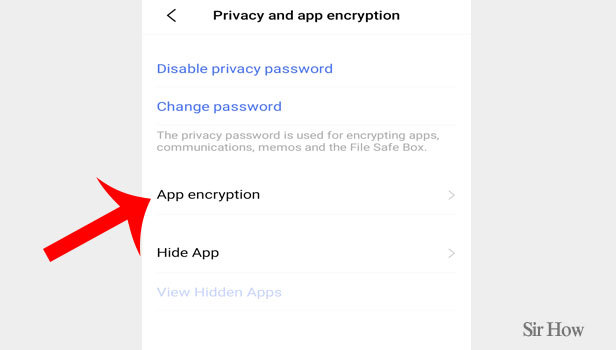
Step 4- Search imo app and tap on button right to it: Then, you’ll be asked to create a new app lock. This lock will be set as a password on imo so keep that in mind while creating it.
- After you’ve created the password, you will see a list of apps appear on your screen.
- Scroll through all your applications to find the imo app. If you are still unable to find it, use the search bar to look for it.
- In addition to their names, all apps include a button on the right side of their names.
- After you’ve found the imo app, tap on that button or drag the button from left to right to set a lock.
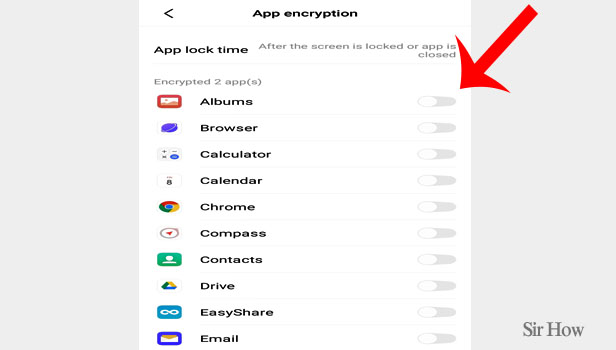
You can check the results of your actions by launching the imo app after you've completed the instructions above. When you first launch the imo app, it will prompt you to enter your password. Repeat the password you set and you will then be able to access your imo app.
Note:
- Not every device you use, will follow the exact steps as above to set app lock password on imo or any other app. This is because each mobile brand has slightly different settings options.
- If the options listed in the steps above aren't available, use the search bar above the settings menu to look for "app lock," "security and privacy," or simply "apps."
- The location of the options might be different in different mobile brands but as they will be titled one and the same you will have no trouble finding them.
- If you forget your app password, then go back to the settings or follow the first three steps. There you will see the option of forget password below. Tap on that to reset your password.
You have the option of selecting one of three passcode options to use as your app lock. You can choose between a pattern password, a four-digit PIN, or a password with four to eleven characters.
