- imo
- hide unwanted imo functions
- mute audio call on imo
- delete imo video call history
- change nickname/username in imo
- install imo in laptop
- know imo account hacked
- request account info imo
- change country in imo
- turn on/off autoplay imo
- check recent visitors imo
- delete imo group
- delete imo voice club
- check who added imo
- know imo message read
- upgrade level on imo
- update imo app
- create shortcut imo contacts
- invite someone on imo
- logout imo all devices
- lock password imo
- earn imo diamonds
- remove imo explore
- send voice message imo
- delete imo contact
- hide number imo
- set favorite contacts imo
- qr code feature imo
- know someone imo account
- change imo chat background
- find friend of friends on imo
- imo group video call
- block imo ads
- logout imo account
- create imo account
- imo deleted messages
- multiple imo accounts
- delete imo call history
- check imo story viewers
- privacy on imo story
- imo story notification
- find someone on imo
- share video on imo story
- check imo block list
- see imo contact number
- change imo language
- switch imo account
- stop auto photo download
- download imo story video
- add imo story
- save photos on imo
- request name change on imo
- create chat group on imo
- imo video call
- use imo stories
- use imo
- install imo
- enable imo notifications
- imo privacy settings
- delete imo stories
- invisible on imo
- delete imo account
- imo profile
- block unblockh
- change imo ringtone
- imo notifications
- imo call recorder
- last seen imo
- chat history imo
- change imo number
- imo on pc
- imo contacts
- imo video calls
How to Block and Unblock Someone on imo
While using imo as a messaging and calling app, it can become important to know how to block and unblock someone on imo. Given the fact that it is an online platform, imo users have little control over who can have their numbers and add them as their imo contacts. Therefore, it becomes absolutely necessary to follow the block and unblock feature of imo which can allow you the autonomy of choosing who can view your profile or interact with you via the application.
- The process to block and unblock someone on imo is very easy.
- All you need to do is follow a few simple steps that we will be discussing in detail in this article.
How to Block & UnBlock imo Contacts Easily
Block and Unblock Someone on imo in a few steps
Step 1- open imo app: The first step in this process would be to open the imo application. To complete this step you must have imo installed on your phone.
- To open the app, you will have to scroll through the list of installed apps on your device.
- Look for the icon for imo app. It will appear as a white icon with imo written on it in blue color.
- Once you find the app, tap on it once to open it.
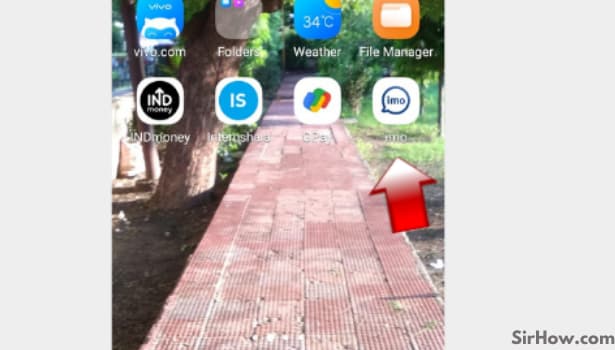
Step 2- tap on your contacts list: After entering the app, look in the upper right corner. You will find an icon in grey color.
- It will be shaped like a human portrait figure with three horizontal lines beside it.
- This is the icon for contacts in imo.
- Tap on it once to open the contact list for your imo account.
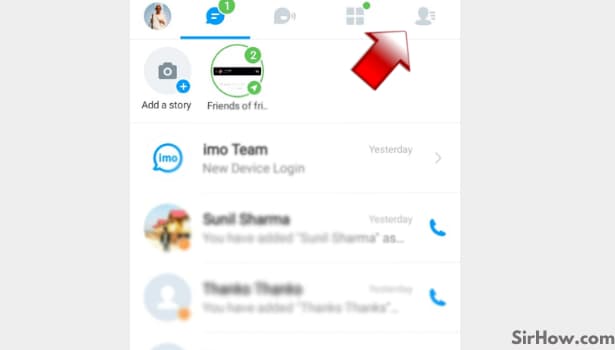
Step 3- Click on the contact which you want to block: After the contact list appears on your mobile screen. Scroll through it to find the contact that you want to block on imo. Once you find their name in the list, click on it once.
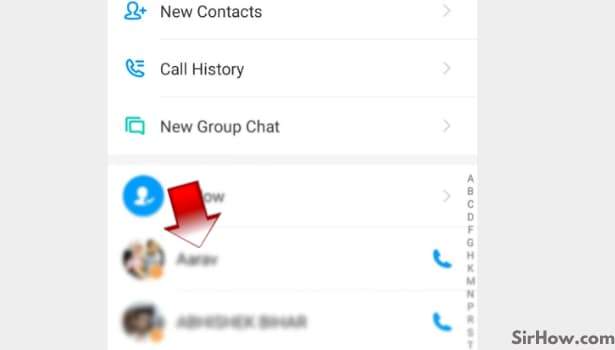
Step 4-tap on profile: As soon as you click on their name, a pop-up menu will appear near their name. In this menu you will be given four options. The second option will read as profile. You need to select this option by clicking on it.
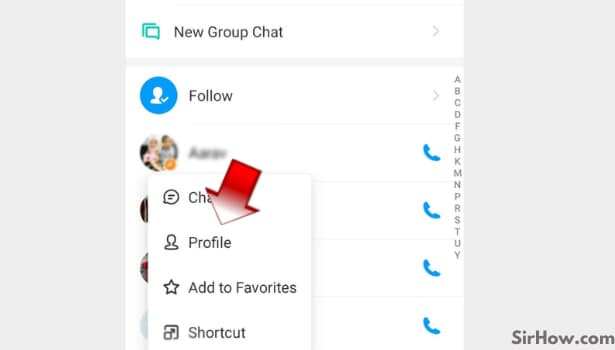
Step 5- Tap on 3 dots on the top right corner: After finishing the last step, you will enter the profile of the selected contact. On this page, you will find three grey-colored dots in the upper right corner. Tap on these dots.
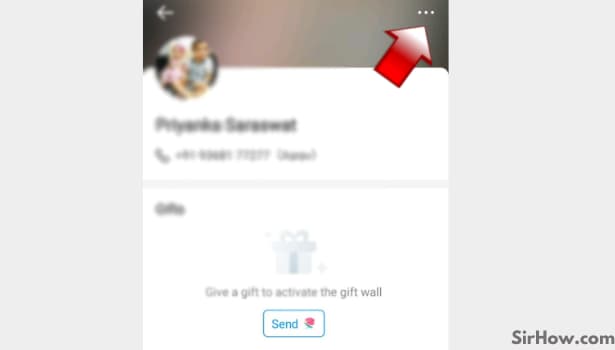
Step 6- You will see the block option, by switching on/off you can block or unblock someone on imo:
The imo interface will direct you to a new page which will have a list of options. In this list, you will find an option to block the selected contact. It will appear as a small button that could be slided by a single touch.
Once you touch it, the button will turn blue and the option that appeared as “block” will now appear as “unblock”. This means that you have successfully blocked the contact.
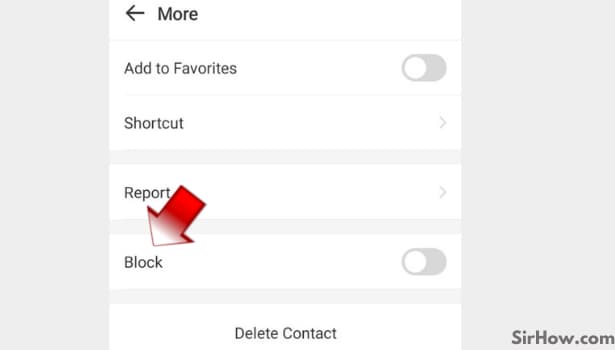
To unblock a contact you will have to follow the same process as well because the block/unblock switch will appear as the same option. This feature of imo will help you restrict people from contacting you on imo and help you avoid unnecessary or unwanted texts and calls.
Related Article
- How to Know if Someone has imo Account
- How to Change imo Chat Background Color
- How to Find Friend of Friends on imo
- How to Make Group Video Call in imo
- How to Block imo Ads
- How to Logout imo Account
- How to Create a imo Account
- How to Recover imo Deleted Messages
- How to Login Multiple Accounts in imo
- How to Delete imo Call History
- More Articles...
