- imo
- hide unwanted imo functions
- mute audio call on imo
- delete imo video call history
- change nickname/username in imo
- install imo in laptop
- know imo account hacked
- request account info imo
- change country in imo
- turn on/off autoplay imo
- check recent visitors imo
- delete imo group
- delete imo voice club
- check who added imo
- know imo message read
- upgrade level on imo
- update imo app
- create shortcut imo contacts
- invite someone on imo
- logout imo all devices
- lock password imo
- earn imo diamonds
- remove imo explore
- send voice message imo
- delete imo contact
- hide number imo
- set favorite contacts imo
- qr code feature imo
- know someone imo account
- change imo chat background
- find friend of friends on imo
- imo group video call
- block imo ads
- logout imo account
- create imo account
- imo deleted messages
- multiple imo accounts
- delete imo call history
- check imo story viewers
- privacy on imo story
- imo story notification
- find someone on imo
- share video on imo story
- check imo block list
- see imo contact number
- change imo language
- switch imo account
- stop auto photo download
- download imo story video
- add imo story
- save photos on imo
- request name change on imo
- create chat group on imo
- imo video call
- use imo stories
- use imo
- install imo
- enable imo notifications
- imo privacy settings
- delete imo stories
- invisible on imo
- delete imo account
- imo profile
- block unblockh
- change imo ringtone
- imo notifications
- imo call recorder
- last seen imo
- chat history imo
- change imo number
- imo on pc
- imo contacts
- imo video calls
How to Update imo App
Do you want to update imo App? If you have IMO installed on your mobile device then you must have a registered IMO account. As a messaging app IMO has been gaining popularity for quite a while now. Various features for IMO allows the user to have a wonderful social media experience through the app. Although it is popular as a messaging app it also provides the feature to make video and audio calls.
- To avail all the features that IMO has and to make sure that your application is providing you with the new features that is launched by IMO, you will need to to keep your mobile application updated to the latest version of it.
- This can be a very easy task to do as you just have to follow a few simple steps. The following article is a Guide tutorial, we will provide you with the necessary details about what steps to update IMO app.
How to update IMO
Update imo App in Just 4 Steps
Step 1- Open Play Store: To update the app you should have it installed on your Android device beforehand. as the first step of this process open Google Play Store on your mobile phone.
- You can do this by scrolling through the installed apps on your phone and looking for the icon for Play Store.
- This icon will look like a play button of blue color with red and yellow edges. Tap on the second once to open Google Play Store.
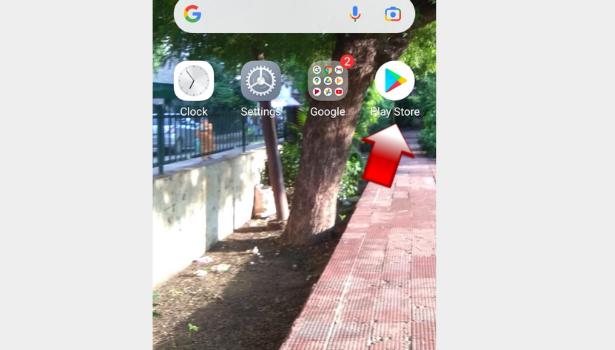
Step 2- Tap on search option: After you have opened the Google Play Store you will see a home page with the list of registered apps on your mobile screen on the upper part of that screen there will be a search bar.
- You can identify this search bar by a small magnifying glass icon displayed on the left side of it and your Google display picture on the right side of it you will also find a mic icon beside your Google display picture.
- Tap on this search bar.
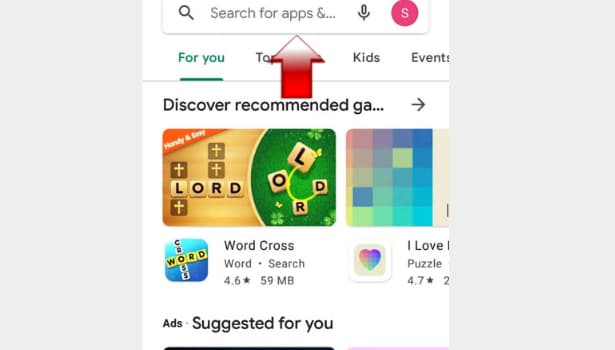
Step 3- Type 'imo' in search option: After clicking on the search bar your mobile screen will start displaying a keyboard for typing in the bottom. With the help of this keyboard type IMO in the search bar.
- A pop up list of options will appear on your mobile screen press enter after you have typed IMO.
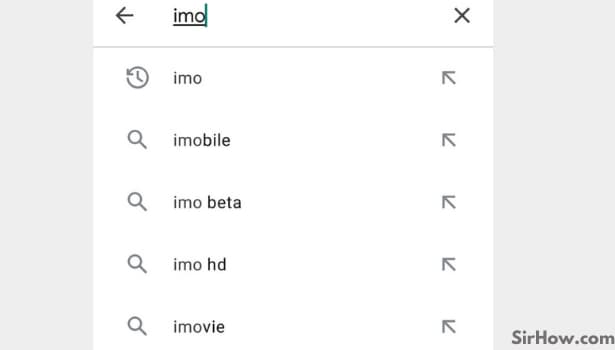
Step 4 - Tap on update: The interface will redirect you to a new page that will have the details of IMO app on it. To make sure you have reached the right page check the Emo icon and the name of the app developer which will be imo.im.
- On this page, you will find two buttons one for uninstalling the application which will appear in white colour. The other option will be to update the application.
- This button will appear in green color right beside uninstall button. You will have to click on the update button once to move forward with the process of updating IMO app.
- As soon as you click on it a download will start on your mobile device full stop you can make sure that the download is going on by looking at your mobile screen which will show the percentage of downloads or the notification panel.
- Wait for the download to be completed once it is done the updated version of the IMO app will automatically be installed on your mobile device.
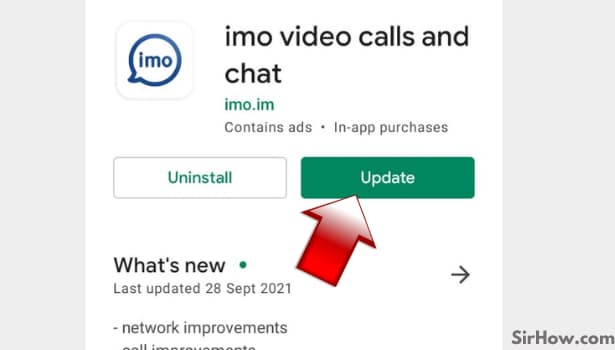
By having updated version of imo you can avail all the new features that are provided by the app makers. It will help you stay up to date with any progress that is on the way. App developers keep on launching new features based on the user base. Therefore, it becomes absolutely necessary to keep your app updated.
Related Article
- How to Logout imo From all Devices
- How to Earn imo Diamonds
- How to Know if Someone has imo Account
- How to Block imo Ads
- How to Logout imo Account
- How to Create a imo Account
- How to Login Multiple Accounts in imo
- How to Change imo Language
- How to Switch imo Account
- How to install imo
- More Articles...
