- imo
- hide unwanted imo functions
- mute audio call on imo
- delete imo video call history
- change nickname/username in imo
- install imo in laptop
- know imo account hacked
- request account info imo
- change country in imo
- turn on/off autoplay imo
- check recent visitors imo
- delete imo group
- delete imo voice club
- check who added imo
- know imo message read
- upgrade level on imo
- update imo app
- create shortcut imo contacts
- invite someone on imo
- logout imo all devices
- lock password imo
- earn imo diamonds
- remove imo explore
- send voice message imo
- delete imo contact
- hide number imo
- set favorite contacts imo
- qr code feature imo
- know someone imo account
- change imo chat background
- find friend of friends on imo
- imo group video call
- block imo ads
- logout imo account
- create imo account
- imo deleted messages
- multiple imo accounts
- delete imo call history
- check imo story viewers
- privacy on imo story
- imo story notification
- find someone on imo
- share video on imo story
- check imo block list
- see imo contact number
- change imo language
- switch imo account
- stop auto photo download
- download imo story video
- add imo story
- save photos on imo
- request name change on imo
- create chat group on imo
- imo video call
- use imo stories
- use imo
- install imo
- enable imo notifications
- imo privacy settings
- delete imo stories
- invisible on imo
- delete imo account
- imo profile
- block unblockh
- change imo ringtone
- imo notifications
- imo call recorder
- last seen imo
- chat history imo
- change imo number
- imo on pc
- imo contacts
- imo video calls
How to Add and Delete Contacts in imo
imo allows you to add and delete contacts in its mobile application. Your imo contacts are your mobile contacts that are registered on imo and you can text them via the app. Since imo also gives the feature to audio and video call, you can also contact these people via calls. In this article, we will discuss the steps for how to add and delete contacts in imo. You just need to follow few simple steps in order to do so and to add new contacts or remove the old ones.
How to Delete contact On Imo
Add and Delete Contacts in imo - 6 Steps
Step 1- open imo app: To begin with the process, you will first have to open the imo app. This expects you to have an already registered imo account and the app to be already installed on your phone.
- To open the app, you will have to scroll through the list of installed apps on your mobile phone.
- Once you find the icon for imo, tap on it once. This icon will look like a blue speech circle with imo written inside it.
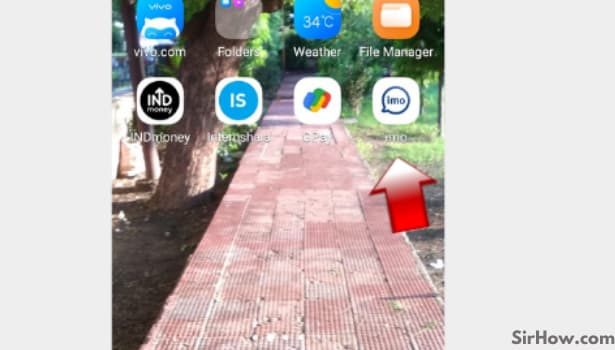
Step 2- tap on your contacts list: After opening the app, you will see a new page on your mobile screen. On this page, look at the upper right corner. You will see an icon of a human portrait with three lines on it.
- It will be of grey color. This is the icon for contacts. Tap on it once to open the contact list for imo.
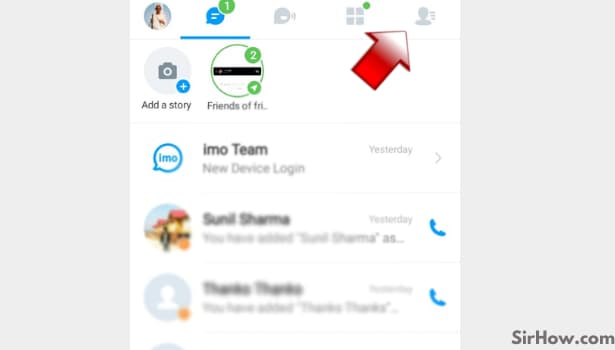
Step 3- Click on the contact which you want to delete: Once the contact list is opened, you can scroll through it to find the contact that you want to delete. Keep looking for the name and once you find it click on it once. This will open the imo profile of the selected contact.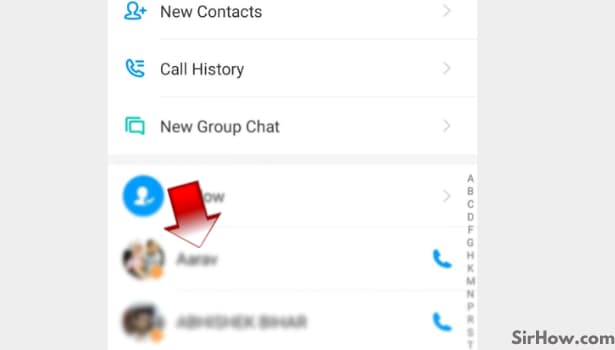
Step 4-tap on profile: As soon as you click on the contact of your choice, a pop-up menu will appear, this menu will have an option to enter the profile of the contact. It will be the second option in the menu. Tap on it once.
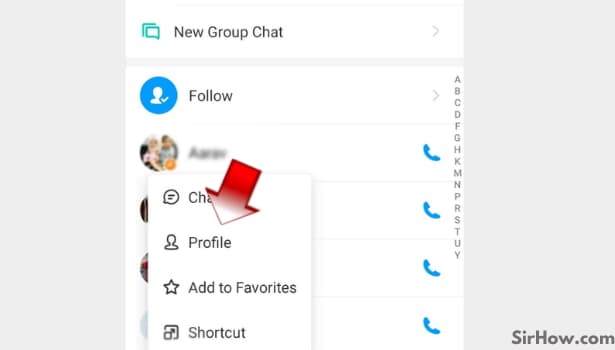
Step 5- Tap on 3 dots on top right corner: After entering the profile of the selected contact, you will have to look for a three dots icon in the upper right corner. This icon will open the menu for the profile. Tap on it once.
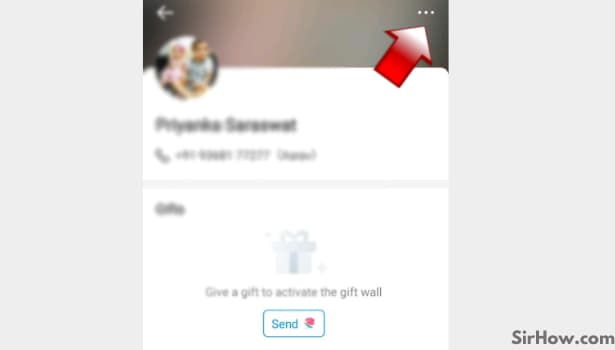
Step 6 - Tap on delete contact: After you are done with the previous step, a list of options will appear in the form of a menu. At the bottom of this page, you will find the option to delete the contact. It will be a button with delete contact written on it. You will have to click on this button.
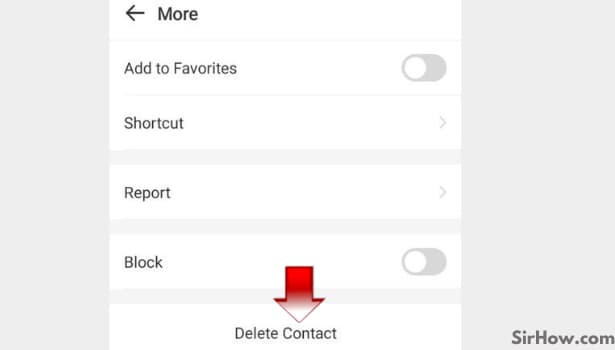
Once you install imo and create an account by registering your mobile number, the contacts you have saved on your phone get synced on your imo account. Out of these contacts, the ones who have registered their numbers on imo automatically become your imo contacts. In order to remove any of it, you will have to manually delete them from your imo account by following the above-mentioned steps.
Related Article
- How to Create Home Screen Shortcut for imo Contacts
- How to Invite Someone on imo
- How to Delete imo Contact
- How to Set Favorite Contacts on imo
- How to use QR Code Feature on imo
- How to Find Friend of Friends on imo
- How to Check imo Block List numbers
- How to See imo Contact Number
- How to change imo Number
- More Articles...
