- imo
- hide unwanted imo functions
- mute audio call on imo
- delete imo video call history
- change nickname/username in imo
- install imo in laptop
- know imo account hacked
- request account info imo
- change country in imo
- turn on/off autoplay imo
- check recent visitors imo
- delete imo group
- delete imo voice club
- check who added imo
- know imo message read
- upgrade level on imo
- update imo app
- create shortcut imo contacts
- invite someone on imo
- logout imo all devices
- lock password imo
- earn imo diamonds
- remove imo explore
- send voice message imo
- delete imo contact
- hide number imo
- set favorite contacts imo
- qr code feature imo
- know someone imo account
- change imo chat background
- find friend of friends on imo
- imo group video call
- block imo ads
- logout imo account
- create imo account
- imo deleted messages
- multiple imo accounts
- delete imo call history
- check imo story viewers
- privacy on imo story
- imo story notification
- find someone on imo
- share video on imo story
- check imo block list
- see imo contact number
- change imo language
- switch imo account
- stop auto photo download
- download imo story video
- add imo story
- save photos on imo
- request name change on imo
- create chat group on imo
- imo video call
- use imo stories
- use imo
- install imo
- enable imo notifications
- imo privacy settings
- delete imo stories
- invisible on imo
- delete imo account
- imo profile
- block unblockh
- change imo ringtone
- imo notifications
- imo call recorder
- last seen imo
- chat history imo
- change imo number
- imo on pc
- imo contacts
- imo video calls
How to Invite Someone on imo
you can use imo to contact anyone who has a imo account and has their mobile number registered on the platform. The app also provides you with a feature to invite others on the app who are not registered imo users to join the app. It can be done by any imo user by following a few simple steps.
In this article, we are going to tell you how to expand your contact circle on imo by inviting people from your contact lists on imo and giving them a quick and easy way to join the platform.
How To Invite Friends On Imo App
Invite Someone on imo in 4 Steps
Step 1- open imo app: To begin with the process, you will first have to open the imo app. This expects you to have an already registered imo account and the imo app to be already installed on your phone.
To open the app, you will have to scroll through the list of installed apps on your mobile phone. Once you find the icon for imo, tap on it once. This icon will look like a white coloured square with imo written in on it in blue colour.
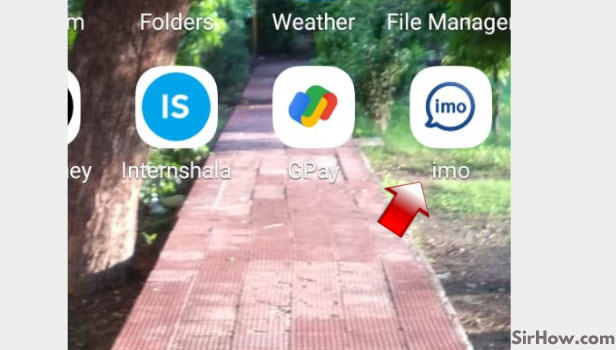
Step 2- Tap on your profile picture: Once you have opened the app, you will see the list of all your chats at the first page that appears. On the same page, in the upper left corner, you will find the profile icon. It will be your display or profile picture.
In case you haven’t selected a display picture, this icon will appear as a grey coloured portrait figure. Tap on it once.
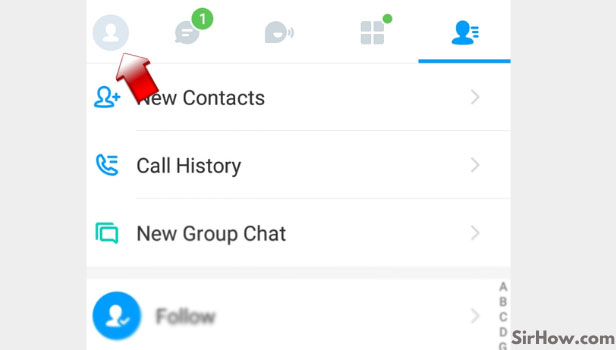
Step 3- Tap on Share imo: After completing the last step, the imo interface will redirect you to the profile menu. This menu will provide you with options that can assist you to manage your imo account.
At the bottom of the profile menu, you will find an option to share imo. It will have a white arrow sign with blue outline as an icon. Tap on it once.
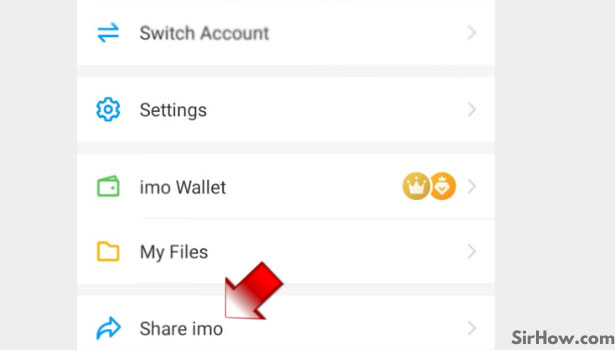
Step 4- You can select on any app through which you want to invite others on imo: As soon as you tap on the share option, a pop up window will appear at the bottom of your screen. This pop-up up window will have a list of all the apps on your phone that allow sharing media or messages through them.
- You can select the app yu want to share imo through at this point by tapping on its icon.
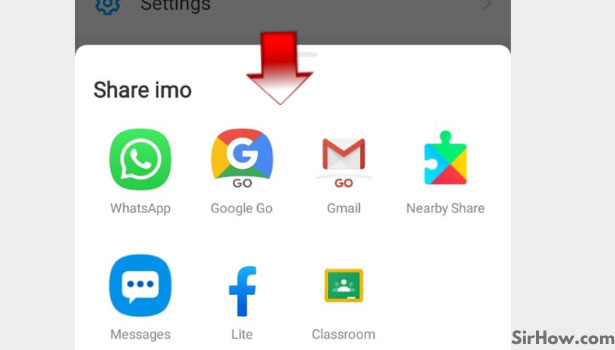
Depending on the app you have chosen in the last step, you can select the contact you want to send the imo invitation to.
- Click on that contact’s name. Your imo invitation will be sent to that contact in no time.
- Few apps might have an additional step that requires you to confirm sending the message or the invitation manually so make sure that doesn’t happen.
- By using this feature you can very quickly ask your contacts who are not an imo user, to join the platform and get connected to you through all the features that imo provide for better connectivity.
This includes the chat and messaging services, as well as the audio and video calling features on imo app.
