- imo
- hide unwanted imo functions
- mute audio call on imo
- delete imo video call history
- change nickname/username in imo
- install imo in laptop
- know imo account hacked
- request account info imo
- change country in imo
- turn on/off autoplay imo
- check recent visitors imo
- delete imo group
- delete imo voice club
- check who added imo
- know imo message read
- upgrade level on imo
- update imo app
- create shortcut imo contacts
- invite someone on imo
- logout imo all devices
- lock password imo
- earn imo diamonds
- remove imo explore
- send voice message imo
- delete imo contact
- hide number imo
- set favorite contacts imo
- qr code feature imo
- know someone imo account
- change imo chat background
- find friend of friends on imo
- imo group video call
- block imo ads
- logout imo account
- create imo account
- imo deleted messages
- multiple imo accounts
- delete imo call history
- check imo story viewers
- privacy on imo story
- imo story notification
- find someone on imo
- share video on imo story
- check imo block list
- see imo contact number
- change imo language
- switch imo account
- stop auto photo download
- download imo story video
- add imo story
- save photos on imo
- request name change on imo
- create chat group on imo
- imo video call
- use imo stories
- use imo
- install imo
- enable imo notifications
- imo privacy settings
- delete imo stories
- invisible on imo
- delete imo account
- imo profile
- block unblockh
- change imo ringtone
- imo notifications
- imo call recorder
- last seen imo
- chat history imo
- change imo number
- imo on pc
- imo contacts
- imo video calls
How to Change imo Chat Background Color
Are you tired of staring at a blank white background every time you chat with someone? You can now change imo chat background and color without downloading any apps or paying any premiums.
- You can even personalize your chats exactly the way you want to, by changing its background and color.
- This tutorial will guide you with exact step-by-step instructions to change imo chat background and color of your choice.
Change IMO Chat Background
Steps to Change imo Chat Background Color
Step 1- Open imo App: Scroll through the apps on your device for an app with a white logo and blue chat bubble. Locate the imo app from your main menu. Tap on it to open the application. This will take you to the home screen of the app.
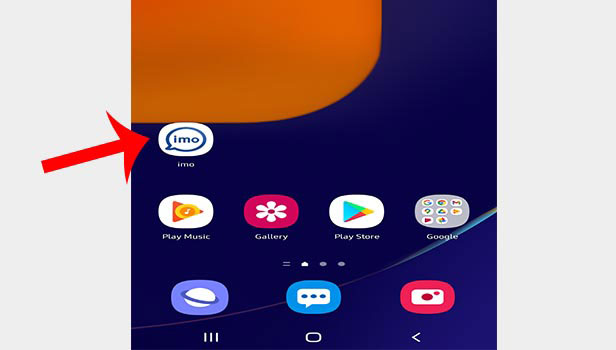
Step 2- Tap on the chat whose color is to be changed: You’ll need to click on the contact whose imo chat background and color you want to change. If you want to change the background of all your contact’s chats, you will get an option to do that as well.
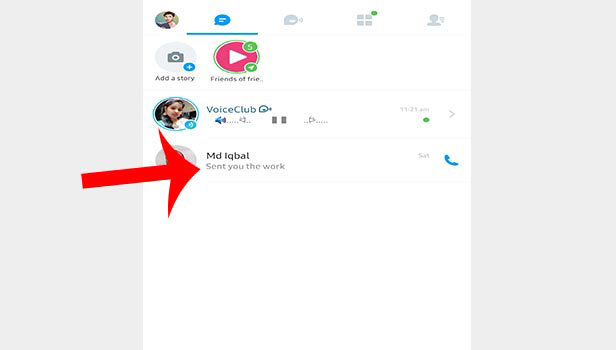
Step 3- Tap on three dots icon on top right: At the upper right corner of your screen, you will see three horizontal dots icon or the ellipsis. Tap on it to view more options.
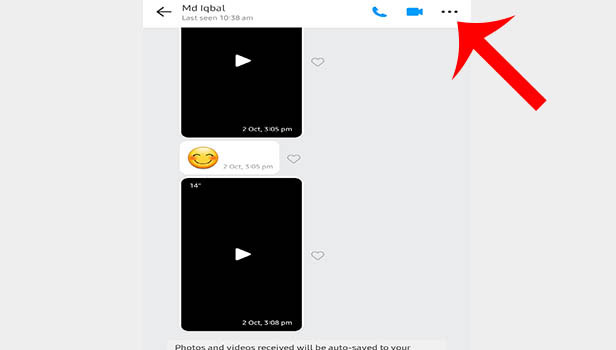
Step 4- Tap on wallpaper: The next screen will present you with a number of options. The third last option has the icon of a palette and is titled as “wallpaper.” Click on that option.
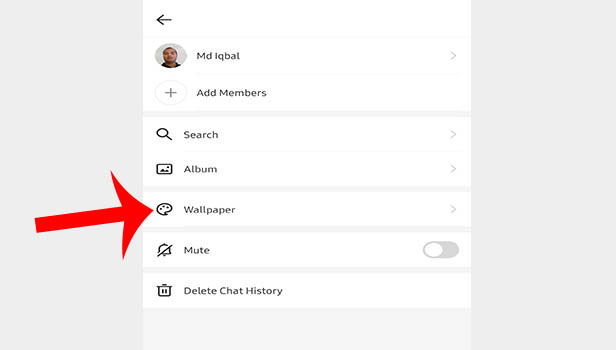
Step 5- Choose the image or color you want to apply: After that, you will see a short list of a few pre-installed solid and a few gradient-colored wallpapers. You can select one of them or go through the imo library and choose one out. Click on the “+” icon to select one from your gallery.
If you choose to select an image from your gallery, a drop-down menu will appear on the top left side of the screen. By default, this menu will open a "select all" folder containing all of your photos and videos.
You can choose any folder in your gallery from that list. Scroll down to find the image you want to use as the background.
Tap on it to see a preview of the background image. Click the blue tick sign if you like the preview. The image you choose will become your new background image on that contact's chat.
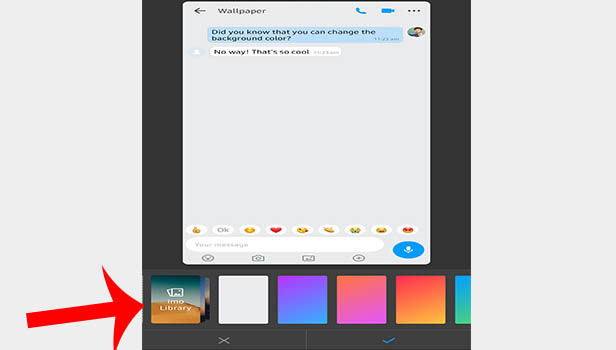
Follow the above-mentioned steps to successfully change imo chat background and color. Once you've chosen a background image or colour, you'll be presented with two options.
One that lets you set the background image or color for that particular contact whose chat you’ve opened. The other option allows you to set it for all of your contacts.
Note:
- The default imo chat background and color for all contacts is white.
- You can set different wallpapers for different contact’s chats.
- You can set the same wallpaper for all your contacts.
- Keep in mind that whatever wallpaper you select will only change for you. It won't change for the person you're chatting with.
