- imo
- hide unwanted imo functions
- mute audio call on imo
- delete imo video call history
- change nickname/username in imo
- install imo in laptop
- know imo account hacked
- request account info imo
- change country in imo
- turn on/off autoplay imo
- check recent visitors imo
- delete imo group
- delete imo voice club
- check who added imo
- know imo message read
- upgrade level on imo
- update imo app
- create shortcut imo contacts
- invite someone on imo
- logout imo all devices
- lock password imo
- earn imo diamonds
- remove imo explore
- send voice message imo
- delete imo contact
- hide number imo
- set favorite contacts imo
- qr code feature imo
- know someone imo account
- change imo chat background
- find friend of friends on imo
- imo group video call
- block imo ads
- logout imo account
- create imo account
- imo deleted messages
- multiple imo accounts
- delete imo call history
- check imo story viewers
- privacy on imo story
- imo story notification
- find someone on imo
- share video on imo story
- check imo block list
- see imo contact number
- change imo language
- switch imo account
- stop auto photo download
- download imo story video
- add imo story
- save photos on imo
- request name change on imo
- create chat group on imo
- imo video call
- use imo stories
- use imo
- install imo
- enable imo notifications
- imo privacy settings
- delete imo stories
- invisible on imo
- delete imo account
- imo profile
- block unblockh
- change imo ringtone
- imo notifications
- imo call recorder
- last seen imo
- chat history imo
- change imo number
- imo on pc
- imo contacts
- imo video calls
How to use QR Code Feature on imo
QR code is a code that contains data in the form of a matrix barcode which is scannable and readable only through a machine. The two main features of a QR code on imo are to add someone to your imo contacts by scanning their QR code and the ability to share your QR code with others so they may scan it. Follow the below given instructions to see how to use the qr code feature on imo.
How To Scan QR Code On Imo
Steps to use imo QR code
Step 1- Open imo App: On your device, scroll through your apps to find the imo app. Click on it to get to the home screen of the app.
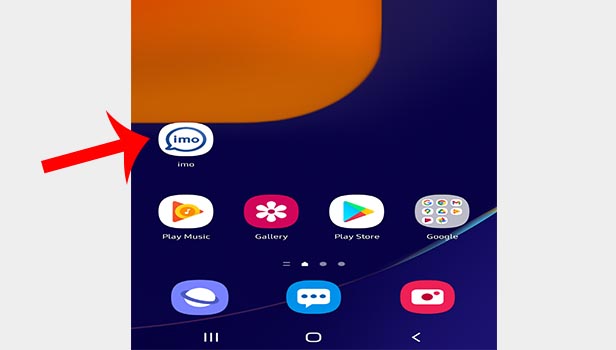
Step 2- Tap on your account pic: On the home screen, you will see five options on the top of the screen namely profile, chats and stories, explore, groups and contacts. The top left corner has your account picture. Tap on it so that it takes you to the profile.
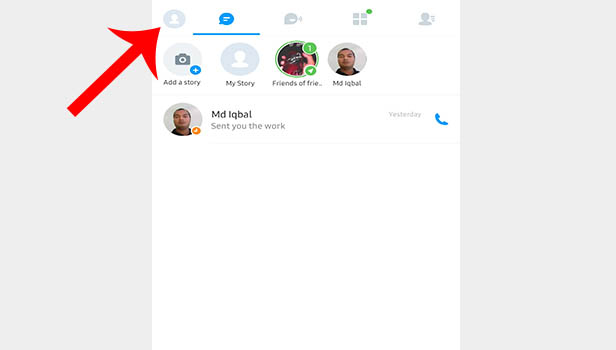
Step 3- Tap on QR icon: On the top right side of the corner, you will see your QR code. By clicking the share button below, you can send this QR code to anyone. Your QR code can be shared on your story as well as with friends of friends. You can also share the QR code to any of your contacts, including groups.
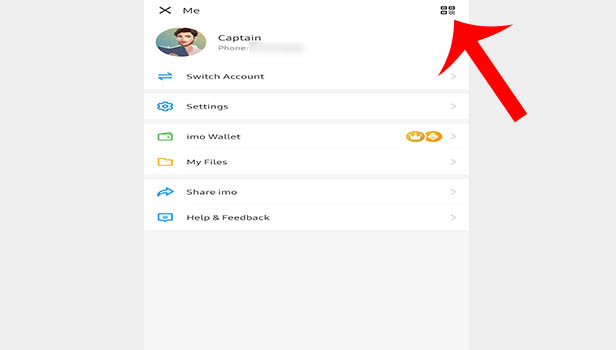
Step 4- Tap on scan icon & add your friend: In the same way, you can scan anyone else’s QR code. The icon in the top right corner allow you to scan any QR code. Which in turn, will let you add the person to your imo contacts. You have to point the camera to the screen of the person’s phone in order to scan their QR code.
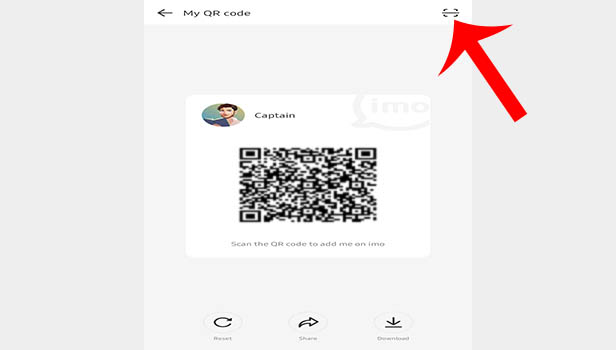
By following the above-mentioned steps, you can easily use the QR code feature on imo. QR codes typically have a variety of functions, including the ability to send and receive payments, as well as verify passwords and more. However, the two key features of QR codes on imo is what we have focused here. These allow you to add anyone to your contact list and that they also allow the other person to add you.
Note:
- When you click on your QR code, your screen will display three options on the bottom. Reset, share, and download are the three choices.
- If your QR code is not being scanned, you can try resetting it by clicking on "reset."
- You can also download the QR code to your gallery. And then send it to anyone on any other social media apps.
- There are two ways to access the QR code feature on imo. As mentioned above, you can click on your account picture to reach your profile page where you will see a QR code icon in the top right corner.
- Another way to access the QR code feature is by simply clicking on the “+” icon. When you click on that icon, you will see the option “Scan QR code.” If you want to see your own QR code, then you can click on “Scan QR code.”
