- imo
- hide unwanted imo functions
- mute audio call on imo
- delete imo video call history
- change nickname/username in imo
- install imo in laptop
- know imo account hacked
- request account info imo
- change country in imo
- turn on/off autoplay imo
- check recent visitors imo
- delete imo group
- delete imo voice club
- check who added imo
- know imo message read
- upgrade level on imo
- update imo app
- create shortcut imo contacts
- invite someone on imo
- logout imo all devices
- lock password imo
- earn imo diamonds
- remove imo explore
- send voice message imo
- delete imo contact
- hide number imo
- set favorite contacts imo
- qr code feature imo
- know someone imo account
- change imo chat background
- find friend of friends on imo
- imo group video call
- block imo ads
- logout imo account
- create imo account
- imo deleted messages
- multiple imo accounts
- delete imo call history
- check imo story viewers
- privacy on imo story
- imo story notification
- find someone on imo
- share video on imo story
- check imo block list
- see imo contact number
- change imo language
- switch imo account
- stop auto photo download
- download imo story video
- add imo story
- save photos on imo
- request name change on imo
- create chat group on imo
- imo video call
- use imo stories
- use imo
- install imo
- enable imo notifications
- imo privacy settings
- delete imo stories
- invisible on imo
- delete imo account
- imo profile
- block unblockh
- change imo ringtone
- imo notifications
- imo call recorder
- last seen imo
- chat history imo
- change imo number
- imo on pc
- imo contacts
- imo video calls
How to Check imo Block List numbers
Blocking is an extremely important and useful feature in any app because it gives you the power to remove a contact from your contact list for as long as you wish. This feature is also available in the instant messaging software called imo as the app ensures your privacy and security. Further, if you ever want to see the list of the people you have blocked, you can take a look at imo block list.
Sometimes you block people who are offensive or rude to you. You may find yourself blocking friends or family members because they are constantly bombarding you with messages. You may have mistakenly blocked someone or intended to block only for a short period of time or you may simply wish to see the people you’ve blocked. To do so, you'll need to following steps to see imo block list.
How to check blocked number list history in imo
Step 1- Open imo App: On your device, you will recognize an icon with a white background and the word “imo” written inside a speech bubble. To use the app, simply tap on it. If you are logged out, sign in to your account. To sign in, you'll need to provide your phone number and name.
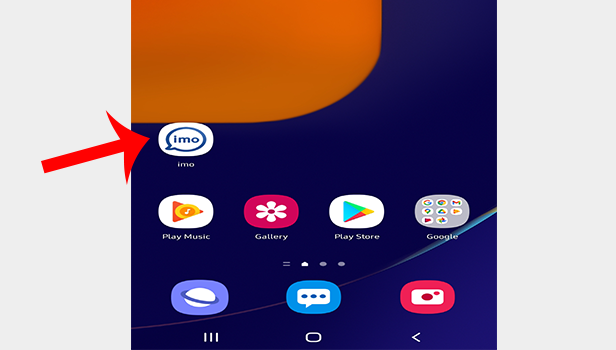
Step 2- Tap on your account pic: After you’ve launched the application, you will have to click on your account picture. It is located on the top left-hand corner of the screen. If you haven’t uploaded your imo profile picture, then your profile picture would be blank. It'll resemble a person's white silhouette. You will have to tap on that.
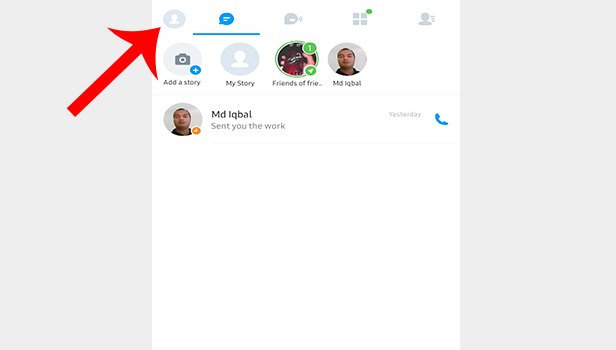
Step 3- Tap on settings: After you click on your account picture, you will have to click on the option of “settings” which is visible in the second row of the dashboard. Tap on it.
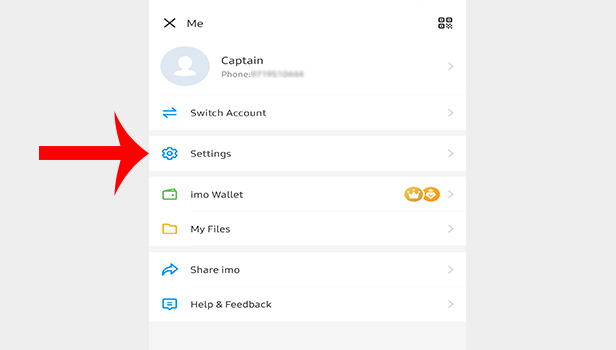
Step 4- Tap on privacy: Select privacy from the menu. When you select settings, a new row will appear with a variety of setting options. From the menu, you will need to select the third option titled “privacy” which has a lock symbol besides it.
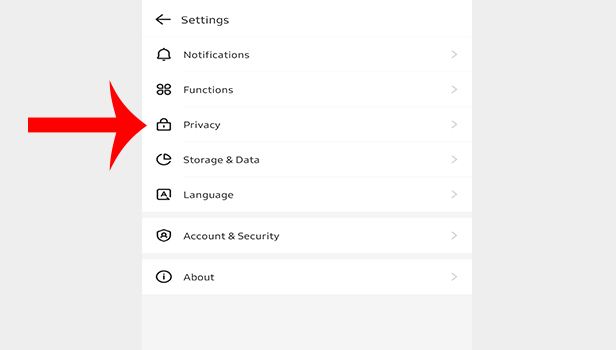
Step 5- Tap on blocked list and your list will be opened: You'll find a couple of subheadings under the privacy option. Under the sub heading of Contacts which is the third subheading in line, you will see the second option of “Blocked List.” Once you click on that, all your previously blocked contacts will appear.
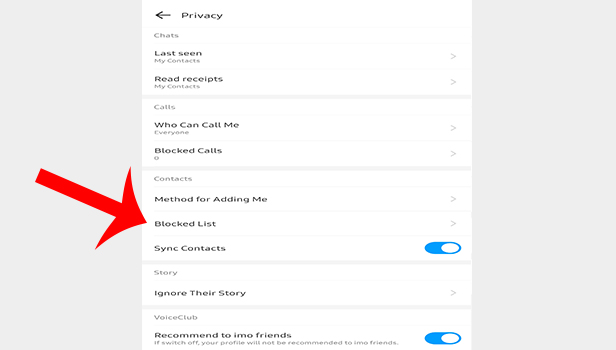
You can view the people you've previously blocked and see the imo block list by following this simple step to step guide. The imo block list stores the names of all the blocked contacts. You are also given the option of unblocking them if you'd want to or you can let them remain blocked.
Note:
-
- If you block someone or someone blocks you, you will not be notified for the same.
- After blocking someone, you can no longer view their contact, send them a message, or call them and nor can the person who has blocked you.
- You won't see them in your contacts after you've blocked them and vice versa.
- You can always unblock the contacts you've blocked. After you unblock someone, they'll once again be added in your contacts.
Related Article
- How to Check Who Added me on Imo
- How to Create Home Screen Shortcut for imo Contacts
- How to Invite Someone on imo
- How to Delete imo Contact
- How to Set Favorite Contacts on imo
- How to use QR Code Feature on imo
- How to Find Friend of Friends on imo
- How to See imo Contact Number
- How to change imo Number
- How to Add and Delete Contacts in imo
- More Articles...
