- imo
- hide unwanted imo functions
- mute audio call on imo
- delete imo video call history
- change nickname/username in imo
- install imo in laptop
- know imo account hacked
- request account info imo
- change country in imo
- turn on/off autoplay imo
- check recent visitors imo
- delete imo group
- delete imo voice club
- check who added imo
- know imo message read
- upgrade level on imo
- update imo app
- create shortcut imo contacts
- invite someone on imo
- logout imo all devices
- lock password imo
- earn imo diamonds
- remove imo explore
- send voice message imo
- delete imo contact
- hide number imo
- set favorite contacts imo
- qr code feature imo
- know someone imo account
- change imo chat background
- find friend of friends on imo
- imo group video call
- block imo ads
- logout imo account
- create imo account
- imo deleted messages
- multiple imo accounts
- delete imo call history
- check imo story viewers
- privacy on imo story
- imo story notification
- find someone on imo
- share video on imo story
- check imo block list
- see imo contact number
- change imo language
- switch imo account
- stop auto photo download
- download imo story video
- add imo story
- save photos on imo
- request name change on imo
- create chat group on imo
- imo video call
- use imo stories
- use imo
- install imo
- enable imo notifications
- imo privacy settings
- delete imo stories
- invisible on imo
- delete imo account
- imo profile
- block unblockh
- change imo ringtone
- imo notifications
- imo call recorder
- last seen imo
- chat history imo
- change imo number
- imo on pc
- imo contacts
- imo video calls
How to Record and Send Voice Message on imo
Do you want to record and send voice message on imo same as WhatsApp? An alternate form of visual communication is voice messaging. The feature of voice messaging is an addition to the usual form of communication such as text messaging, voice calling and video calling. Sometimes, these other forms of communication take a lot of time or require you to set up your camera.
- Thus, users can now record voice message on imo that only asks of you to speak.
- Here’s a quick tutorial that will guide you how to record voice message on imo in three simple steps.
How to download a voice message in imo
Steps to Record and Send Voice Message on imo
Step 1- Open imo App: First step is to locate the imo app from the main menu or apps menu of your device. The imo app has a white logo with a blue chat bubble.
- It has imo written on it in blue text.
- Open that app to launch the application.
- It will open up the home page of imo.
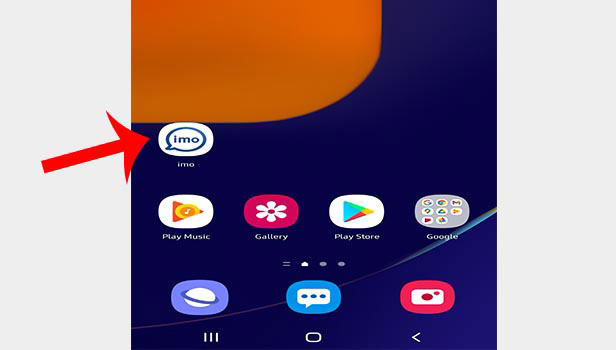
Step 2- Tap on the chat whom you want to send voice message: Then click on that person’s chat whom you’d like to send the voice message to. If you’ve previously never had a chat with them, then you may visit their profile by finding their contact from the imo contact list.
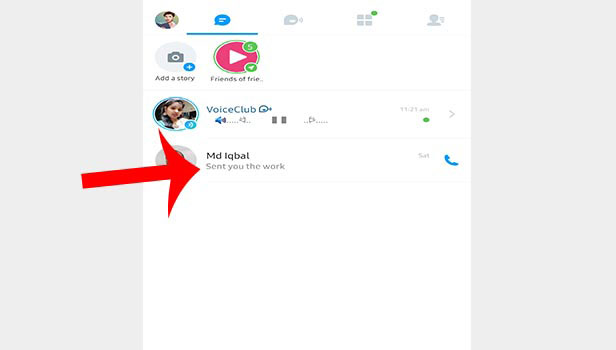
Step 3- Tap & hold on microphone to start recording: On the bottom right corner of the screen, you will see a button that has a symbol of microphone. You will have to tap and hold on that microphone and then start speaking.
- If you’ve never allowed imo to use audio before, you will have to give permission to the app to access microphone.
- You will have to record in a single attempt as you won’t get an option to pause and continue. You will have to keep holding the microphone option to talk.
- The moment you leave your hold from the microphone icon/button, your message will be recorded and sent.
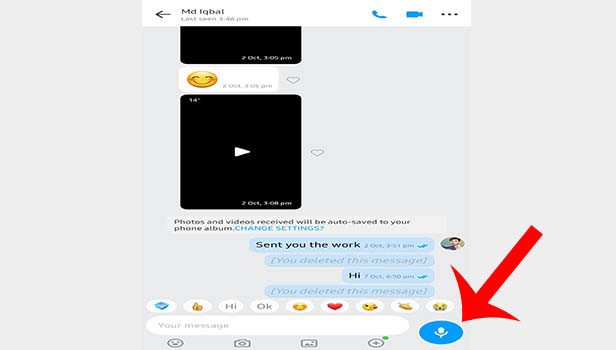
This step-to-step guide will ensure your success in recording the voice message on imo. Often times, we have information that needs to be conveyed instantly as it might be time-sensitive. Voice messages are automatically downloaded and recording them does not take much time. Thus, they are delivered quickly.
Note:
- The users only have to record the voice message at one go or they have to delete it and record them again.
- The users don’t get an option to pause or resume their audio note.
- While recording your voice message on imo, you will see a trash icon situated above the mic and you’re recording. You can drag your finger from the microphone icon toward the trash can icon to delete your ongoing recording.
- The users don’t get to preview their voice message before sending it to the receiver.
- Once sent, these voice messages are saved in the chats thread just like the text messages. As a result, the sender and the receiver both can listen to the voice message multiple times.
