- imo
- hide unwanted imo functions
- mute audio call on imo
- delete imo video call history
- change nickname/username in imo
- install imo in laptop
- know imo account hacked
- request account info imo
- change country in imo
- turn on/off autoplay imo
- check recent visitors imo
- delete imo group
- delete imo voice club
- check who added imo
- know imo message read
- upgrade level on imo
- update imo app
- create shortcut imo contacts
- invite someone on imo
- logout imo all devices
- lock password imo
- earn imo diamonds
- remove imo explore
- send voice message imo
- delete imo contact
- hide number imo
- set favorite contacts imo
- qr code feature imo
- know someone imo account
- change imo chat background
- find friend of friends on imo
- imo group video call
- block imo ads
- logout imo account
- create imo account
- imo deleted messages
- multiple imo accounts
- delete imo call history
- check imo story viewers
- privacy on imo story
- imo story notification
- find someone on imo
- share video on imo story
- check imo block list
- see imo contact number
- change imo language
- switch imo account
- stop auto photo download
- download imo story video
- add imo story
- save photos on imo
- request name change on imo
- create chat group on imo
- imo video call
- use imo stories
- use imo
- install imo
- enable imo notifications
- imo privacy settings
- delete imo stories
- invisible on imo
- delete imo account
- imo profile
- block unblockh
- change imo ringtone
- imo notifications
- imo call recorder
- last seen imo
- chat history imo
- change imo number
- imo on pc
- imo contacts
- imo video calls
How to Login Multiple Accounts in imo
You no longer have to bother about logging out of one account every time you want to log into another. You can use the same device to log into several imo accounts. So, if you were wondering if there was an easier way to manage all your accounts that you have created for different purpose such as personal or business at once, you can now do so. This guide will give you an insight on how to login multiple imo accounts by using the same device.
Multiple Accounts in imo
Steps to login multiple imo accounts in one device
Step 1- Open imo App: On your device, you’ll need to look for an icon with a white background and the word “imo” written in blue writing inside a blue bubble. Tap on it to open the imo app. If you aren’t already signed in, you’ll need to do sign in first with your phone number and name.
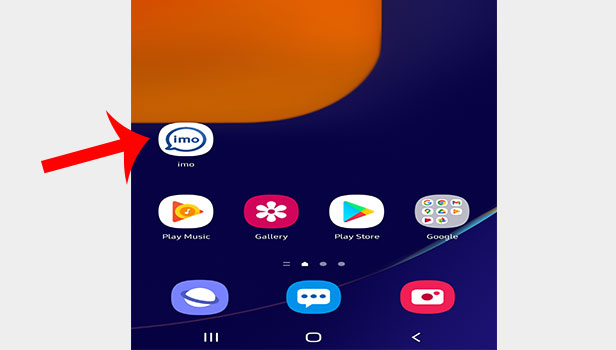
Step 2- Tap on your account pic: At the top left corner, you will see your account picture. It'll take you to your profile page.
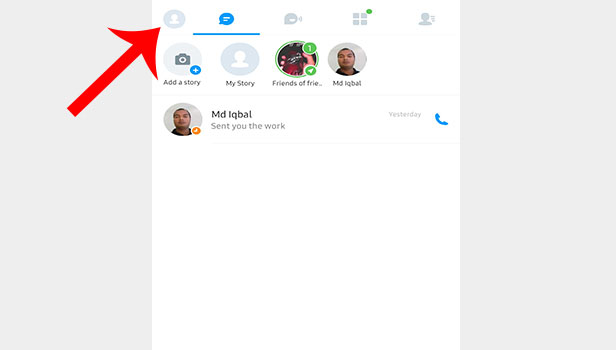
Step 3- Tap on Switch account: Once your profile page is opened, you will see the a “Switch Account” option right underneath your name, number and profile picture.
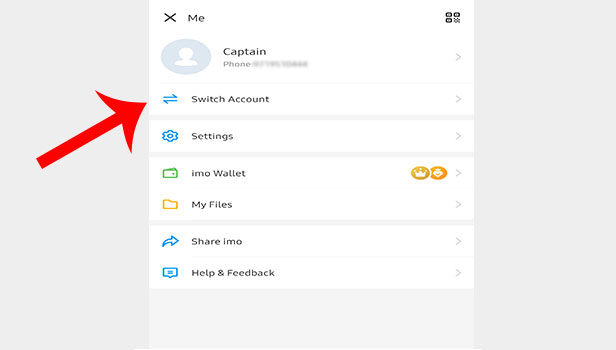
Step 4- Tap on Add account: After you click on “switch account” you will be taken to another page where you will see the name, profile picture, the number of your account and a tick besides it, that indicates the currently logged in account. Right below that there is an icon of “+” sign that has “Add account” written besides it. Just tap on that to add another account.
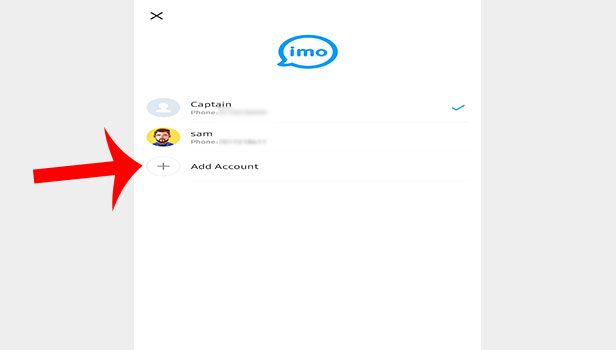
Step 5- Enter phone number of the account you want to add: Enter the phone number of the second account that you wish to add. If applicable, change the nation or country code. If you want to sync all of your contacts with this app, there will be a check box for the same that you can select.
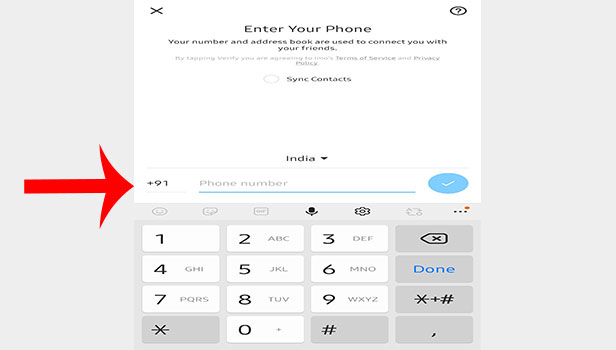
Step 6- Tap on Okay button to confirm your number: A pop-up asking for verification will appear on the screen. Here, you will get two options. Out of which, one will be edit and other will be okay. You will get one more chance to edit your number. After that, you must select “okay.”
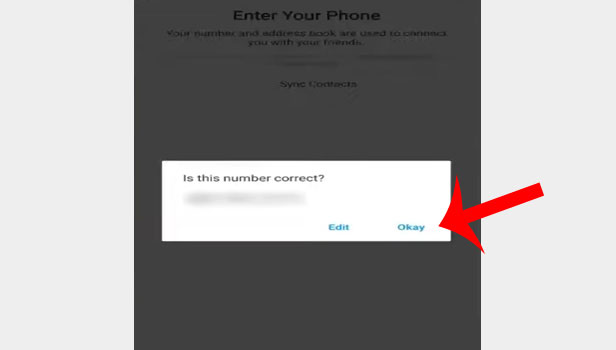
Step 7- Enter the verification code & your account will be logged in: A verification code will be sent to the provided mobile number. Once you receive the code via SMS, you will have to enter that code in the space provided.
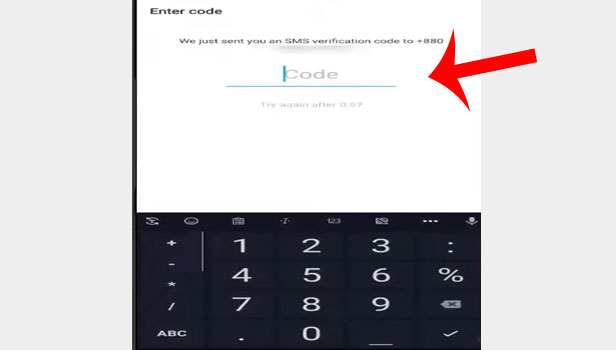
By following the above-mentioned simple steps, you will easily be able to login multiple imo accounts. To go back to your previous account, you will need to click on “switch account” and then select the previous one.
You will be redirected to your first account in this manner. You can now create and run a number of entirely different accounts on imo and will also be able to log in to any of them. You can use this process to login multiple imo accounts from one device.
Note:
- imo users can use the same device to switch between up to five different accounts.
