- Phonepe
- contact phonepe customer
- use phonepe gift card
- apply qr code phonepe
- pay challan phonepe
- recharge fastag phonepe
- refer phonepe
- unblock phonepe account
- use phonepe scratch
- book train ticket
- change banking name
- send money google pay
- set autopay phonepe
- raise ticket phonepe
- complete kyc phonepe
- add beneficiary account
- check transaction phonepe
- view account number
- sell gold phonepe
- buy gold phonepe
- change phonepe business
- logout phonepe account
- pay gas bill
- unlink phonepe account
- change upi pin
- delete phonepe account
- add bank account
- create upi phonepe
- use phonepe wallet
- reset upi pin
- use phonepe
- remove bank account
- add credit card
- change transaction limit
- close phonepe wallet
- change phonepe password
- change primary account
- check fastag balance
- delete business account
- cancel autopay phonepe
- check balance phonepe
- claim phonepe gift card
- install two phonepe apps
- check phonepe upi id
- remove phonepe bank account
- deactivate phonepe upi id
- delete phonepe upi id
- remove the account from phonepe
- recharge airtel in phonepe
- use phonepe for money transfer
- recharge metro card by phonepe
- recharge idea from phonepe
- add a new account in phonepe
- recharge phonepe wallet credit
- add credit card in phonepe app
- add double account in phonepe
- add rupay card phonepe
- delete card phonepe
- recharge d2h by phonepe
- reset phonepe bhim upi pin
- use phonepe scan and pay
- recharge phonepe wallet
- recharge play store phonepe
- recharge tata sky in phonepe
- check upi id on phonepe
- activate phonepe upi id
- use phonepe qr code
- install phonepe app in mobile
- create phonepe account
- recharge airtel dth phonepe
- block contact phonepe
- disable phonepe upi
- unblock contacts in phonepe
- pay bills using phonepe wallet
- recharge using wallet
- send money phonepe to bank
How to unblock the Phonepe account
Are you facing a frustrating roadblock with your PhonePe account? We understand how crucial it is to have uninterrupted access to your digital finances. Whether you've encountered an unexpected account suspension or encountered a security issue, this blog post is here to guide you through the process of unblocking your PhonePe account swiftly and effectively.
In this concise and informative guide, we will provide you with actionable steps and essential tips to unblock your PhonePe account, ensuring you can resume seamless transactions and regain complete control over your digital wallet. So, let's dive in and unlock the potential of your PhonePe account once again!
Unblock the Phonepe account: 7 Steps
Step 1: Go to google chrome - Ensure you are using the latest version of Google Chrome for optimal performance and compatibility.
- Clear your browser cache and cookies before proceeding to ensure a fresh browsing session.
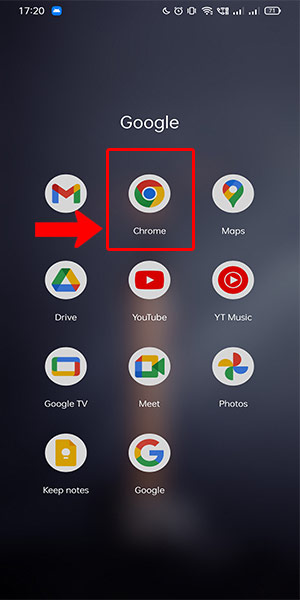
Step 2: Seach for support the Phonepe and go to the first link - Use specific keywords like "PhonePe account unblock" for more accurate search results.
- Verify the website's authenticity by checking the URL and looking for the official PhonePe logo or branding.
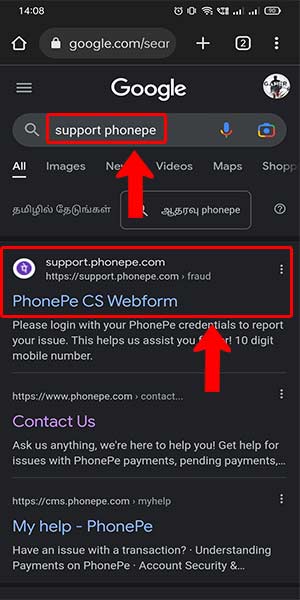
Step 3: Enter your mobile number click on next and login - Double-check that you are entering the correct mobile number associated with your PhonePe account.
- If you have forgotten your login credentials, follow the password recovery process provided on the login page.

Step 4: Select the back button on the top left - Look for an option or tab labeled "Account Settings" or similar wording.
- Familiarize yourself with the layout of the page to easily locate the necessary sections for unblocking your account.
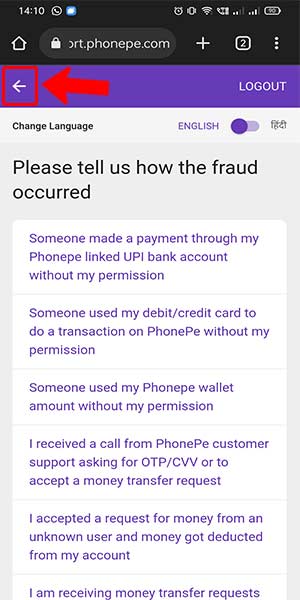
Step 5: Click on the unable to use the Phonepe - In the Account Settings menu, search for the option that addresses account restrictions or limitations.
- Tip 2: If you're unable to find the specific option, refer to the website's FAQ or contact customer support for guidance.
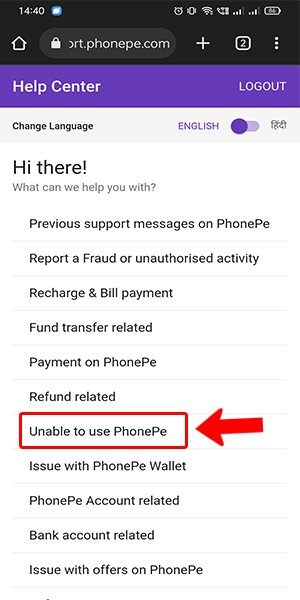
Step 6: Click on the Account is blocked - Once you have located the "Unable to Use PhonePe" section, navigate further to find the option specifically mentioning a blocked account.
- Read any accompanying instructions or guidelines provided to ensure you follow the correct steps for unblocking your account.
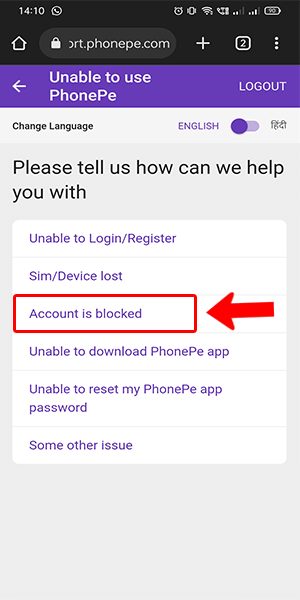
Step 7: Attach the file and click on send - Prepare any necessary documents or files requested by the PhonePe support team to validate your account ownership.
- Ensure the files you attach are in the required format (e.g., PDF, JPEG) and contain the necessary information as specified by PhonePe.
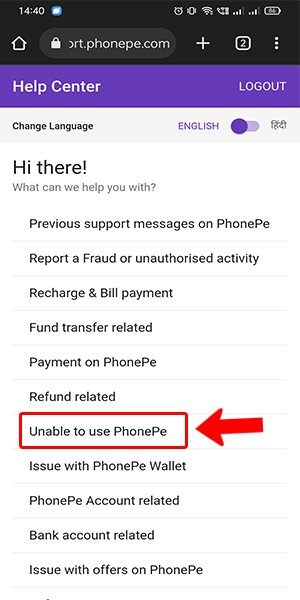
By following these detailed steps, you can unblock your PhonePe account and regain access to its seamless financial services. Remember to stay patient throughout the process and carefully provide any requested information or documentation to expedite the unblocking procedure. If you encounter any difficulties or have further questions, refer to the following tips and FAQs for additional assistance.
Tips
- Be proactive in maintaining the security of your PhonePe account by regularly updating your password and enabling two-factor authentication.
- Keep your registered mobile number and email address up to date to ensure smooth communication with PhonePe's customer support team.
- Familiarize yourself with PhonePe's terms of service and guidelines to avoid actions that may trigger an account suspension or block.
FAQ
How long does it typically take to unblock a PhonePe account?
The duration for unblocking a PhonePe account may vary depending on the specific circumstances. In most cases, it can take a few business days to process and resolve the issue.
What are the common reasons for PhonePe account blocks?
PhonePe may block an account for various reasons, including suspected fraudulent activity, violation of terms of service, security concerns, or failure to comply with verification requirements.
Can I unblock my account without attaching any files?
The need for attaching files depends on the nature of the account block. PhonePe may request additional information or documents to verify your identity or address any specific issues. Follow the instructions provided during the unblocking process.
Will I lose my transaction history and wallet balance during the account unblocking process?
Generally, your transaction history and wallet balance remain intact during the account unblocking process. However, it's always advisable to keep a record of your transactions and take necessary precautions to safeguard your financial information.
What if I don't receive a response after submitting the necessary documents?
PhonePe strives to address customer concerns promptly, but response times may vary. If you haven't received a response within a reasonable timeframe, you can reach out to PhonePe's customer support for an update on the status of your account unblocking request.
Are there any specific file size or format restrictions for attachments?
PhonePe may specify certain file size and format requirements for attachments during the account unblocking process. Ensure your files meet the specified criteria to prevent any processing delays. Commonly accepted file formats include PDF, JPEG, and PNG.
Can I contact PhonePe support through phone or live chat for immediate assistance?
PhonePe provides customer support through various channels, including phone and live chat. Refer to their official website or contact page for the available support options and hours of operation. Keep in mind that response times may vary based on the volume of inquiries received.
