- Phonepe
- contact phonepe customer
- use phonepe gift card
- apply qr code phonepe
- pay challan phonepe
- recharge fastag phonepe
- refer phonepe
- unblock phonepe account
- use phonepe scratch
- book train ticket
- change banking name
- send money google pay
- set autopay phonepe
- raise ticket phonepe
- complete kyc phonepe
- add beneficiary account
- check transaction phonepe
- view account number
- sell gold phonepe
- buy gold phonepe
- change phonepe business
- logout phonepe account
- pay gas bill
- unlink phonepe account
- change upi pin
- delete phonepe account
- add bank account
- create upi phonepe
- use phonepe wallet
- reset upi pin
- use phonepe
- remove bank account
- add credit card
- change transaction limit
- close phonepe wallet
- change phonepe password
- change primary account
- check fastag balance
- delete business account
- cancel autopay phonepe
- check balance phonepe
- claim phonepe gift card
- install two phonepe apps
- check phonepe upi id
- remove phonepe bank account
- deactivate phonepe upi id
- delete phonepe upi id
- remove the account from phonepe
- recharge airtel in phonepe
- use phonepe for money transfer
- recharge metro card by phonepe
- recharge idea from phonepe
- add a new account in phonepe
- recharge phonepe wallet credit
- add credit card in phonepe app
- add double account in phonepe
- add rupay card phonepe
- delete card phonepe
- recharge d2h by phonepe
- reset phonepe bhim upi pin
- use phonepe scan and pay
- recharge phonepe wallet
- recharge play store phonepe
- recharge tata sky in phonepe
- check upi id on phonepe
- activate phonepe upi id
- use phonepe qr code
- install phonepe app in mobile
- create phonepe account
- recharge airtel dth phonepe
- block contact phonepe
- disable phonepe upi
- unblock contacts in phonepe
- pay bills using phonepe wallet
- recharge using wallet
- send money phonepe to bank
How to reset the UPI pin in the Phonepe
Are you struggling to reset your UPI PIN in PhonePe and need a quick solution? Look no further! In this blog post, we will provide you with a concise and straightforward guide on how to reset your UPI PIN in PhonePe, ensuring a hassle-free experience. Whether you've forgotten your PIN or want to enhance the security of your UPI transactions, we've got you covered. Follow these simple steps, and you'll be back in control of your PhonePe UPI account in no time. Let's dive in!
Reset the UPI pin in the Phonepe: 5 Steps
Step 1: Select the Phonepe pay app - Launch the PhonePe app on your smartphone.
- Ensure that you are logged into your PhonePe account.
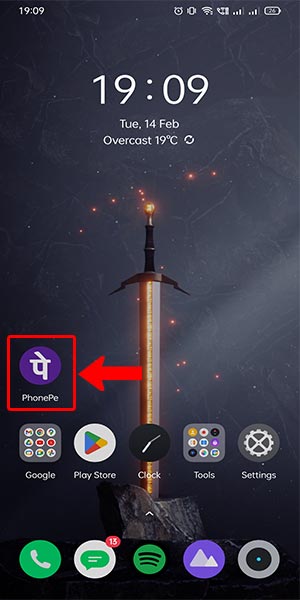
Step 2: Select the account icon on the top left - Look for the account icon, usually located in the top left corner of the screen.
- Tap on the account icon to access your account settings.
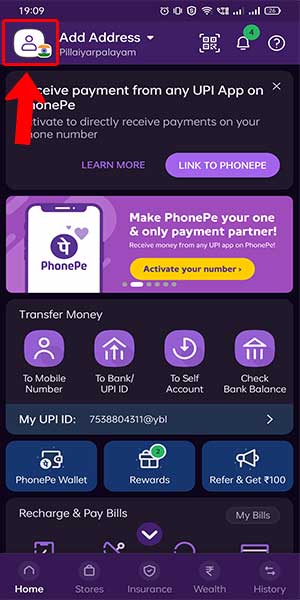
Step 3: Select your bank account - Within the account settings, locate and select the option that displays your linked bank accounts.
- Choose the bank account for which you want to reset the UPI PIN.
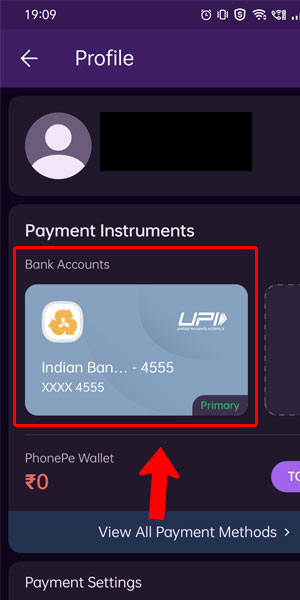
Step 4: Click on the reset button - Once you have selected the desired bank account, scroll down or navigate to find the "Reset UPI PIN" option.
- Click on the "Reset UPI PIN" button to initiate the PIN reset process.
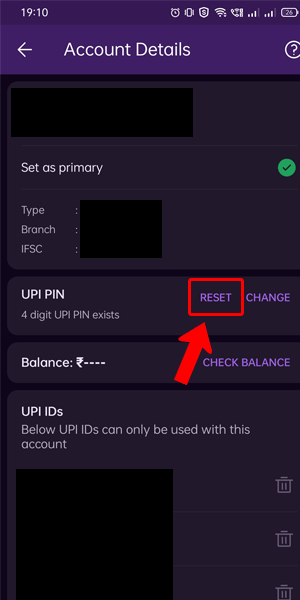
Step 5: Enter your card details on the detail box - A new screen will appear asking you to enter certain card details for verification purposes.
- Carefully enter the required information, such as the card number, expiry date, and CVV.
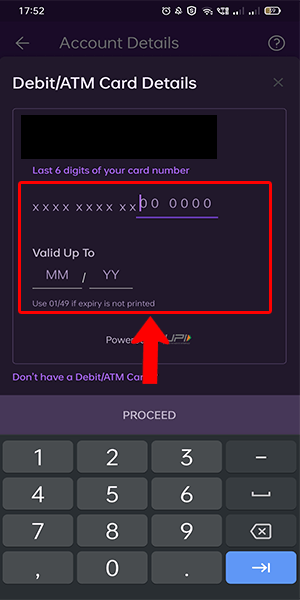
Resetting your UPI PIN in PhonePe is a straightforward process that ensures the security and convenience of your digital transactions. By following these step-by-step instructions, you can easily reset your UPI PIN and regain control over your PhonePe account. Remember to keep your new UPI PIN confidential and avoid sharing it with anyone. Enjoy seamless and secure transactions with PhonePe!
Tips
- Remember to keep your card details handy while resetting the UPI PIN.
- Choose a strong UPI PIN that is unique and not easily guessable.
- Regularly update your UPI PIN to enhance the security of your PhonePe account.
FAQ
Will resetting my UPI PIN affect my linked bank account?
No, resetting your UPI PIN will not impact your linked bank account. It only changes the PIN for UPI transactions.
Can I reset the UPI PIN for multiple bank accounts within PhonePe?
Yes, you can reset the UPI PIN for each bank account linked to your PhonePe app individually.
What happens if I enter incorrect card details during the reset process?
Make sure to enter the correct card details to avoid any issues. If you enter incorrect information, the reset process may fail, and you'll need to retry with the correct details.
Is it necessary to set a new UPI PIN immediately after resetting it?
Yes, for security reasons, it is recommended to set a new UPI PIN immediately after resetting it.
Can I use the same UPI PIN that I had before resetting it?
No, for security purposes, you need to choose a new UPI PIN that is different from your previous one.
Related Article
- How to Download & Install Phonepe App in Mobile
- How to Create Phonepe Account
- How to Recharge Airtel DTH From Phonepe
- How to Block a Contact in Phonepe App
- How to Disable Phonepe UPI ID
- How to Unblock Contacts in Phonepe
- How to Pay bill using PhonePe wallet
- How to recharge using PhonePe wallet
- How to Send Money from PhonePe to Bank Account
- More Articles...
