- Phonepe
- contact phonepe customer
- use phonepe gift card
- apply qr code phonepe
- pay challan phonepe
- recharge fastag phonepe
- refer phonepe
- unblock phonepe account
- use phonepe scratch
- book train ticket
- change banking name
- send money google pay
- set autopay phonepe
- raise ticket phonepe
- complete kyc phonepe
- add beneficiary account
- check transaction phonepe
- view account number
- sell gold phonepe
- buy gold phonepe
- change phonepe business
- logout phonepe account
- pay gas bill
- unlink phonepe account
- change upi pin
- delete phonepe account
- add bank account
- create upi phonepe
- use phonepe wallet
- reset upi pin
- use phonepe
- remove bank account
- add credit card
- change transaction limit
- close phonepe wallet
- change phonepe password
- change primary account
- check fastag balance
- delete business account
- cancel autopay phonepe
- check balance phonepe
- claim phonepe gift card
- install two phonepe apps
- check phonepe upi id
- remove phonepe bank account
- deactivate phonepe upi id
- delete phonepe upi id
- remove the account from phonepe
- recharge airtel in phonepe
- use phonepe for money transfer
- recharge metro card by phonepe
- recharge idea from phonepe
- add a new account in phonepe
- recharge phonepe wallet credit
- add credit card in phonepe app
- add double account in phonepe
- add rupay card phonepe
- delete card phonepe
- recharge d2h by phonepe
- reset phonepe bhim upi pin
- use phonepe scan and pay
- recharge phonepe wallet
- recharge play store phonepe
- recharge tata sky in phonepe
- check upi id on phonepe
- activate phonepe upi id
- use phonepe qr code
- install phonepe app in mobile
- create phonepe account
- recharge airtel dth phonepe
- block contact phonepe
- disable phonepe upi
- unblock contacts in phonepe
- pay bills using phonepe wallet
- recharge using wallet
- send money phonepe to bank
How to check transaction id in phonepe
Are you tired of worrying about the status of your transactions on PhonePe? Look no further! In this blog post, we will guide you on how to effortlessly check your transaction ID in PhonePe. With just a few simple steps, you can gain peace of mind and stay informed about the progress of your transactions. Say goodbye to uncertainty and hello to hassle-free tracking with PhonePe's transaction ID feature. Let's dive in and discover how you can easily stay on top of your financial activities!
Check transaction id in the Phonepe: 5 Steps
Step 1: Open phonepe - Launch the PhonePe application on your smartphone.
- Ensure that you are logged into your account.
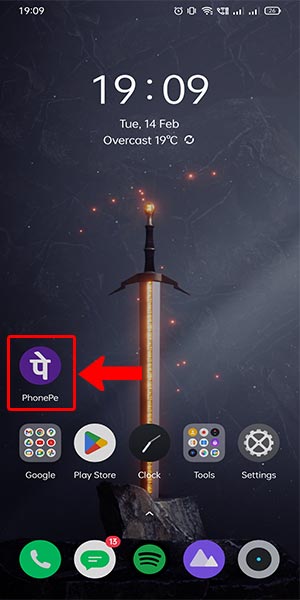
Step 2: Select History - Once you are on the PhonePe home screen, locate and tap on the "History" option.
- The History section keeps track of all your past transactions.
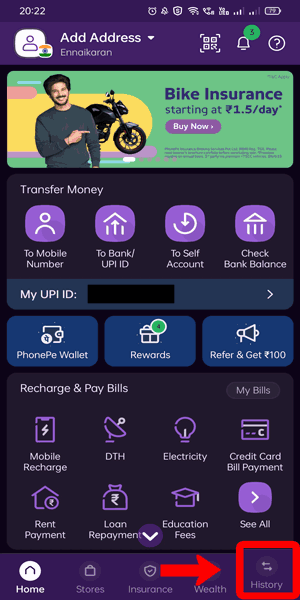
Step 3: Select the transaction - In the History tab, scroll through the list of transactions and find the specific one for which you need the transaction ID.
- Tap on the transaction to open its details.
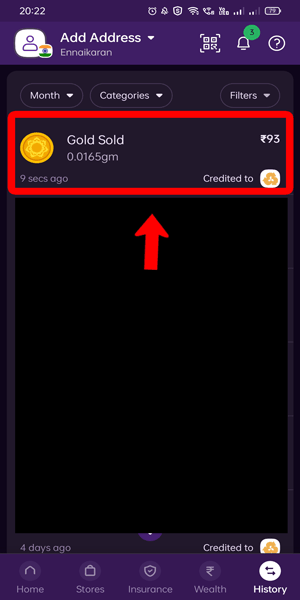
Step 4: Click on payment details - Within the transaction details page, locate and click on the "Payment Details" option.
- This will provide you with a comprehensive summary of the selected transaction, including the transaction ID.
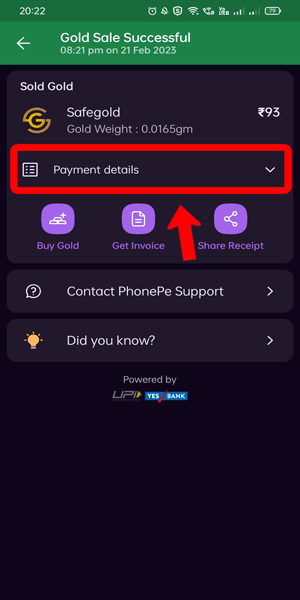
Step 5: It will show the transaction ID - After clicking on "Payment Details," the PhonePe application will display the transaction ID for the selected transaction.
- Take note of the transaction ID, as it uniquely identifies the specific transaction you are viewing.
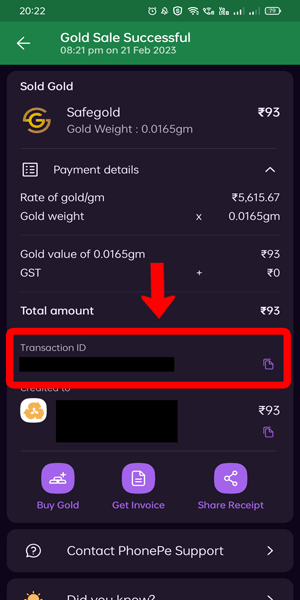
Checking the transaction ID in PhonePe is a simple process that ensures you have a reference point for your financial activities. By following the above steps, you can easily locate and obtain the transaction ID within the PhonePe application. Remember to save the transaction ID, cross-check with the counterparty, and reach out to customer support if needed for a smooth and hassle-free experience.
Tips
- Save the Transaction ID: It's always a good practice to save the transaction ID for future reference. You can take a screenshot or write it down in case you need to track or inquire about the transaction later.
- Cross-Check with Counterparty: If you are dealing with another party, such as a vendor or friend, it is advisable to share the transaction ID with them as well. This way, both parties can easily verify the transaction details.
- Contact Customer Support if Needed: If you encounter any issues or discrepancies related to a particular transaction, having the transaction ID at hand will be useful when reaching out to PhonePe's customer support. They can provide you with prompt assistance and resolve any concerns.
FAQ
- Can I check the transaction ID for a completed transaction?
- Yes, you can check the transaction ID for any completed transaction in PhonePe by following the steps mentioned above. The transaction ID will be available in the payment details section of the specific transaction.
- Is the transaction ID the same as the UPI reference number?
- No, the transaction ID and UPI reference number are different. The transaction ID is specific to the PhonePe platform and helps identify a particular transaction within PhonePe. The UPI reference number is a unique identifier provided by the UPI system for transactions across different UPI-enabled platforms.
- Can I retrieve the transaction ID for a canceled or failed transaction?
- Yes, you can retrieve the transaction ID for canceled or failed transactions as well. Even if the transaction did not complete successfully, you can still access the payment details section of the transaction to find the transaction ID.
- Is there a time limit to check the transaction ID after the transaction is completed?
- No, there is no time limit to check the transaction ID after the transaction is completed. You can check the transaction ID at any time in the history section of your PhonePe app, as long as the transaction is available in your transaction history.
- Can I check the transaction ID on the PhonePe website or desktop version?
- The transaction ID can be checked only within the PhonePe mobile application. It is not available on the PhonePe website or desktop version.
- How can I share the transaction ID with someone else?
- To share the transaction ID with someone else, you can either manually provide them with the alphanumeric code or use the share feature within the PhonePe app. The share feature allows you to send the transaction details, including the transaction ID, via various communication channels such as messaging apps or email.
- What should I do if I cannot find the transaction ID even after following the steps?
- If you are unable to find the transaction ID despite following the steps mentioned, it is recommended to reach out to PhonePe customer support for further assistance. They can help investigate the issue and provide you with the necessary information regarding the transaction ID.
Related Article
- How to Download & Install Phonepe App in Mobile
- How to Create Phonepe Account
- How to Recharge Airtel DTH From Phonepe
- How to Block a Contact in Phonepe App
- How to Disable Phonepe UPI ID
- How to Unblock Contacts in Phonepe
- How to Pay bill using PhonePe wallet
- How to recharge using PhonePe wallet
- How to Send Money from PhonePe to Bank Account
- More Articles...
