- Phonepe
- contact phonepe customer
- use phonepe gift card
- apply qr code phonepe
- pay challan phonepe
- recharge fastag phonepe
- refer phonepe
- unblock phonepe account
- use phonepe scratch
- book train ticket
- change banking name
- send money google pay
- set autopay phonepe
- raise ticket phonepe
- complete kyc phonepe
- add beneficiary account
- check transaction phonepe
- view account number
- sell gold phonepe
- buy gold phonepe
- change phonepe business
- logout phonepe account
- pay gas bill
- unlink phonepe account
- change upi pin
- delete phonepe account
- add bank account
- create upi phonepe
- use phonepe wallet
- reset upi pin
- use phonepe
- remove bank account
- add credit card
- change transaction limit
- close phonepe wallet
- change phonepe password
- change primary account
- check fastag balance
- delete business account
- cancel autopay phonepe
- check balance phonepe
- claim phonepe gift card
- install two phonepe apps
- check phonepe upi id
- remove phonepe bank account
- deactivate phonepe upi id
- delete phonepe upi id
- remove the account from phonepe
- recharge airtel in phonepe
- use phonepe for money transfer
- recharge metro card by phonepe
- recharge idea from phonepe
- add a new account in phonepe
- recharge phonepe wallet credit
- add credit card in phonepe app
- add double account in phonepe
- add rupay card phonepe
- delete card phonepe
- recharge d2h by phonepe
- reset phonepe bhim upi pin
- use phonepe scan and pay
- recharge phonepe wallet
- recharge play store phonepe
- recharge tata sky in phonepe
- check upi id on phonepe
- activate phonepe upi id
- use phonepe qr code
- install phonepe app in mobile
- create phonepe account
- recharge airtel dth phonepe
- block contact phonepe
- disable phonepe upi
- unblock contacts in phonepe
- pay bills using phonepe wallet
- recharge using wallet
- send money phonepe to bank
How to Add a New Account in PhonePe
This guide explains how to add a new account on PhonePe. You can add multiple accounts on PhonePe and switch between them using your phone number. However, only one of them can be active at a time. To add an account on PhonePe, follow the steps below.
How To Add Bank Account In Phonepe (Video)
Add a New Account in PhonePe: 7 Steps
Step 1 Open PhonePe application: To get started, you'll need to download the PhonePe app.
- If you have an Android phone, you can get it via the Google Play Store. We can get it via the App Store on Apple devices.
- Provide a new user name and phone number to establish a PhonePe account. To authenticate your identity, you will receive an OTP.
- You must first give your basic information and account details in order to link your back account.
- After that, you’re ready to start using PhonePe.
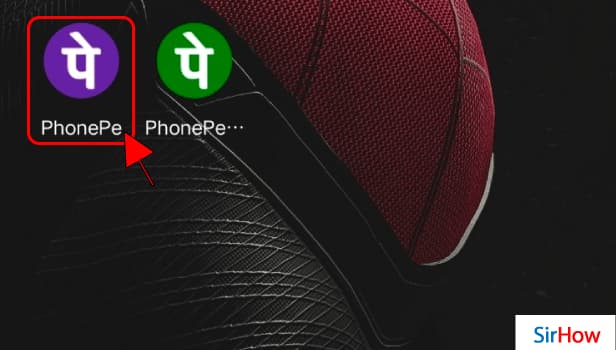
Step 2 Go to your profile: When you first open the page, you'll see the screen shown below.
- There are a few advertisements on this page.
- Furthermore, you may make payments from this website.
- From here, you may discover how to send money.
- A little symbol may be found on the upper left side of the screen.
- Once, tap on it.
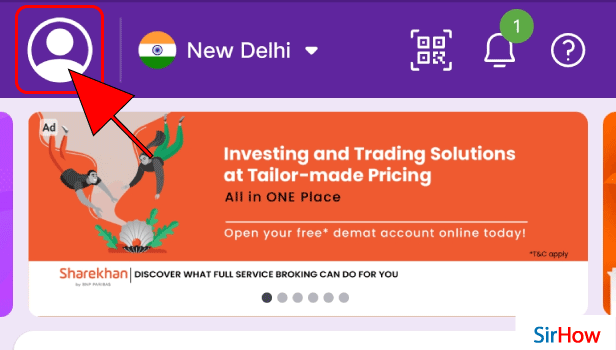
Step 3 Click on add Bank account: You'll be sent to a screen where you may add a new bank account after pressing on the profile.
- You can add up to two banks to your PhonePe account.
- To make any payments, you must have at least one account.
- In this screen, tap the Add Bank column.
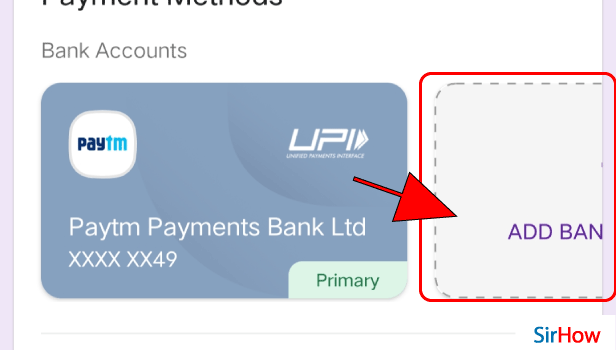
Step 4 Select or search your bank account: You must now choose your bank.
- Now you must choose one of the banks available to you.
- You must choose the bank with which you have an account.
- You could see your bank right at the front, but if not, you'll have to look for it in the search box.
- After you've found it, touch your bank for the first time.
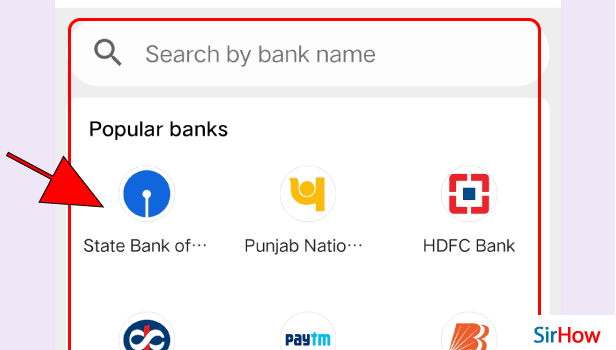
Step 5 Tap on create to create your upi id: You must now establish a UPI pin or ID.
- You must fill out all of your essential banking information.
- You may type in the branch, the bank's name, the IFSC code, and the account number. They would be adequate.
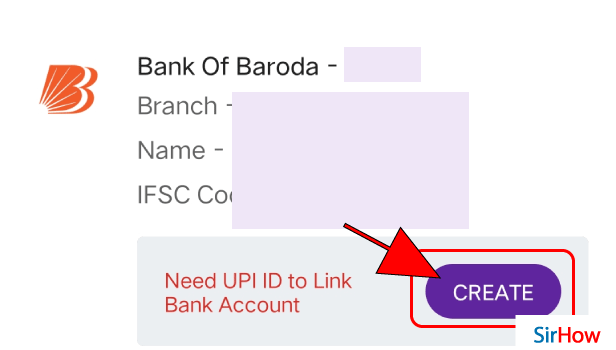
Step 6 Enter your upi id you wank and Tap on save: Your UPI ID must now be entered.
- Your UPI ID is usually the same as your email address.
- Please enter your UPI ID with care.
- When you're finished, click Save.
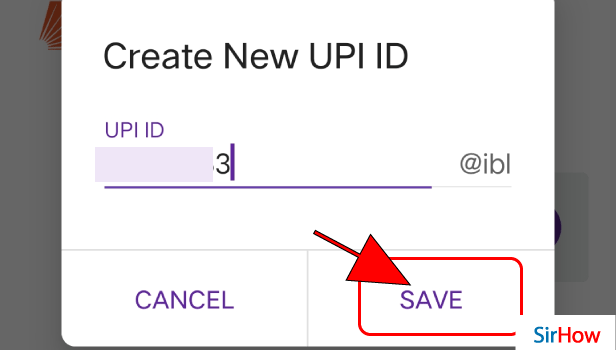
Step 7 Now tap on proceed to add: You must now add the account.
- After that, you'll need to add the account.
- Make sure you've double-checked everything.
- Before you add anything, double-check everything.
- Once done, click on proceed to add
- You may now make payments using both accounts.
- You may pick which account to pay from when making each payment, making the app simple to use.
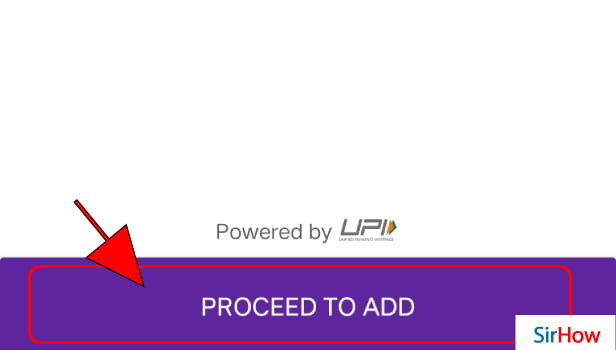
Common FAQs
1. Is there a charge for using PhonePe?
If you use PhonePe to do business, you will not be charged anything. Transferring money from your wallet to your bank account is also free.
2. Is PhonePe safe to use?
PhonePe is quite safe. You must enter your MPIN, which is unique to you, for each transaction. Do not share your MPIN with anyone.
You can also learn how to add your credit card from here.
