- Phonepe
- contact phonepe customer
- use phonepe gift card
- apply qr code phonepe
- pay challan phonepe
- recharge fastag phonepe
- refer phonepe
- unblock phonepe account
- use phonepe scratch
- book train ticket
- change banking name
- send money google pay
- set autopay phonepe
- raise ticket phonepe
- complete kyc phonepe
- add beneficiary account
- check transaction phonepe
- view account number
- sell gold phonepe
- buy gold phonepe
- change phonepe business
- logout phonepe account
- pay gas bill
- unlink phonepe account
- change upi pin
- delete phonepe account
- add bank account
- create upi phonepe
- use phonepe wallet
- reset upi pin
- use phonepe
- remove bank account
- add credit card
- change transaction limit
- close phonepe wallet
- change phonepe password
- change primary account
- check fastag balance
- delete business account
- cancel autopay phonepe
- check balance phonepe
- claim phonepe gift card
- install two phonepe apps
- check phonepe upi id
- remove phonepe bank account
- deactivate phonepe upi id
- delete phonepe upi id
- remove the account from phonepe
- recharge airtel in phonepe
- use phonepe for money transfer
- recharge metro card by phonepe
- recharge idea from phonepe
- add a new account in phonepe
- recharge phonepe wallet credit
- add credit card in phonepe app
- add double account in phonepe
- add rupay card phonepe
- delete card phonepe
- recharge d2h by phonepe
- reset phonepe bhim upi pin
- use phonepe scan and pay
- recharge phonepe wallet
- recharge play store phonepe
- recharge tata sky in phonepe
- check upi id on phonepe
- activate phonepe upi id
- use phonepe qr code
- install phonepe app in mobile
- create phonepe account
- recharge airtel dth phonepe
- block contact phonepe
- disable phonepe upi
- unblock contacts in phonepe
- pay bills using phonepe wallet
- recharge using wallet
- send money phonepe to bank
How to set autopay in phonepe
In today's fast-paced world, where time is of the essence, managing recurring payments can often be a hassle. But what if there was a way to streamline the process and free up your valuable time? Enter PhonePe's Autopay feature. With just a few simple steps, you can set up autopay in PhonePe and bid farewell to the inconvenience of manual bill payments. In this blog post, we'll explore how PhonePe's Autopay makes your life easier by automating your payments, ensuring timely transactions, and providing peace of mind. Say goodbye to missed due dates and late fees - let's dive into the world of seamless payments with PhonePe's Autopay.
Set autopay in phonepe: 4 Steps
Step 1: Open Phonepe - Launch the PhonePe mobile application on your smartphone.
- Ensure that you have a registered account and are logged in.
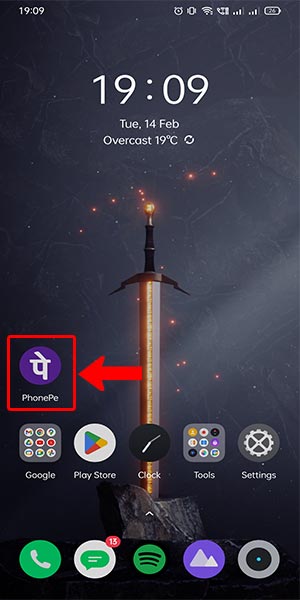
Step 2: Open phonepe wallet - Locate the Wallet option on the PhonePe app's home screen.
- Tap on the Wallet icon to proceed.
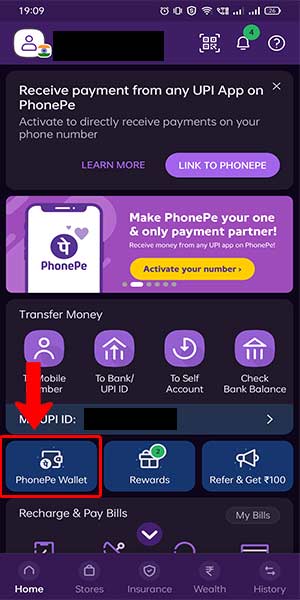
Step 3: Select auto Top-up - Within the Wallet section, look for the Autopay option.
- Tap on Autopay to access the autopay settings.

Step 4: Select the amount and proceed to pay - Determine the desired amount you want to set for autopay.
- Consider your regular bills or expenses that can be covered automatically.
- Set a realistic amount to ensure you have sufficient funds available.
- Review your previous bills to get an idea of the average payment amount.
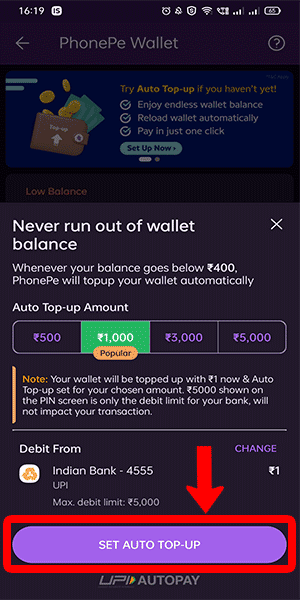
Setting up autopay in PhonePe is a simple and convenient way to automate your recurring payments. By following the above steps, you can effortlessly manage your bills and expenses without the hassle of manual payments. With the added tips and considerations, you can ensure a smooth autopay experience that aligns with your financial needs.
Tips
- Regularly review your autopay settings to ensure they are up to date and aligned with your changing financial commitments.
- Keep track of your autopay transactions by regularly monitoring your bank statements or transaction history within the PhonePe app.
- In case of any changes to your payment method or billing details, remember to update the information promptly to avoid payment disruptions.
FAQ
Can I set up autopay for all types of bills and payments?
Yes, PhonePe allows you to set up autopay for various bills such as mobile recharges, electricity bills, DTH subscriptions, and more.
Is it necessary to link a bank account or card for autopay?
Yes, you need to link a valid bank account or credit/debit card to enable autopay. This ensures seamless and timely transactions.
Can I customize the autopay schedule for each bill?
PhonePe provides the flexibility to customize the autopay schedule for individual bills. You can choose the frequency and specific dates for each payment.
How can I manage or modify my autopay settings?
You can easily manage your autopay settings within the PhonePe app. Navigate to the Wallet section, select Autopay, and make the necessary changes.
What if I want to temporarily pause or disable autopay for a particular bill?
PhonePe allows you to pause or disable autopay for specific bills whenever needed. Simply access the Autopay settings and disable the payment for that bill.
Will I receive notifications for autopay transactions?
Yes, PhonePe sends notifications for successful autopay transactions. You will receive updates regarding the payment amount, date, and confirmation of the transaction.
How can I ensure the security of my payment information for autopay?
PhonePe follows strict security measures to protect your payment information. They use encryption and secure protocols to safeguard your data, ensuring a secure autopay experience.
Related Article
- How to reset the UPI pin in the Phonepe
- How to use the Phonepe
- How to remove a bank account from the Phonepe
- How to add a credit card to Phonepe
- How to change transaction limit in phonepe
- How to Close the Phonepe wallet
- How to change Phonepe password
- How to change primary account in phonepe
- How to check Fastag balance in the Phonepe
- How to delete the business account in the Phonepe
- More Articles...
