- Phonepe
- contact phonepe customer
- use phonepe gift card
- apply qr code phonepe
- pay challan phonepe
- recharge fastag phonepe
- refer phonepe
- unblock phonepe account
- use phonepe scratch
- book train ticket
- change banking name
- send money google pay
- set autopay phonepe
- raise ticket phonepe
- complete kyc phonepe
- add beneficiary account
- check transaction phonepe
- view account number
- sell gold phonepe
- buy gold phonepe
- change phonepe business
- logout phonepe account
- pay gas bill
- unlink phonepe account
- change upi pin
- delete phonepe account
- add bank account
- create upi phonepe
- use phonepe wallet
- reset upi pin
- use phonepe
- remove bank account
- add credit card
- change transaction limit
- close phonepe wallet
- change phonepe password
- change primary account
- check fastag balance
- delete business account
- cancel autopay phonepe
- check balance phonepe
- claim phonepe gift card
- install two phonepe apps
- check phonepe upi id
- remove phonepe bank account
- deactivate phonepe upi id
- delete phonepe upi id
- remove the account from phonepe
- recharge airtel in phonepe
- use phonepe for money transfer
- recharge metro card by phonepe
- recharge idea from phonepe
- add a new account in phonepe
- recharge phonepe wallet credit
- add credit card in phonepe app
- add double account in phonepe
- add rupay card phonepe
- delete card phonepe
- recharge d2h by phonepe
- reset phonepe bhim upi pin
- use phonepe scan and pay
- recharge phonepe wallet
- recharge play store phonepe
- recharge tata sky in phonepe
- check upi id on phonepe
- activate phonepe upi id
- use phonepe qr code
- install phonepe app in mobile
- create phonepe account
- recharge airtel dth phonepe
- block contact phonepe
- disable phonepe upi
- unblock contacts in phonepe
- pay bills using phonepe wallet
- recharge using wallet
- send money phonepe to bank
How to change the UPI pin in phonepe
In the fast-paced world of digital payments, ensuring the security of our financial transactions is paramount. One essential aspect of safeguarding our funds is regularly updating our UPI (Unified Payments Interface) PIN. If you're a PhonePe user looking to change your UPI PIN for enhanced security and peace of mind, you've come to the right place. In this concise guide, we will walk you through the step-by-step process of changing your UPI PIN in PhonePe, enabling you to continue enjoying seamless and secure transactions. Let's dive in!
Change upi pin in phonepe: 4 Steps
Step 1 : Go to phonepe app - Ensure that you have the latest version of the PhonePe app installed on your smartphone.
- Make sure you have a stable internet connection to avoid any interruptions during the process.
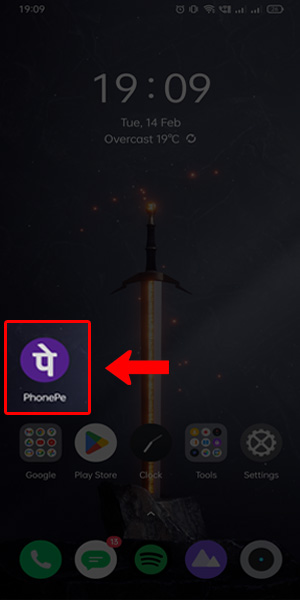
Step 2: Click on the account symbol - Open the PhonePe app and log in using your credentials or biometric authentication.
- Look for the account symbol, usually located at the top right corner of the app's home screen, and tap on it to access your account settings.
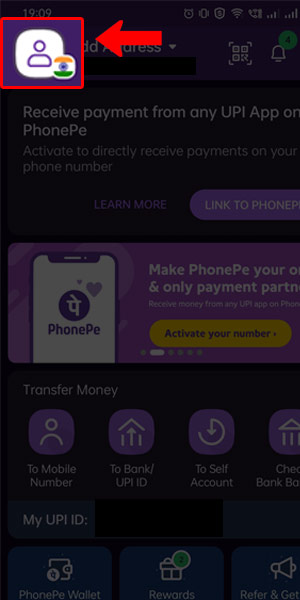
Step 3: Click on the bank account - Within the account settings, locate the option for "Bank Accounts" and tap on it.
- If you have multiple bank accounts linked to your PhonePe app, ensure that you select the correct one for which you want to change the UPI PIN.

Step 4: Select the change in the UPI PIN row - Under the selected bank account, scroll down until you find the "Change UPI PIN" row and tap on it.
- Be prepared to authenticate yourself again to proceed with the UPI PIN change process. Follow the provided prompts or enter the necessary details, such as your existing UPI PIN or additional authentication methods.
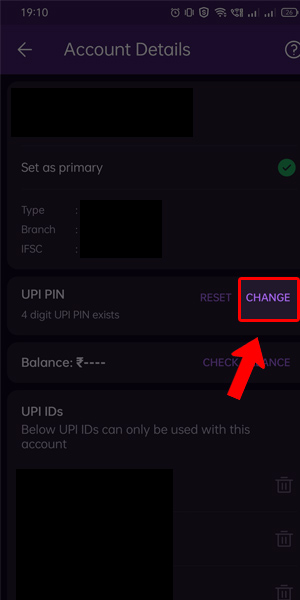
By following these simple steps, you can easily change your UPI PIN in the PhonePe app, ensuring the security of your financial transactions. Regularly updating your UPI PIN is crucial to safeguard against potential threats and maintain a secure digital payment experience. Take the necessary steps to protect your finances and enjoy the convenience and peace of mind that PhonePe offers.
Tips
- Ensure you remember your new UPI PIN or securely note it down in a place accessible only to you.
- Keep your smartphone's operating system and the PhonePe app updated to benefit from the latest security enhancements.
- In case you forget your UPI PIN, promptly follow the app's instructions for PIN recovery to avoid any inconvenience or unauthorized access.
FAQ
Q1. Is changing the UPI PIN necessary?
- Answer: Yes, regularly changing your UPI PIN enhances the security of your digital transactions and protects against potential threats.
Q2. Can I use the same UPI PIN for multiple bank accounts linked to PhonePe?
- Answer: No, each bank account linked to your PhonePe app requires a unique UPI PIN for security purposes.
Q3. How often should I change my UPI PIN?
- Answer: It is recommended to change your UPI PIN periodically, such as every 3 to 6 months, to maintain a high level of security.
Q4. What should I do if I forget my existing UPI PIN?
- Answer: If you forget your existing UPI PIN, most apps, including PhonePe, offer options for PIN recovery. Follow the app's instructions to reset your UPI PIN securely.
Q5. Can I change my UPI PIN from a different device or using the PhonePe website?
- Answer: No, for security reasons, you can only change your UPI PIN within the PhonePe app on the device where your account is registered.
Q6. What are the requirements for setting a new UPI PIN?
- Answer: The requirements for a new UPI PIN may vary, but typically, it should be a combination of numbers, letters, and special characters, meeting the app's specified criteria.
Related Article
- How to unlink phonepe account from flipkart
- How to delete Phonepe account
- How to add bank account in the Phonepe
- How to create a UPI id in Phonepe
- How to use the Phonepe wallet money
- How to reset the UPI pin in the Phonepe
- How to use the Phonepe
- How to remove a bank account from the Phonepe
- How to add a credit card to Phonepe
- How to change transaction limit in phonepe
- More Articles...
