- Phonepe
- contact phonepe customer
- use phonepe gift card
- apply qr code phonepe
- pay challan phonepe
- recharge fastag phonepe
- refer phonepe
- unblock phonepe account
- use phonepe scratch
- book train ticket
- change banking name
- send money google pay
- set autopay phonepe
- raise ticket phonepe
- complete kyc phonepe
- add beneficiary account
- check transaction phonepe
- view account number
- sell gold phonepe
- buy gold phonepe
- change phonepe business
- logout phonepe account
- pay gas bill
- unlink phonepe account
- change upi pin
- delete phonepe account
- add bank account
- create upi phonepe
- use phonepe wallet
- reset upi pin
- use phonepe
- remove bank account
- add credit card
- change transaction limit
- close phonepe wallet
- change phonepe password
- change primary account
- check fastag balance
- delete business account
- cancel autopay phonepe
- check balance phonepe
- claim phonepe gift card
- install two phonepe apps
- check phonepe upi id
- remove phonepe bank account
- deactivate phonepe upi id
- delete phonepe upi id
- remove the account from phonepe
- recharge airtel in phonepe
- use phonepe for money transfer
- recharge metro card by phonepe
- recharge idea from phonepe
- add a new account in phonepe
- recharge phonepe wallet credit
- add credit card in phonepe app
- add double account in phonepe
- add rupay card phonepe
- delete card phonepe
- recharge d2h by phonepe
- reset phonepe bhim upi pin
- use phonepe scan and pay
- recharge phonepe wallet
- recharge play store phonepe
- recharge tata sky in phonepe
- check upi id on phonepe
- activate phonepe upi id
- use phonepe qr code
- install phonepe app in mobile
- create phonepe account
- recharge airtel dth phonepe
- block contact phonepe
- disable phonepe upi
- unblock contacts in phonepe
- pay bills using phonepe wallet
- recharge using wallet
- send money phonepe to bank
How to Block a Contact in Phonepe App
When you block a contact in the PhonePe app, that person no longer appears in the People section of your phonePe dashboard. You can also unblock contacts in phonepe from the People section of your phonePe dashboard. This will not unblock the contact from sending you messages through phonePe.
To make the person able to send you messages through phonePe again you will need to unblock the contact from the phonePe app. The ability to block a contact on your phonepe account is very useful. One of its use is to keep unwanted calls and messages away from your phone number.
In this tutorial, you will learn how to block a contact on your phonepe account. One can even unblock the contact whenever one wants to. When you block a contact on phonePe, you stop the person from contacting you through phonePe.
How to block phone pe contact number (Video)
5 Easy Steps to Lock a Contact on PhonePe App:
Step 1: Open PhonePe application: To start with the process of blocking an unwanted contact, let's start with opening the app.
- Look for the phonePe icon as shown below in the picture, tap on it to open the app.
- If you don't have the app, don't worry. You can Install Phonepe App in Mobile.
- After installation, click on the app to open it.
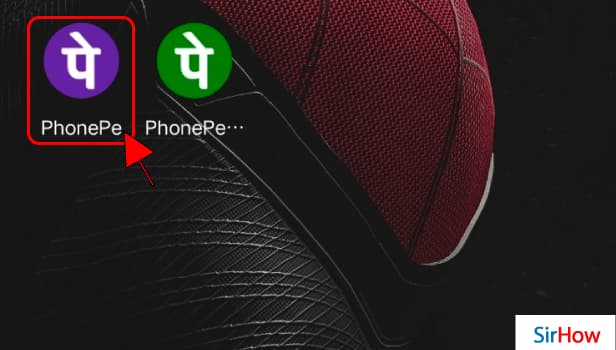
Step 2: Click on "To Mobile Number": To continue with the process, click on "To Mobile Number".
- On opening the app, you will find four options under "Transfer money".
- One of the options would be "To Mobile Number".
- Find the option and tap on "To Mobile Number".
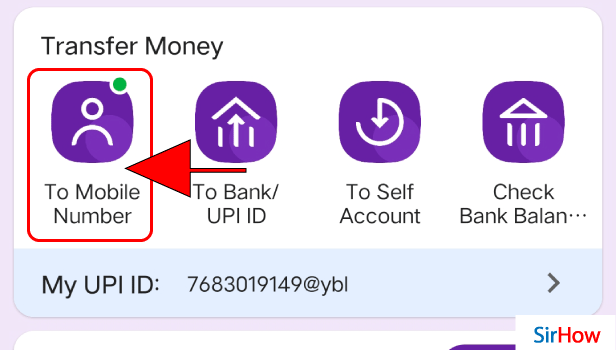
Step 3: Search contact or select contact to block: The next step is to find the contact number that you wish to block.
- Clicking on "To Mobile Number" will take you to another page.
- On the top of that page, you will find a search bar.
- Go to the search bar, and enter the mobile number that you wish to block.
- Once you spot the desired contact name in dropbox, click on it.
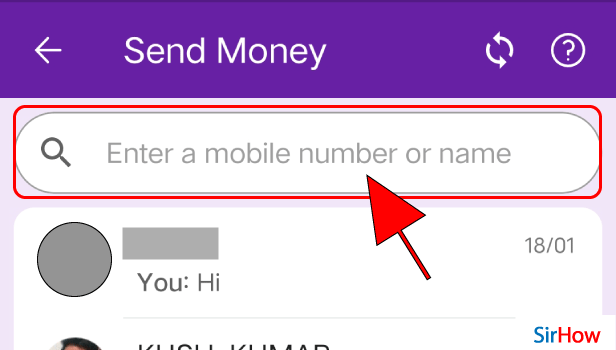
Step 4: Click on the three dots button: Clicking on the three dots button will take you further in the process.
- After you select the contact, you will be taken to another page where your entire transaction history with that contact will appear.
- On the top right corner of that page, you will find three dots as shown below.
- Tap on the three dots button.
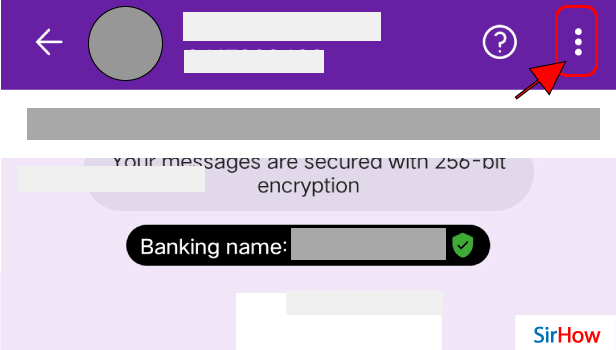
Step 5: Tap on Block to Block contact: The final step is to block that contact.
- Clicking on the three dots button will open a dropbox.
- The dropbox will have various options, scroll down to find block.
- Once, you spot "Block", click on it and there you go.
- You have finally blocked the contact.
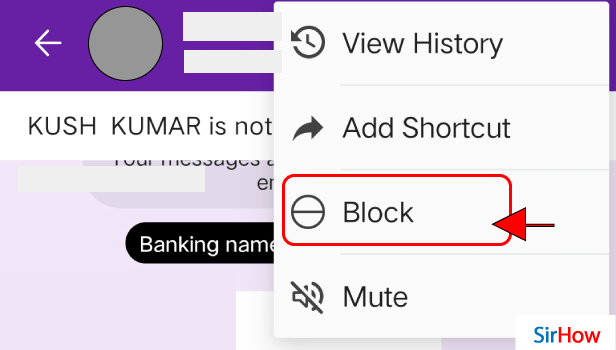
Blocking a contact a very easy. You can block any contact on PhonePe anytime, anywhere. Just follow the above-mentioned steps and you are good to go.
The ability to block a contact on your phonepe account is very useful. You can use this to keep unwanted calls and messages away from your phone number. Next time, when you get disturbed because of contact, you know what to do.
Related Article
- How to Add Rupay Card in Phonepe
- How to Delete Card Details in Phonepe
- How to Recharge D2h by Phonepe
- How to Reset Phonepe Bhim UPI Pin
- How to Use Phonepe Scan and Pay
- How to Recharge Phonepe Wallet with Debit Card
- How to Recharge Play Store with Phonepe
- How to Recharge Tata Sky in Phonepe
- How Find UPI ID on PhonePe App
- How to Activate Phonepe UPI ID
- More Articles...
