- Phonepe
- contact phonepe customer
- use phonepe gift card
- apply qr code phonepe
- pay challan phonepe
- recharge fastag phonepe
- refer phonepe
- unblock phonepe account
- use phonepe scratch
- book train ticket
- change banking name
- send money google pay
- set autopay phonepe
- raise ticket phonepe
- complete kyc phonepe
- add beneficiary account
- check transaction phonepe
- view account number
- sell gold phonepe
- buy gold phonepe
- change phonepe business
- logout phonepe account
- pay gas bill
- unlink phonepe account
- change upi pin
- delete phonepe account
- add bank account
- create upi phonepe
- use phonepe wallet
- reset upi pin
- use phonepe
- remove bank account
- add credit card
- change transaction limit
- close phonepe wallet
- change phonepe password
- change primary account
- check fastag balance
- delete business account
- cancel autopay phonepe
- check balance phonepe
- claim phonepe gift card
- install two phonepe apps
- check phonepe upi id
- remove phonepe bank account
- deactivate phonepe upi id
- delete phonepe upi id
- remove the account from phonepe
- recharge airtel in phonepe
- use phonepe for money transfer
- recharge metro card by phonepe
- recharge idea from phonepe
- add a new account in phonepe
- recharge phonepe wallet credit
- add credit card in phonepe app
- add double account in phonepe
- add rupay card phonepe
- delete card phonepe
- recharge d2h by phonepe
- reset phonepe bhim upi pin
- use phonepe scan and pay
- recharge phonepe wallet
- recharge play store phonepe
- recharge tata sky in phonepe
- check upi id on phonepe
- activate phonepe upi id
- use phonepe qr code
- install phonepe app in mobile
- create phonepe account
- recharge airtel dth phonepe
- block contact phonepe
- disable phonepe upi
- unblock contacts in phonepe
- pay bills using phonepe wallet
- recharge using wallet
- send money phonepe to bank
How to Delete Card Details in Phonepe
You may have noticed that the PhonePe app is being updated with a brand new design and user experience. They are also bringing you some exciting new features such as the ability to delete your card details from the app. This means you’ll now be able to delete your card from PhonePe from the app instead of having to log in to the website. In this way, you can ensure your data is always secure and only the right people have access to it.
- You can also delete card details in PhonePe. This means you can manage your bank accounts, including your PhonePe account, on the app.
- In-app support is available, so you can chat with a representative or send them a message.
- This is the best way to keep your account secure and manage your bank accounts without the need for a physical card or a physical app.
How to Delete Debit Card Credit Card or ATM in Phonepe
5 Easy Steps to Delete Card Details from PhonePe
Step 1: Open PhonePe application: Let's start with opening the PhonePe apps on your mobile phones.
You can open the app by clicking on the icon. If you don't have the icon then just Install Phonepe App on Mobile. Sometimes you might even need two different Phonepe apps, in that case, Install Two PhonePe Apps.
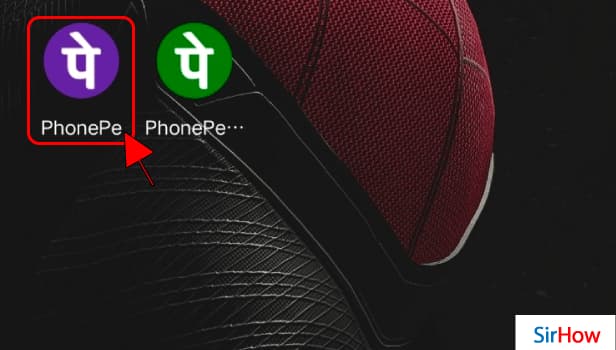
Step 2: Go to your profile: Proceeding with the procedure, let's go to your profile.
- When you open the app after installing it, you will go to the main page of the app.
- Start looking on the top left corner of the page.
- You will spot an icon that will take you to your profile.
- The icon looks like as shown below.
- Click on the icon to go to your profile.
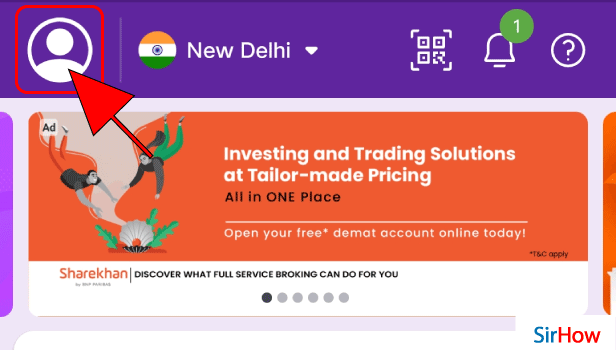
Step 3: Tap on View All Payment Methods: The next step is to tap on "View All Payment Methods".
- When you click on the icon, you will reach your profile.
- Scroll down in your profile to find the option that says "View All Payment Methods".
- You will not have to scroll down much to find that option.
- On finding the option, tap on it to go further into the process.
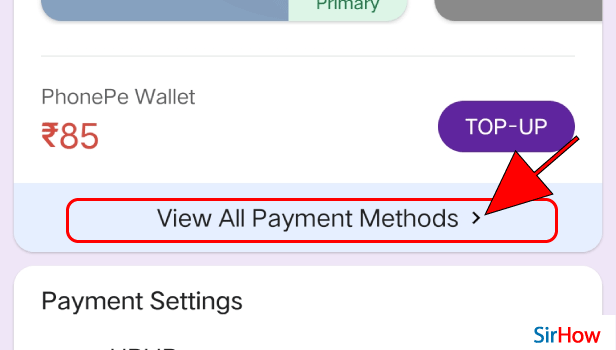
Step 4: Tap on the card you want to remove: The next step is to select the card that you wish to delete the details in PhonePe.
- After you click on "View All Payment Methods", you will reach another page.
- The page will have all the card details that are synced to your phonePe.
- Your task is to find the card that you want to delete the details for.
- Once you find that car, tap on it.
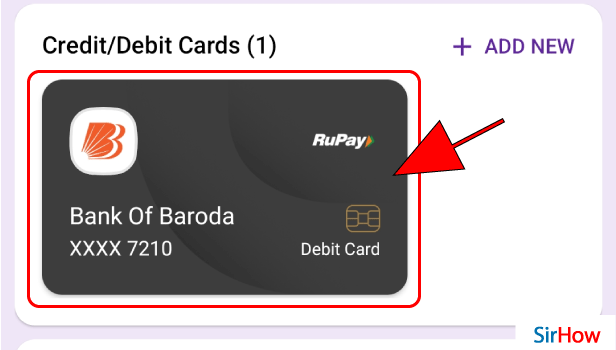
Step 5: Tap on remove card: This is almost the last step in the process of deleting card details.
- After you click on the undesired card, you will reach another page.
- Below the card, you will find an option that says "Remove card".
- The option looks like as shown below.
- Just click on "remove card" to remove the card details.
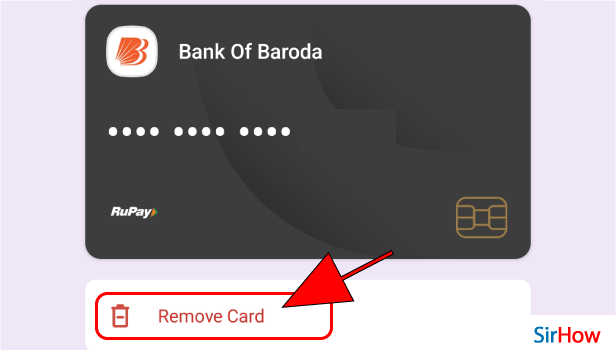
Step 6: Click on confirm to delete your card details: After you click on Remove Card, a checkbox will appear as shown below. Click on confirm to finish with the process of deleting the card details.
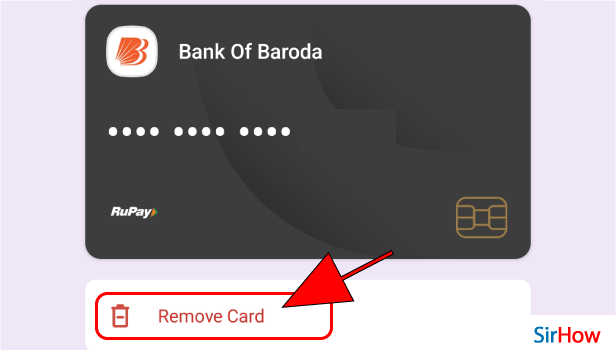
This is how you delete card details in PhonePe. The process is extremely easy and user-friendly. Just follow the steps carefully!.
Related Article
- How to add a credit card to Phonepe
- How to change transaction limit in phonepe
- How to Close the Phonepe wallet
- How to change Phonepe password
- How to change primary account in phonepe
- How to check Fastag balance in the Phonepe
- How to delete the business account in the Phonepe
- How to check the balance in phonepe
- How to claim the Phonepe gift card
- How to Install Two PhonePe Apps
- More Articles...
