- Phonepe
- contact phonepe customer
- use phonepe gift card
- apply qr code phonepe
- pay challan phonepe
- recharge fastag phonepe
- refer phonepe
- unblock phonepe account
- use phonepe scratch
- book train ticket
- change banking name
- send money google pay
- set autopay phonepe
- raise ticket phonepe
- complete kyc phonepe
- add beneficiary account
- check transaction phonepe
- view account number
- sell gold phonepe
- buy gold phonepe
- change phonepe business
- logout phonepe account
- pay gas bill
- unlink phonepe account
- change upi pin
- delete phonepe account
- add bank account
- create upi phonepe
- use phonepe wallet
- reset upi pin
- use phonepe
- remove bank account
- add credit card
- change transaction limit
- close phonepe wallet
- change phonepe password
- change primary account
- check fastag balance
- delete business account
- cancel autopay phonepe
- check balance phonepe
- claim phonepe gift card
- install two phonepe apps
- check phonepe upi id
- remove phonepe bank account
- deactivate phonepe upi id
- delete phonepe upi id
- remove the account from phonepe
- recharge airtel in phonepe
- use phonepe for money transfer
- recharge metro card by phonepe
- recharge idea from phonepe
- add a new account in phonepe
- recharge phonepe wallet credit
- add credit card in phonepe app
- add double account in phonepe
- add rupay card phonepe
- delete card phonepe
- recharge d2h by phonepe
- reset phonepe bhim upi pin
- use phonepe scan and pay
- recharge phonepe wallet
- recharge play store phonepe
- recharge tata sky in phonepe
- check upi id on phonepe
- activate phonepe upi id
- use phonepe qr code
- install phonepe app in mobile
- create phonepe account
- recharge airtel dth phonepe
- block contact phonepe
- disable phonepe upi
- unblock contacts in phonepe
- pay bills using phonepe wallet
- recharge using wallet
- send money phonepe to bank
How to change banking name in phonepe
In today's digital era, mobile payment apps have revolutionized the way we handle our financial transactions. Among these popular platforms, PhonePe stands out as a convenient and user-friendly option. If you're an avid PhonePe user and find the need to update your banking name within the app, you've come to the right place. In this blog post, we'll guide you through the simple and straightforward process of changing your banking name in PhonePe, allowing you to customize your account information to your preference. So, let's dive in and explore how you can easily make this adjustment in just a few steps.
Change banking name in Phonepe: 5 Steps
Step 1: Open Phonepe - Launch the PhonePe mobile app on your smartphone.
- Ensure that you are logged in to your PhonePe account.
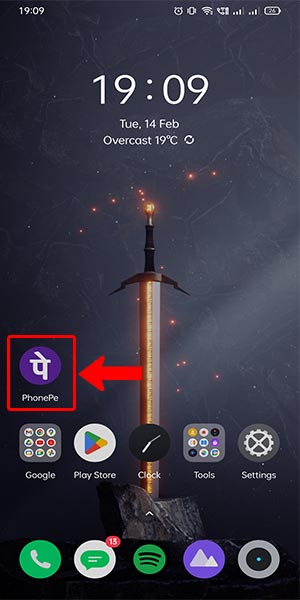
Step 2: Go to the account - Locate the "Account" option on the bottom navigation bar of the app's interface.
- Tap on the "Account" icon to access your account settings.
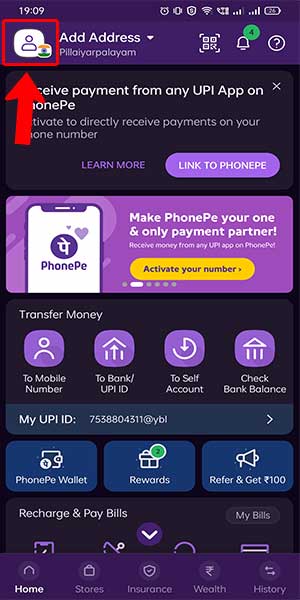
Step 3: Select the profile - Within the Account section, locate and select the "Profile" option.
- This will take you to your profile details where you can manage your personal information.
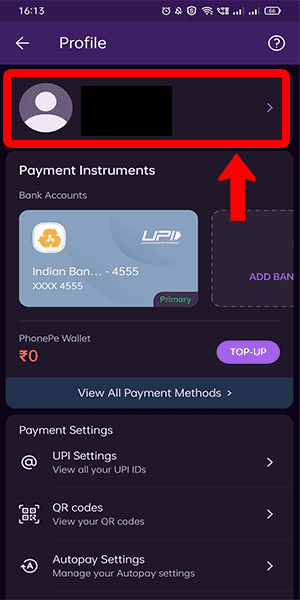
Step 4: Click on the edit button - On the profile page, locate the "Edit" button next to your existing banking name.
- Tap on the "Edit" button to proceed with making changes to your banking name.
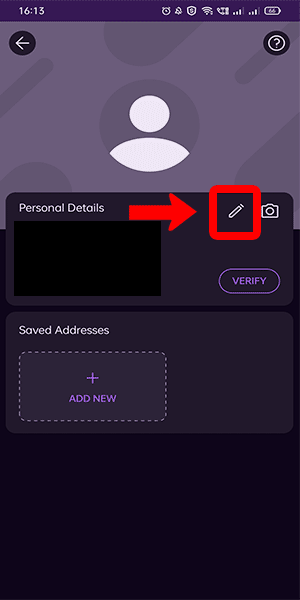
Step 5: Enter your name and update - A text field will appear where you can enter your desired new banking name.
- Carefully type in your updated banking name, ensuring its accuracy and correctness.
- After entering the new name, click on the "Update" or "Save" button to confirm the changes.
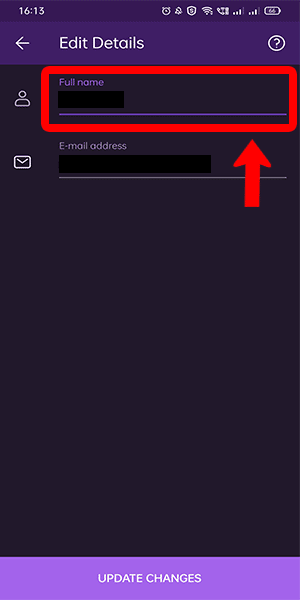
Changing your banking name in PhonePe is a simple process that can be completed in a few easy steps. By following the instructions provided above, you can conveniently update your banking name and ensure that your account information is accurate and up to date. Keep in mind the tips shared to make the best choices while modifying your name. Now you're ready to continue enjoying the seamless and secure transactions offered by PhonePe.
Tips
- Choose a Clear and Recognizable Name: When updating your banking name, opt for a name that clearly identifies you and is easily recognizable to avoid any confusion during transactions.
- Verify the Spelling: Double-check the spelling of your new banking name before saving the changes. Accurate spelling is crucial to ensure seamless transactions and avoid any issues in the future.
- Use Your Legal Name: It is advisable to use your legal name when changing your banking name in PhonePe to maintain consistency and compliance with official records.
FAQ
- Can I change my banking name multiple times?
- Yes, you can change your banking name multiple times in PhonePe. However, it is advisable to update your name only when necessary to maintain consistency and avoid confusion.
- Does changing my banking name affect my linked bank account?
- No, changing your banking name in PhonePe does not affect your linked bank account. The modification is limited to your PhonePe profile and does not impact your underlying bank account details.
- How long does it take for the name change to reflect in PhonePe?
- The name change in PhonePe should reflect immediately after you save the updated information. You can verify the change by checking your profile details.
- Is there a limit on the number of characters for the new banking name?
- PhonePe may have a character limit for the banking name field. Ensure that your new name adheres to any character restrictions specified by the app.
- Can I change my banking name to a nickname or alias?
- It is recommended to use your legal name while updating your banking name in PhonePe to ensure consistency with official records. Using a nickname or alias may lead to issues during transactions.
- Will the recipient see my banking name during transactions?
- No, the recipient of your transactions will not see your banking name. PhonePe uses a virtual payment address or UPI ID to process transactions, ensuring your personal information remains private.
- Can I change my banking name through the PhonePe website?
- No, you can only change your banking name within the PhonePe mobile app. The website interface primarily focuses on account management and does not provide options to modify personal information like
