- Phonepe
- contact phonepe customer
- use phonepe gift card
- apply qr code phonepe
- pay challan phonepe
- recharge fastag phonepe
- refer phonepe
- unblock phonepe account
- use phonepe scratch
- book train ticket
- change banking name
- send money google pay
- set autopay phonepe
- raise ticket phonepe
- complete kyc phonepe
- add beneficiary account
- check transaction phonepe
- view account number
- sell gold phonepe
- buy gold phonepe
- change phonepe business
- logout phonepe account
- pay gas bill
- unlink phonepe account
- change upi pin
- delete phonepe account
- add bank account
- create upi phonepe
- use phonepe wallet
- reset upi pin
- use phonepe
- remove bank account
- add credit card
- change transaction limit
- close phonepe wallet
- change phonepe password
- change primary account
- check fastag balance
- delete business account
- cancel autopay phonepe
- check balance phonepe
- claim phonepe gift card
- install two phonepe apps
- check phonepe upi id
- remove phonepe bank account
- deactivate phonepe upi id
- delete phonepe upi id
- remove the account from phonepe
- recharge airtel in phonepe
- use phonepe for money transfer
- recharge metro card by phonepe
- recharge idea from phonepe
- add a new account in phonepe
- recharge phonepe wallet credit
- add credit card in phonepe app
- add double account in phonepe
- add rupay card phonepe
- delete card phonepe
- recharge d2h by phonepe
- reset phonepe bhim upi pin
- use phonepe scan and pay
- recharge phonepe wallet
- recharge play store phonepe
- recharge tata sky in phonepe
- check upi id on phonepe
- activate phonepe upi id
- use phonepe qr code
- install phonepe app in mobile
- create phonepe account
- recharge airtel dth phonepe
- block contact phonepe
- disable phonepe upi
- unblock contacts in phonepe
- pay bills using phonepe wallet
- recharge using wallet
- send money phonepe to bank
How to check the balance in phonepe
In the digital era, where smartphones have become an essential part of our lives, managing our finances conveniently and securely has never been easier. One such reliable and user-friendly platform is PhonePe, a popular mobile payment app that offers a range of financial services at your fingertips. Whether you want to make payments, send money to friends and family, or even recharge your phone, PhonePe has got you covered. But before you dive into the world of seamless transactions, it's crucial to know how to check your balance in PhonePe. In this blog post, we will provide you with a concise and informative guide on checking your balance using PhonePe, empowering you to take control of your financial well-being with confidence. Let's get started!
Check the balance in Phonepe: 4 Steps
Step 1: Select the Phonepe app - Open your smartphone and locate the PhonePe app on your home screen or in the app drawer.
- Tap on the PhonePe icon to launch the app.
.jpg)
Step 2: Select the Check balance button - Once you are in the PhonePe app, you will be presented with various options on the home screen.
- Look for the "Check balance" button and tap on it.
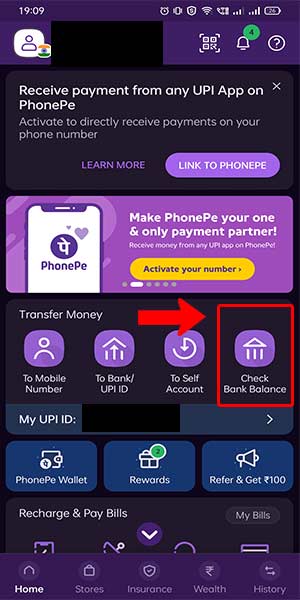
Step 3: Click on the account You need to check the balance - If you have multiple accounts linked to your PhonePe app, you will see a list of accounts displayed on the screen.
- Identify the account for which you want to check the balance and click on it.
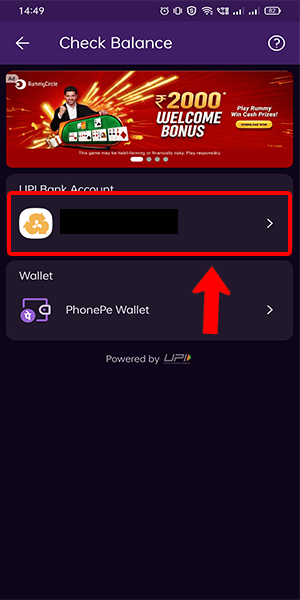
Step 4: It will display the balance and after you saw click on done - After selecting the specific account, the app will display the available balance for that account.
- Take note of the balance shown on the screen.
- If you have finished reviewing your balance, click on the "Done" button to exit the balance checking feature.
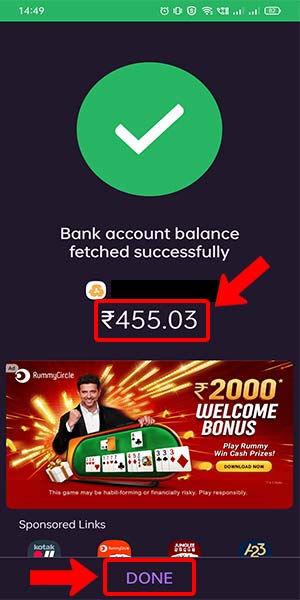
Checking your balance on PhonePe is a straightforward process that allows you to keep track of your funds conveniently. By following the above steps, you can quickly access and review your account balance within the PhonePe app. Stay informed about your finances and make informed decisions for your financial well-being.
Tips
- Ensure you have a stable internet connection before accessing the PhonePe app to avoid any disruptions during the balance checking process.
- Regularly check your balance on PhonePe to stay updated on your financial status and avoid any surprises.
- If you encounter any issues or discrepancies with your balance, reach out to PhonePe customer support for assistance and resolution.
FAQ
Q1. Can I check the balance on PhonePe without logging in?
A1. No, you need to log in to your PhonePe account to check the balance.
Q2. Are there any charges for checking the balance on PhonePe?
A2. No, checking your balance on PhonePe is free of charge.
Q3. Can I check the balance of multiple accounts on PhonePe simultaneously?
A3. No, you need to select each account individually to check its balance on PhonePe.
Q4. How often is the balance information updated on PhonePe?
A4. The balance displayed on PhonePe is usually updated in real-time, providing you with the latest information.
Q5. Can I check my transaction history along with the balance on PhonePe?
A5. Yes, PhonePe offers a transaction history feature that allows you to review your past transactions along with the balance.
Q6. Can I check the balance on PhonePe using someone else's phone?
A6. Yes, you can log in to your PhonePe account on any device and check your balance using your credentials.
Q7. Is it safe to check the balance on PhonePe?
A7. PhonePe employs robust security measures to ensure the safety of your financial information, making it safe to check your balance on the app.
Related Article
- How to add bank account in the Phonepe
- How to create a UPI id in Phonepe
- How to use the Phonepe wallet money
- How to reset the UPI pin in the Phonepe
- How to use the Phonepe
- How to remove a bank account from the Phonepe
- How to add a credit card to Phonepe
- How to change transaction limit in phonepe
- How to Close the Phonepe wallet
- How to change Phonepe password
- More Articles...
