- Phonepe
- contact phonepe customer
- use phonepe gift card
- apply qr code phonepe
- pay challan phonepe
- recharge fastag phonepe
- refer phonepe
- unblock phonepe account
- use phonepe scratch
- book train ticket
- change banking name
- send money google pay
- set autopay phonepe
- raise ticket phonepe
- complete kyc phonepe
- add beneficiary account
- check transaction phonepe
- view account number
- sell gold phonepe
- buy gold phonepe
- change phonepe business
- logout phonepe account
- pay gas bill
- unlink phonepe account
- change upi pin
- delete phonepe account
- add bank account
- create upi phonepe
- use phonepe wallet
- reset upi pin
- use phonepe
- remove bank account
- add credit card
- change transaction limit
- close phonepe wallet
- change phonepe password
- change primary account
- check fastag balance
- delete business account
- cancel autopay phonepe
- check balance phonepe
- claim phonepe gift card
- install two phonepe apps
- check phonepe upi id
- remove phonepe bank account
- deactivate phonepe upi id
- delete phonepe upi id
- remove the account from phonepe
- recharge airtel in phonepe
- use phonepe for money transfer
- recharge metro card by phonepe
- recharge idea from phonepe
- add a new account in phonepe
- recharge phonepe wallet credit
- add credit card in phonepe app
- add double account in phonepe
- add rupay card phonepe
- delete card phonepe
- recharge d2h by phonepe
- reset phonepe bhim upi pin
- use phonepe scan and pay
- recharge phonepe wallet
- recharge play store phonepe
- recharge tata sky in phonepe
- check upi id on phonepe
- activate phonepe upi id
- use phonepe qr code
- install phonepe app in mobile
- create phonepe account
- recharge airtel dth phonepe
- block contact phonepe
- disable phonepe upi
- unblock contacts in phonepe
- pay bills using phonepe wallet
- recharge using wallet
- send money phonepe to bank
How to logout phonepe account
Are you looking for a hassle-free way to log out of your PhonePe account? Look no further! In this blog post, we will guide you through the simple steps to securely log out of your PhonePe account, ensuring your privacy and peace of mind. Whether you're switching devices, want to protect your account, or simply need a break, we've got you covered. Let's dive in and explore the quick and easy process of logging out from your PhonePe account.
Logout phonepe account: 4 Steps
Step 1: Open phonepe - Launch the PhonePe app on your smartphone.
- Ensure that you are using the latest version of the app for a smooth experience.
- If you haven't installed the app yet, head to your device's app store and download PhonePe.
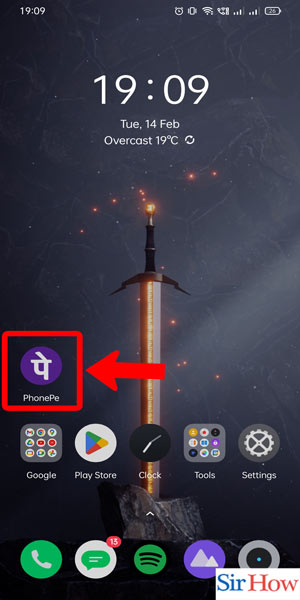
Step 2: Open account - Once you are on the PhonePe home screen, locate and tap on the "Account" icon.
- This icon is usually represented by a profile picture or initials and is typically found in the top-right corner of the screen.
- By tapping on the "Account" icon, you will be directed to your account settings.
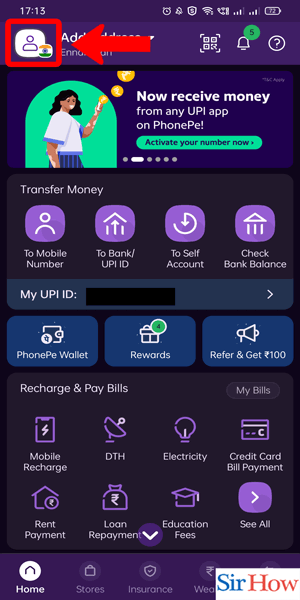
Step 3: Click on logout - Within the account settings, scroll down until you find the "Logout" option.
- Tap on "Logout" to initiate the logout process.
- A confirmation prompt may appear to ensure that you want to log out. Read the prompt carefully before proceeding.
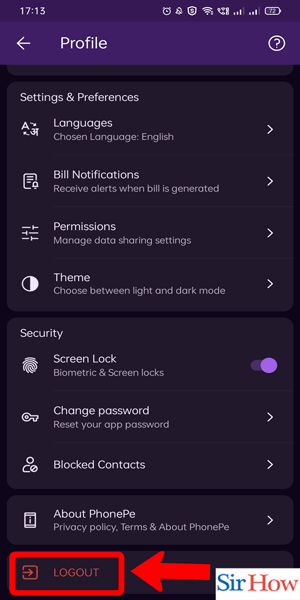
Step 4: Click on confirm - After clicking on "Logout," a confirmation dialog box will appear on the screen.
- Confirm your decision by tapping on the "Confirm" button.
- PhonePe will then log you out of your account and return you to the login screen.
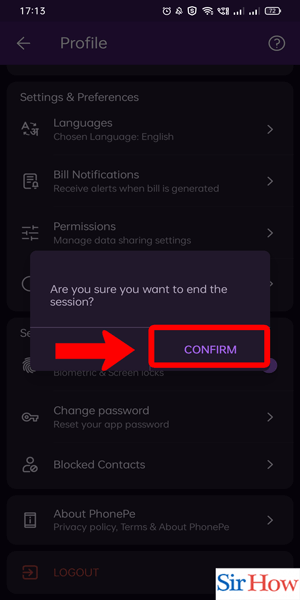
Logging out of your PhonePe account is a simple process that helps safeguard your personal information and ensure your privacy. By following the steps outlined above, you can easily log out of your account whenever needed, whether you're switching devices, protecting your account, or simply taking a break.
Tips
- Remember to log out of your PhonePe account when using a shared or public device to prevent unauthorized access.
- Keep your PhonePe app updated to access the latest features and security enhancements.
- If you face any difficulties logging out, you can reach out to PhonePe's customer support for assistance.
FAQ
Will logging out of PhonePe delete my account?
No, logging out only ends your current session. Your account information and transaction history remain intact.
Can I log out of PhonePe on multiple devices simultaneously?
Yes, logging out of PhonePe on one device will not affect your login status on other devices.
How do I log back into my PhonePe account after logging out?
Simply launch the PhonePe app again, enter your registered mobile number, and follow the login instructions.
Is it necessary to log out of PhonePe after every use?
It is recommended to log out if you are using a shared or public device. However, on your personal device, you can choose to stay logged in for convenience.
Can I log out of PhonePe remotely?
No, PhonePe does not provide a remote logout feature. You can only log out from the specific device you are using.
Will I need to re-enter my credentials when logging back into PhonePe after logout?
Yes, for security reasons, you will need to enter your registered mobile number and the OTP (One-Time Password) sent to your device for authentication.
How can I ensure the security of my PhonePe account?
To enhance security, enable two-factor authentication, set a strong password, and regularly monitor your account activity for any suspicious transactions.
Related Article
- How to Use Phonepe Scan and Pay
- How to Recharge Phonepe Wallet with Debit Card
- How to Recharge Play Store with Phonepe
- How to Recharge Tata Sky in Phonepe
- How Find UPI ID on PhonePe App
- How to Activate Phonepe UPI ID
- How to Use Phonepe QR Code
- How to Download & Install Phonepe App in Mobile
- How to Create Phonepe Account
- How to Recharge Airtel DTH From Phonepe
- More Articles...
