- Phonepe
- contact phonepe customer
- use phonepe gift card
- apply qr code phonepe
- pay challan phonepe
- recharge fastag phonepe
- refer phonepe
- unblock phonepe account
- use phonepe scratch
- book train ticket
- change banking name
- send money google pay
- set autopay phonepe
- raise ticket phonepe
- complete kyc phonepe
- add beneficiary account
- check transaction phonepe
- view account number
- sell gold phonepe
- buy gold phonepe
- change phonepe business
- logout phonepe account
- pay gas bill
- unlink phonepe account
- change upi pin
- delete phonepe account
- add bank account
- create upi phonepe
- use phonepe wallet
- reset upi pin
- use phonepe
- remove bank account
- add credit card
- change transaction limit
- close phonepe wallet
- change phonepe password
- change primary account
- check fastag balance
- delete business account
- cancel autopay phonepe
- check balance phonepe
- claim phonepe gift card
- install two phonepe apps
- check phonepe upi id
- remove phonepe bank account
- deactivate phonepe upi id
- delete phonepe upi id
- remove the account from phonepe
- recharge airtel in phonepe
- use phonepe for money transfer
- recharge metro card by phonepe
- recharge idea from phonepe
- add a new account in phonepe
- recharge phonepe wallet credit
- add credit card in phonepe app
- add double account in phonepe
- add rupay card phonepe
- delete card phonepe
- recharge d2h by phonepe
- reset phonepe bhim upi pin
- use phonepe scan and pay
- recharge phonepe wallet
- recharge play store phonepe
- recharge tata sky in phonepe
- check upi id on phonepe
- activate phonepe upi id
- use phonepe qr code
- install phonepe app in mobile
- create phonepe account
- recharge airtel dth phonepe
- block contact phonepe
- disable phonepe upi
- unblock contacts in phonepe
- pay bills using phonepe wallet
- recharge using wallet
- send money phonepe to bank
How to create a UPI id in Phonepe
In the era of digital transactions, Unified Payments Interface (UPI) has revolutionized the way we handle our finances. With the rise of various UPI-based apps, PhonePe has emerged as a leading player in the market. Offering a seamless user experience and a wide range of features, PhonePe makes it incredibly convenient to manage your payments and transfers. If you're new to PhonePe and want to get started, this guide will walk you through the simple steps to create your UPI ID in PhonePe hassle-free. Let's dive in and unlock the world of effortless digital transactions.
Create a UPI id in the Phonepe: 6 Steps
Step 1: Select the Phonepe pay app - Launch the PhonePe app on your smartphone.
- Ensure that you have a stable internet connection for a smooth experience.
- If you don't have the app installed, you can download it from your device's app store.
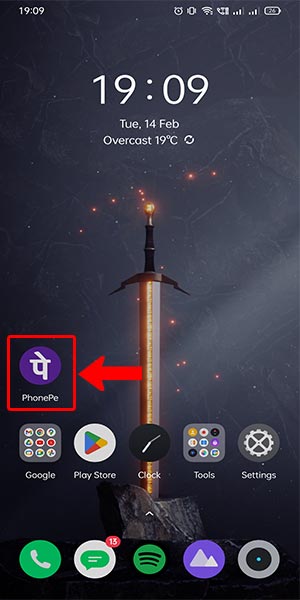
Step 2: Select the account symbol on the top left - Once you're on the PhonePe home screen, look for the account symbol located on the top left corner of the app interface.
- Tap on the account symbol to access your account settings and options.
- This will open a dropdown menu with various account-related features.
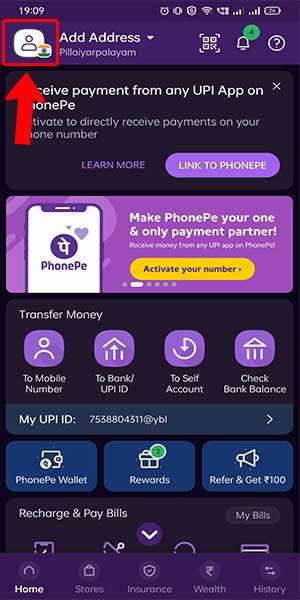
Step 3: Click on the bank account box - In the dropdown menu, locate and click on the "Bank Account" option.
- This will take you to the Bank Account section where you can manage your linked bank accounts and UPI IDs.
- Make sure you have a bank account linked to PhonePe before proceeding. If not, you can add your bank account details from the Bank Account section.
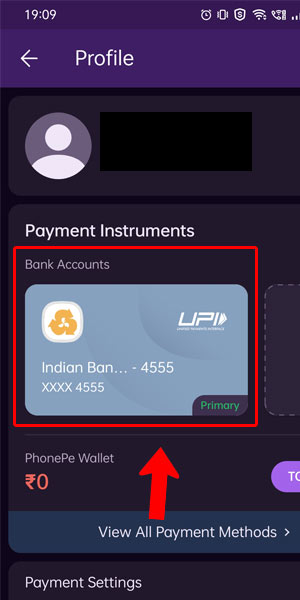
Step 4: Select the plus symbol on the @ axl box - Within the Bank Account section, you'll find a box with a plus symbol labeled as "@axl."
- Tap on this plus symbol to add a new UPI ID to your PhonePe account.
- This will allow you to create a unique UPI ID that will be associated with your PhonePe account.

Step 5: Type in the name of your preference - After selecting the plus symbol, a text field will appear where you can enter the UPI ID of your choice.
- Type in the desired name for your UPI ID, keeping in mind that it should be unique and easy to remember.
- You can use a combination of letters, numbers, and special characters to create your UPI ID.
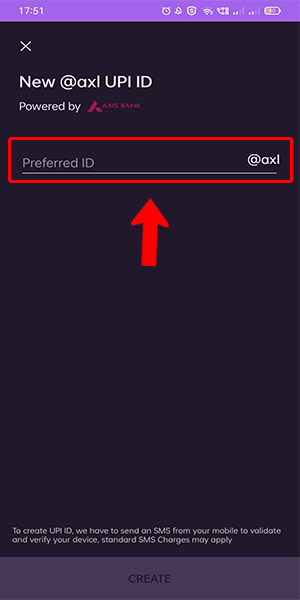
Step 6: After typing in the name select create button on the bottom - Once you have entered your preferred UPI ID, review it for accuracy and completeness.
- After ensuring that the name is correct, tap on the "Create" button located at the bottom of the screen.
- PhonePe will process your request and create your UPI ID, associating it with your PhonePe account.
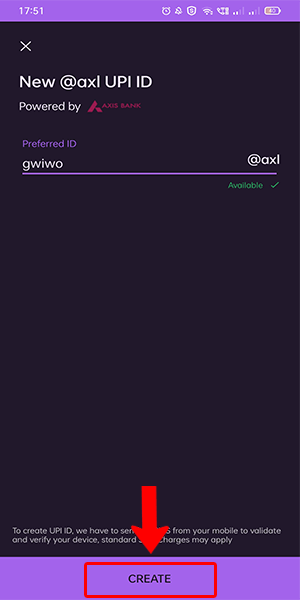
Congratulations! You have successfully created your UPI ID in PhonePe. With your unique UPI ID, you can now enjoy the convenience of seamless digital transactions, including payments and fund transfers. PhonePe's user-friendly interface and secure platform make it an ideal choice for managing your financial transactions. Start exploring the world of hassle-free digital payments with PhonePe today!
Tips
- Choose a Unique and Memorable UPI ID: Select an UPI ID that is easy to remember but difficult for others to guess. Avoid using personal information or easily predictable combinations to ensure the security of your transactions.
- Link Multiple Bank Accounts: PhonePe allows you to link multiple bank accounts to your UPI ID. This gives you the flexibility to choose different accounts for different transactions, making it easier to manage your finances effectively.
- Set Transaction Limits: Take advantage of PhonePe's transaction limit settings to control the amount of money you can transfer in a single transaction or within a certain time frame. This feature adds an extra layer of security and helps you stay within your budget.
FAQ
How many UPI IDs can I create in PhonePe?
You can create multiple UPI IDs in PhonePe by following the steps mentioned above. However, each UPI ID should be unique and not already associated with another PhonePe account.
Can I change my UPI ID in PhonePe?
Yes, you can change your UPI ID in PhonePe. Simply go to the Bank Account section and edit your existing UPI ID or create a new one following the provided steps.
Can I use the same UPI ID for different UPI apps?
Yes, you can use the same UPI ID across different UPI apps, including PhonePe. UPI IDs are linked to your bank account, so as long as you have access to the same bank account, you can use the same UPI ID.
Is it necessary to have a bank account linked to PhonePe to create a UPI ID?
Yes, it is necessary to have a bank account linked to PhonePe in order to create a UPI ID. The UPI ID acts as a virtual address for your bank account, enabling seamless transactions through the PhonePe app.
Can I create a UPI ID without a smartphone?
No, creating a UPI ID requires a smartphone with internet connectivity. You need to download and install the PhonePe app from your device's app store to create a UPI ID.
Is there any fee associated with creating a UPI ID in PhonePe?
No, PhonePe does not charge any fee for creating a UPI ID. The service is free to use, and you can create your UPI ID without incurring any additional costs.
Can I use my UPI ID for international transactions?
No, UPI IDs are primarily designed for domestic transactions within India. They are not typically used for international transactions. If you need to make international payments, you may need to explore other payment methods or services offered by your bank.
Related Article
- How to pay gas bill in phonepe
- How to unlink phonepe account from flipkart
- How to change the UPI pin in phonepe
- How to delete Phonepe account
- How to add bank account in the Phonepe
- How to use the Phonepe wallet money
- How to reset the UPI pin in the Phonepe
- How to use the Phonepe
- How to remove a bank account from the Phonepe
- How to add a credit card to Phonepe
- More Articles...
