- Phonepe
- contact phonepe customer
- use phonepe gift card
- apply qr code phonepe
- pay challan phonepe
- recharge fastag phonepe
- refer phonepe
- unblock phonepe account
- use phonepe scratch
- book train ticket
- change banking name
- send money google pay
- set autopay phonepe
- raise ticket phonepe
- complete kyc phonepe
- add beneficiary account
- check transaction phonepe
- view account number
- sell gold phonepe
- buy gold phonepe
- change phonepe business
- logout phonepe account
- pay gas bill
- unlink phonepe account
- change upi pin
- delete phonepe account
- add bank account
- create upi phonepe
- use phonepe wallet
- reset upi pin
- use phonepe
- remove bank account
- add credit card
- change transaction limit
- close phonepe wallet
- change phonepe password
- change primary account
- check fastag balance
- delete business account
- cancel autopay phonepe
- check balance phonepe
- claim phonepe gift card
- install two phonepe apps
- check phonepe upi id
- remove phonepe bank account
- deactivate phonepe upi id
- delete phonepe upi id
- remove the account from phonepe
- recharge airtel in phonepe
- use phonepe for money transfer
- recharge metro card by phonepe
- recharge idea from phonepe
- add a new account in phonepe
- recharge phonepe wallet credit
- add credit card in phonepe app
- add double account in phonepe
- add rupay card phonepe
- delete card phonepe
- recharge d2h by phonepe
- reset phonepe bhim upi pin
- use phonepe scan and pay
- recharge phonepe wallet
- recharge play store phonepe
- recharge tata sky in phonepe
- check upi id on phonepe
- activate phonepe upi id
- use phonepe qr code
- install phonepe app in mobile
- create phonepe account
- recharge airtel dth phonepe
- block contact phonepe
- disable phonepe upi
- unblock contacts in phonepe
- pay bills using phonepe wallet
- recharge using wallet
- send money phonepe to bank
How to Add Rupay Card in Phonepe
Adding the Rupay Card in PhonePe will make it easier for customers to make payments and will help PhonePe expand its reach across the country.
Users will be able to make payments using their Rupay debit card in PhonePe apps, at physical stores that accept debit cards, and online stores that accept debit cards. Users will also be able to set up recurring payments using their Rupay cards. This will enable customers to pre-authorize their debit card on PhonePe to make recurring payments, the company said.
- With Rupay, you can directly pay your friends and family using their mobile numbers.
- Now you don't need to share your credit card number or bank account number, just their mobile number is enough.
- You can also pay your merchant, shop online, and make online bill payments using Rupay using Phonepe scanner.
How to add Debit/Credit Card in PhonePe app
7 Steps to Add Rupay Card in PhonePe
Step 1: Open PhonePe application: To open the app, you need to Install Phonepe App in Mobile. After installing, click on the PhonePe icon to open the app.
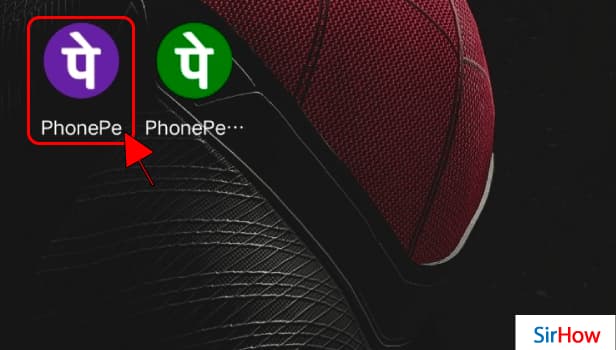
Step 2: Go to your profile: The next step is to go to your profile.
- Look at the top left corner.
- There will be a profile icon.
- Click on the profile icon.
- You will reach your profile.
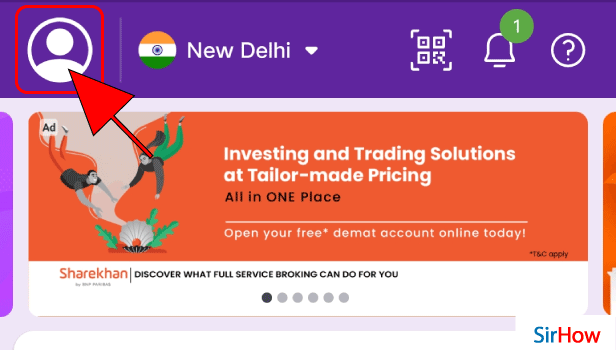
Step 3: Tap on View All Payment Methods: The next step requires tapping on View All Payment Methods.
- After reaching your profile, scroll down a bit.
- On scrolling, you will find the option "View All Payment Methods".
- Click on the option to go further in the process.
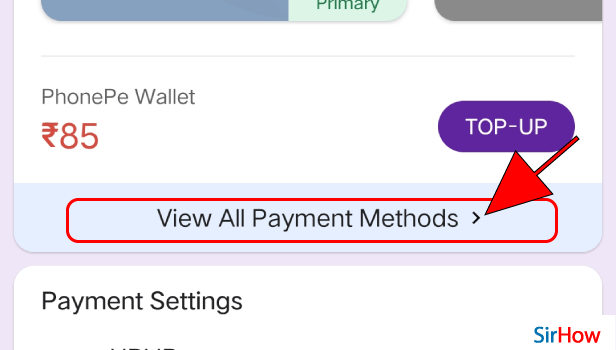
Step 4: Now Tap On ADD NEW to add a card: To go further in the process, you will have to tap on "ADD NEW" to add a card.
- On clicking on "view all payment methods", you will be taken to another page.
- The page will have all the payment methods that you have added till date.
- You will find a sub-heading, Credit/Debit cards.
- Right in front of Credit/Debit cards, you will find an option that says "ADD NEW"
- Tap on "ADD NEW" to add a card.
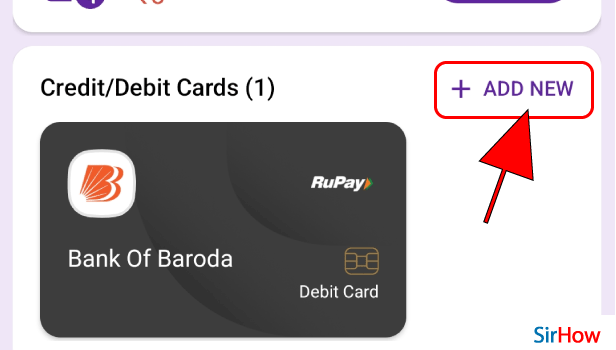
Step 5: Enter your RuPay card details: The next step is to fill in your Rupay card details.
- Clicking on "ADD NEW" will take you to an e-form page.
- The page will ask you to fill all the necessary details of your Rupay Card.
- Fill in the required details.
- You can find all of your card details on the Rupay card itself.
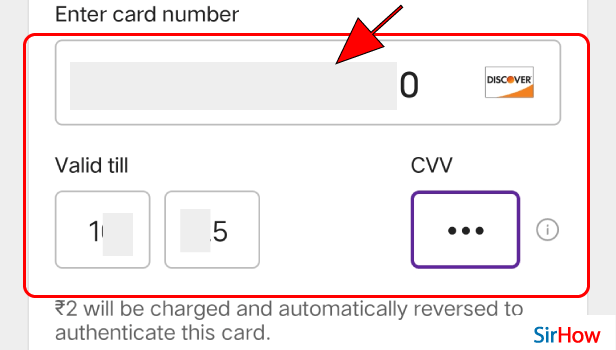
Step 6: Tap on Add to add a card: You are almost at the end of the process. This step requires you to tap on "ADD" to add a card.
- After filling the required details, scroll down to the end of the page.
- You will find an option "ADD".
- Tap on "ADD".
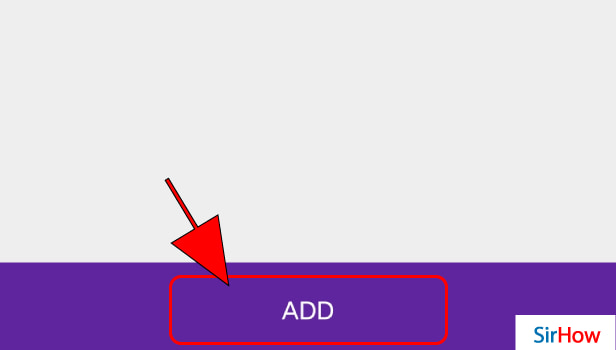
Step 7: Now your RuPay card is added: This was the final step in the process of adding a new card. You are done with the process now and you now have a new Rupay card to pay from Phonepe.
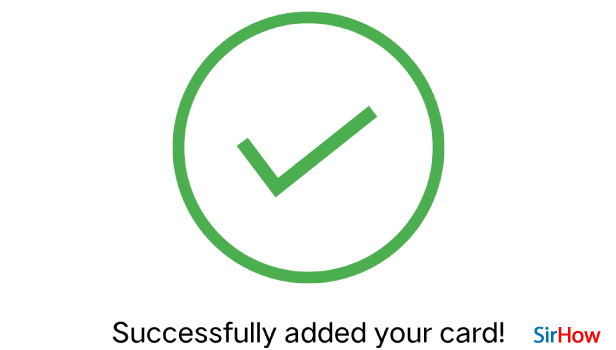
Make sure to follow the steps really carefully, and you will successfully add a Rupay Card to your Phonepe.
Related Article
- How to Recharge D2h by Phonepe
- How to Reset Phonepe Bhim UPI Pin
- How to Use Phonepe Scan and Pay
- How to Recharge Phonepe Wallet with Debit Card
- How to Recharge Play Store with Phonepe
- How to Recharge Tata Sky in Phonepe
- How Find UPI ID on PhonePe App
- How to Activate Phonepe UPI ID
- How to Use Phonepe QR Code
- How to Download & Install Phonepe App in Mobile
- More Articles...
