- Phonepe
- contact phonepe customer
- use phonepe gift card
- apply qr code phonepe
- pay challan phonepe
- recharge fastag phonepe
- refer phonepe
- unblock phonepe account
- use phonepe scratch
- book train ticket
- change banking name
- send money google pay
- set autopay phonepe
- raise ticket phonepe
- complete kyc phonepe
- add beneficiary account
- check transaction phonepe
- view account number
- sell gold phonepe
- buy gold phonepe
- change phonepe business
- logout phonepe account
- pay gas bill
- unlink phonepe account
- change upi pin
- delete phonepe account
- add bank account
- create upi phonepe
- use phonepe wallet
- reset upi pin
- use phonepe
- remove bank account
- add credit card
- change transaction limit
- close phonepe wallet
- change phonepe password
- change primary account
- check fastag balance
- delete business account
- cancel autopay phonepe
- check balance phonepe
- claim phonepe gift card
- install two phonepe apps
- check phonepe upi id
- remove phonepe bank account
- deactivate phonepe upi id
- delete phonepe upi id
- remove the account from phonepe
- recharge airtel in phonepe
- use phonepe for money transfer
- recharge metro card by phonepe
- recharge idea from phonepe
- add a new account in phonepe
- recharge phonepe wallet credit
- add credit card in phonepe app
- add double account in phonepe
- add rupay card phonepe
- delete card phonepe
- recharge d2h by phonepe
- reset phonepe bhim upi pin
- use phonepe scan and pay
- recharge phonepe wallet
- recharge play store phonepe
- recharge tata sky in phonepe
- check upi id on phonepe
- activate phonepe upi id
- use phonepe qr code
- install phonepe app in mobile
- create phonepe account
- recharge airtel dth phonepe
- block contact phonepe
- disable phonepe upi
- unblock contacts in phonepe
- pay bills using phonepe wallet
- recharge using wallet
- send money phonepe to bank
How to change transaction limit in phonepe
In today's fast-paced digital world, where convenience and security go hand in hand, staying on top of your financial transactions is essential. When it comes to mobile payments, PhonePe has emerged as a trusted and widely used platform in India. However, if you find yourself wondering about how to adjust your transaction limits on PhonePe, we've got you covered. In this blog post, we will delve into the simple steps to change your transaction limit in PhonePe, enabling you to personalize your payment experience while ensuring the utmost peace of mind. Let's dive in and explore how you can simplify and secure your payments on PhonePe.
Change the transaction limit in the Phonepe: 9 Steps
Step 1: Select the Phonepe application - Launch the PhonePe application on your smartphone by tapping on its icon.
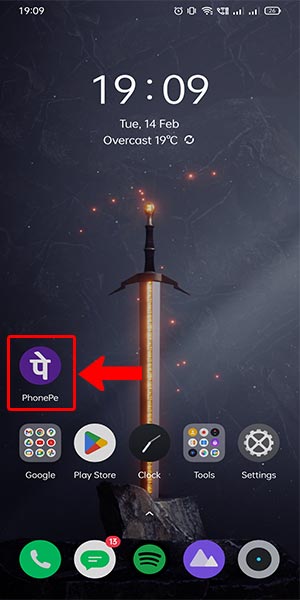
Step 2: Click on the help button - Look for the Help button, usually represented by a question mark or an information icon, and tap on it.
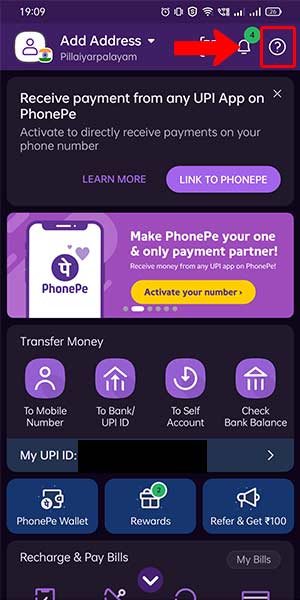
Step 3: Select the profile button - Within the Help section, locate and tap on the Profile button. This will take you to your PhonePe profile settings.
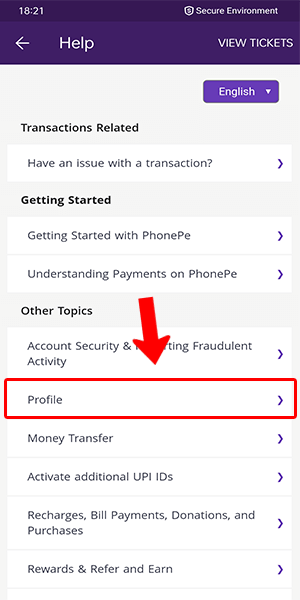
Step 4: Click on the payment method - In your PhonePe profile, find the Payment Method option and tap on it. This will open up the settings related to your payment methods.
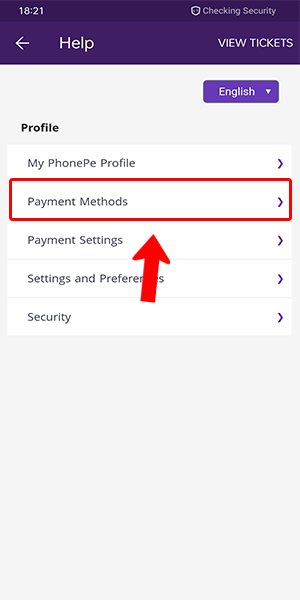
Step 5: Click on the Wallet button - Look for the Wallet option among the listed payment methods and tap on it. This will allow you to manage your PhonePe wallet settings.
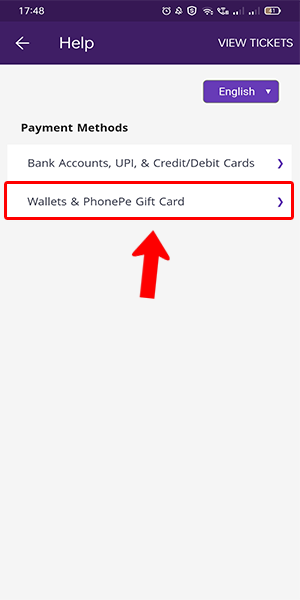
Step 6: Select Phonepe wallet - Within the Wallet settings, find the PhonePe Wallet option and select it. This will give you access to specific settings related to your PhonePe wallet.
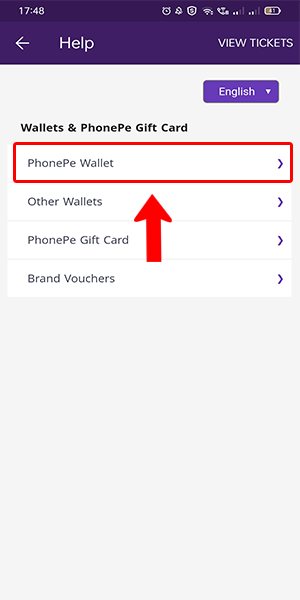
Step 7: Select Transaction limits - Locate the Transaction Limits option within the PhonePe Wallet settings and tap on it. This will bring up the menu where you can modify your transaction limits.
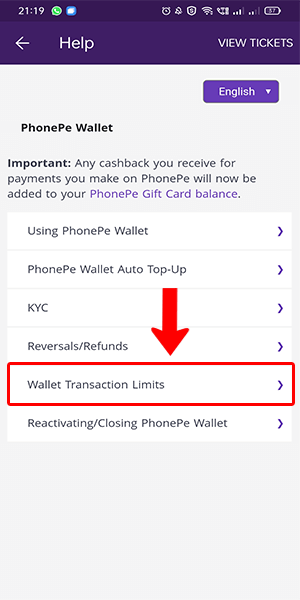
Step 8: Click on the set limit button - Look for the Set Limit button within the Transaction Limits menu and click on it. This will enable you to customize your transaction limit according to your preference.
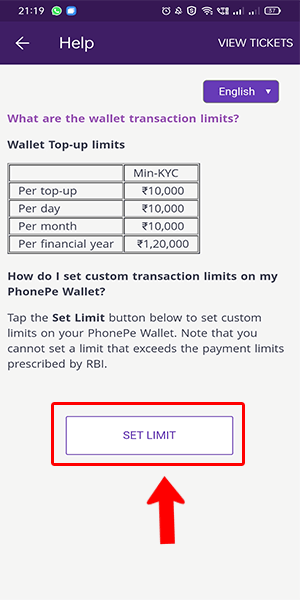
Step 9: Change the transaction limit as you wish - Once you've clicked on the Set Limit button, a new screen will appear where you can adjust your transaction limit. Enter the desired value or select from the provided options to change your transaction limit as per your requirements.
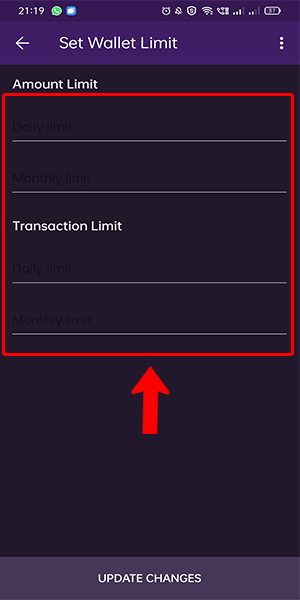
Changing your transaction limit in PhonePe is a straightforward process that empowers you to personalize your payment experience. By following these simple steps, you can easily modify your transaction limit, ensuring it aligns with your financial needs and preferences. Take control of your payments and enjoy the convenience and security that PhonePe offers.
Tips
- Be mindful of your spending habits and financial goals when adjusting your transaction limit.
- Regularly review and update your transaction limit to match your changing requirements.
- Ensure that your chosen transaction limit strikes a balance between convenience and security, considering factors such as daily expenses and emergency situations.
FAQ
Q1. Can I decrease my transaction limit in PhonePe?
A1. Yes, you can decrease your transaction limit in PhonePe by following the same steps mentioned above and setting a lower limit that suits your needs.
Q2. Are there any charges associated with changing the transaction limit in PhonePe?
A2. No, PhonePe does not charge any fees for modifying your transaction limit. It is a free feature provided to users.
Q3. How long does it take for the new transaction limit to be effective?
A3. The new transaction limit is usually applied instantly. However, it is recommended to verify the changes by initiating a test transaction before making any significant payments.
Q4. Can I increase my transaction limit beyond the default maximum limit?
A4. PhonePe provides predefined maximum limits for transactions, and it may not be possible to increase them beyond the specified limits.
Q5. What happens if I exceed my transaction limit in PhonePe?
A5. If you exceed your transaction limit, PhonePe may decline the transaction or prompt you to modify the limit to proceed with the payment.
Q6. Can I have different transaction limits for different payment methods in PhonePe?
A6. Yes, PhonePe allows you to set separate transaction limits for different payment methods, providing flexibility and control over your transactions.
Related Article
- How to change primary account in phonepe
- How to check Fastag balance in the Phonepe
- How to delete the business account in the Phonepe
- How to check the balance in phonepe
- How to claim the Phonepe gift card
- How to Install Two PhonePe Apps
- How to Check Phonepe Upi Id
- How to Remove Bank Account from PhonePe App
- How to Deactivate PhonePe UPI ID
- How to Delete PhonePe UPI ID
- More Articles...
