- Phonepe
- contact phonepe customer
- use phonepe gift card
- apply qr code phonepe
- pay challan phonepe
- recharge fastag phonepe
- refer phonepe
- unblock phonepe account
- use phonepe scratch
- book train ticket
- change banking name
- send money google pay
- set autopay phonepe
- raise ticket phonepe
- complete kyc phonepe
- add beneficiary account
- check transaction phonepe
- view account number
- sell gold phonepe
- buy gold phonepe
- change phonepe business
- logout phonepe account
- pay gas bill
- unlink phonepe account
- change upi pin
- delete phonepe account
- add bank account
- create upi phonepe
- use phonepe wallet
- reset upi pin
- use phonepe
- remove bank account
- add credit card
- change transaction limit
- close phonepe wallet
- change phonepe password
- change primary account
- check fastag balance
- delete business account
- cancel autopay phonepe
- check balance phonepe
- claim phonepe gift card
- install two phonepe apps
- check phonepe upi id
- remove phonepe bank account
- deactivate phonepe upi id
- delete phonepe upi id
- remove the account from phonepe
- recharge airtel in phonepe
- use phonepe for money transfer
- recharge metro card by phonepe
- recharge idea from phonepe
- add a new account in phonepe
- recharge phonepe wallet credit
- add credit card in phonepe app
- add double account in phonepe
- add rupay card phonepe
- delete card phonepe
- recharge d2h by phonepe
- reset phonepe bhim upi pin
- use phonepe scan and pay
- recharge phonepe wallet
- recharge play store phonepe
- recharge tata sky in phonepe
- check upi id on phonepe
- activate phonepe upi id
- use phonepe qr code
- install phonepe app in mobile
- create phonepe account
- recharge airtel dth phonepe
- block contact phonepe
- disable phonepe upi
- unblock contacts in phonepe
- pay bills using phonepe wallet
- recharge using wallet
- send money phonepe to bank
How to remove a bank account from the Phonepe
Are you looking for a hassle-free way to remove a bank account from PhonePe? Whether you're switching banks or simply want to manage your payment options, removing a bank account from your PhonePe wallet can be done swiftly and effortlessly. In this blog post, we will provide you with a concise step-by-step guide on how to remove a bank account from PhonePe, ensuring a seamless transition and peace of mind. Let's dive in and learn how to take control of your digital payment preferences!
Remove a bank account from the Phonepe: 4 Steps
Step 1: Select the Phonepe pay app - Launch the PhonePe app on your smartphone.
- Ensure that you are logged in to your PhonePe account.
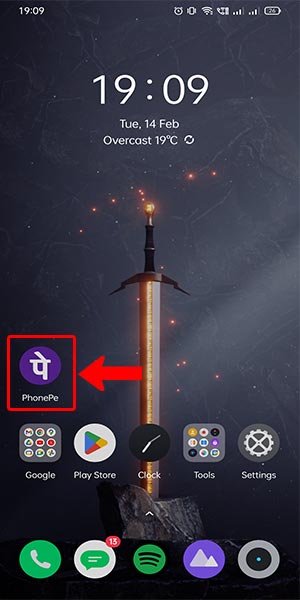
Step 2: Select the account icon on the top left - Look for the account icon located at the top left corner of the app's interface.
- Tap on the account icon to access your account settings.
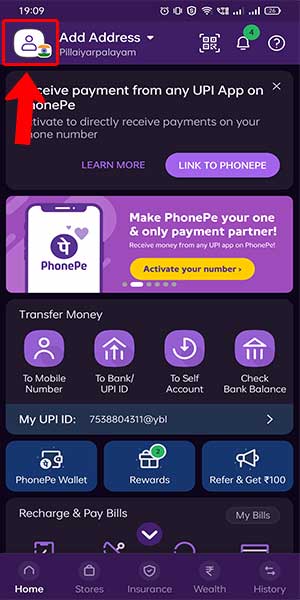
Step 3: Select your bank account - In the account settings menu, locate and select the "Bank Accounts" option.
- This will display a list of all the bank accounts linked to your PhonePe wallet.
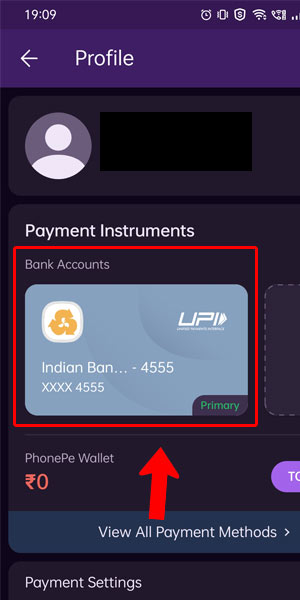
Step 4: Scroll down and click on the unlink bank account - From the list of bank accounts, identify the specific account you wish to remove.
- Select the desired bank account to proceed with the unlinking process.
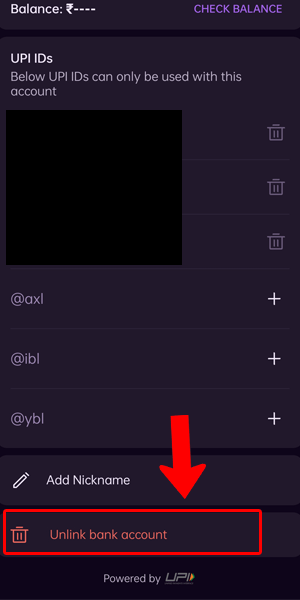
Removing a bank account from PhonePe is a simple and straightforward process. By following these step-by-step instructions, you can easily unlink any unwanted bank account from your PhonePe wallet. Whether you are looking to switch banks or manage your payment options, PhonePe offers a convenient way to maintain control over your digital finances.
Tips
- Double-check the bank account details before confirming the removal to ensure you are unlinking the correct account.
- If you encounter any difficulties during the process, reach out to PhonePe's customer support for assistance.
- Remember to update your preferred payment options in PhonePe after removing a bank account to ensure seamless transactions.
FAQ
Can I remove multiple bank accounts from PhonePe at once?
No, currently PhonePe allows you to remove only one bank account at a time. To remove multiple bank accounts, you need to repeat the process for each account individually.
Will removing a bank account from PhonePe affect my ongoing transactions?
Removing a bank account from PhonePe will not affect any ongoing transactions. However, any future transactions associated with the removed account will not be possible unless you link another bank account or payment method.
How long does it take for the bank account removal to be processed?
The bank account removal process is usually completed instantly. However, in some cases, it may take a few minutes for the changes to reflect in your PhonePe account.
Can I link a different bank account to PhonePe after removing one?
Yes, after removing a bank account from PhonePe, you can link a different bank account or add a new payment method of your choice. PhonePe supports multiple bank accounts and payment options for your convenience.
Are there any charges or fees associated with unlinking a bank account from PhonePe?
No, PhonePe does not charge any fees for removing a bank account from its platform. The process is free of cost.
Will my transaction history for the removed bank account be retained in PhonePe?
Yes, PhonePe retains your transaction history for all bank accounts, including the removed ones. You can access your transaction history by going to the account settings within the app.
Can I remove a bank account from PhonePe using the web version or only through the mobile app?
Currently, the option to remove a bank account from PhonePe is available only through the mobile app. The web version does not provide this functionality, so you'll need to use the app for account removal.
Related Article
- How to add bank account in the Phonepe
- How to create a UPI id in Phonepe
- How to use the Phonepe wallet money
- How to reset the UPI pin in the Phonepe
- How to use the Phonepe
- How to add a credit card to Phonepe
- How to change transaction limit in phonepe
- How to Close the Phonepe wallet
- How to change Phonepe password
- How to change primary account in phonepe
- More Articles...
