- Phonepe
- contact phonepe customer
- use phonepe gift card
- apply qr code phonepe
- pay challan phonepe
- recharge fastag phonepe
- refer phonepe
- unblock phonepe account
- use phonepe scratch
- book train ticket
- change banking name
- send money google pay
- set autopay phonepe
- raise ticket phonepe
- complete kyc phonepe
- add beneficiary account
- check transaction phonepe
- view account number
- sell gold phonepe
- buy gold phonepe
- change phonepe business
- logout phonepe account
- pay gas bill
- unlink phonepe account
- change upi pin
- delete phonepe account
- add bank account
- create upi phonepe
- use phonepe wallet
- reset upi pin
- use phonepe
- remove bank account
- add credit card
- change transaction limit
- close phonepe wallet
- change phonepe password
- change primary account
- check fastag balance
- delete business account
- cancel autopay phonepe
- check balance phonepe
- claim phonepe gift card
- install two phonepe apps
- check phonepe upi id
- remove phonepe bank account
- deactivate phonepe upi id
- delete phonepe upi id
- remove the account from phonepe
- recharge airtel in phonepe
- use phonepe for money transfer
- recharge metro card by phonepe
- recharge idea from phonepe
- add a new account in phonepe
- recharge phonepe wallet credit
- add credit card in phonepe app
- add double account in phonepe
- add rupay card phonepe
- delete card phonepe
- recharge d2h by phonepe
- reset phonepe bhim upi pin
- use phonepe scan and pay
- recharge phonepe wallet
- recharge play store phonepe
- recharge tata sky in phonepe
- check upi id on phonepe
- activate phonepe upi id
- use phonepe qr code
- install phonepe app in mobile
- create phonepe account
- recharge airtel dth phonepe
- block contact phonepe
- disable phonepe upi
- unblock contacts in phonepe
- pay bills using phonepe wallet
- recharge using wallet
- send money phonepe to bank
How to add a beneficiary account in phonepe
In today's fast-paced digital world, where online transactions have become an integral part of our lives, it's crucial to have a reliable and user-friendly payment app. PhonePe, a popular mobile payment platform, offers a seamless and convenient way to send and receive money, pay bills, and make purchases right from your smartphone. One of the key features of PhonePe is the ability to add a beneficiary account, allowing you to effortlessly transfer funds to your trusted contacts. In this blog post, we will walk you through the simple steps to add a beneficiary account in PhonePe, empowering you with the freedom to make secure transactions at your fingertips. Let's get started!
Add beneficiary account in the Phonepe: 5 Steps
Step 1: Open Phonepe - Launch the PhonePe app on your smartphone.
- Ensure you have a stable internet connection for a smooth experience.
- Log in to your PhonePe account using your registered mobile number and password.
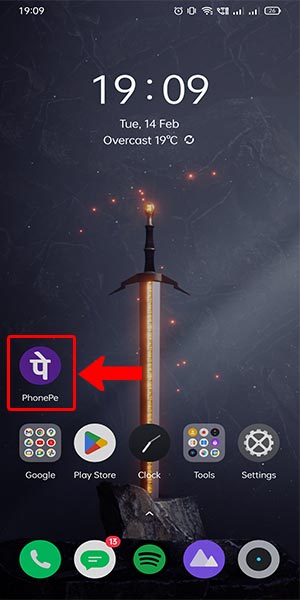
Step 2: Click on the bank - On the PhonePe home screen, locate and tap on the "Bank" icon.
- This icon is usually located at the bottom navigation menu.
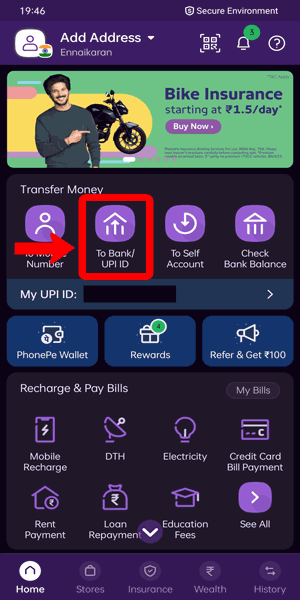
Step 3: Select add icon - Once you are in the "Bank" section, look for the "+" or "Add" icon.
- Tap on it to initiate the process of adding a beneficiary account.
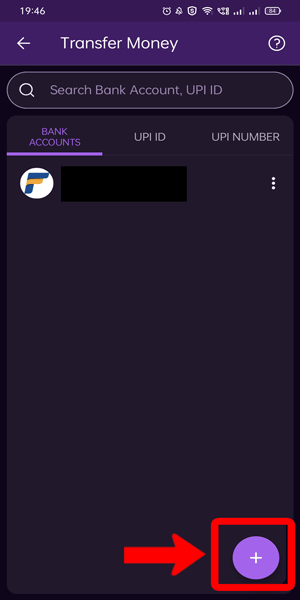
Step 4: Search the bank name and search - In the "Add Beneficiary" screen, you will find a search bar.
- Type the name of the bank where the beneficiary account is held.
- PhonePe will display a list of banks matching your search query.
- Select the correct bank from the provided options.
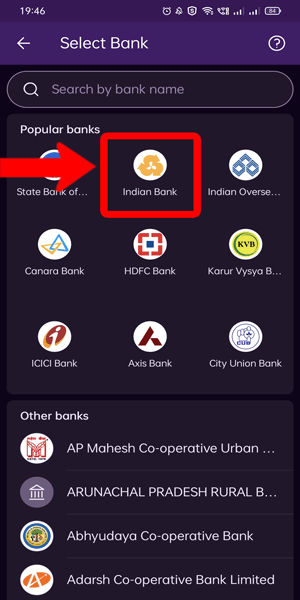
Step 5: Enter bank details and submit - After selecting the bank, you will be prompted to enter the required bank details for the beneficiary account.
- Ensure you have accurate information such as the account holder's name, account number, and IFSC code.
- Double-check the details to avoid any errors or delays in the transaction process.
- Once you have entered all the necessary details, click on the "Submit" or "Add Beneficiary" button to proceed.
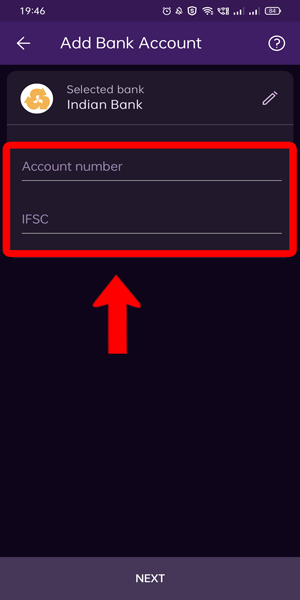
Adding a beneficiary account in PhonePe is a straightforward process that can be completed within a few simple steps. By following the instructions provided above, you can easily link a beneficiary account and enjoy the convenience of secure transactions through PhonePe. Remember to verify the accuracy of the entered bank details to ensure smooth transfers. Now, you're ready to initiate hassle-free money transfers and enjoy the benefits of PhonePe's versatile payment platform.
Tips
- Ensure that the beneficiary account details, including the account number and IFSC code, are accurate. Double-check the information to avoid any issues with the transaction.
- Make sure you have a stable internet connection during the process of adding a beneficiary account to avoid interruptions or errors.
- If you encounter any difficulties or have questions, reach out to PhonePe's customer support for prompt assistance.
FAQ
Can I add multiple beneficiary accounts in PhonePe?
Yes, PhonePe allows you to add multiple beneficiary accounts for hassle-free transactions.
How long does it take to add a beneficiary account in PhonePe?
The process of adding a beneficiary account in PhonePe is usually instant. However, in some cases, it may take a few minutes for the account to be successfully added.
Is it necessary for the beneficiary to have a PhonePe account as well?
No, it is not necessary for the beneficiary to have a PhonePe account. You can transfer funds to any valid bank account using PhonePe.
Are there any charges for adding a beneficiary account in PhonePe?
No, PhonePe does not charge any fees for adding a beneficiary account. However, standard transaction charges may apply while transferring funds.
Can I edit or delete a beneficiary account in PhonePe?
Yes, you can edit or delete a beneficiary account in PhonePe. Simply navigate to the "Bank" section and choose the respective options for editing or deleting.
Is there a limit on the number of transactions I can make to a beneficiary account?
PhonePe may have certain transaction limits in place for security reasons. These limits may vary based on various factors such as your account status and transaction history.
Related Article
- How to complete KYC in Phonepe
- How to check transaction id in phonepe
- How to view account number in phonepe
- How to sell gold in phonepe
- How to buy gold on phonepe
- How to change phonepe business bank account
- How to logout phonepe account
- How to pay gas bill in phonepe
- How to unlink phonepe account from flipkart
- How to change the UPI pin in phonepe
- More Articles...
