- add stories facebook
- create business facebook
- delete facebook post
- log out facebook
- create event facebook
- remove like facebook
- see friend request
- block ads0facebook
- view friends photos
- change language post
- manage posts facebook
- include feeling post
- watch most viewed
- include activity post
- view friend’s birthdays
- make avatar profile
- add music facebook
- add pictures post
- change background color
- remove tag facebook
- change account status
- find games facebook
- get featured games
- get fantasy games
- find live videos
- school facebook app
- check marketplace facebook app
- selling facebook app
- work facebook app
- mute stories facebook app
- acquaintance facebook app
- credit card facebook app
- hobbies facebook app
- access reels facebook app
- messenger facebook app
- add business facebook app
- public facebook app
- business facebook app
- sell facebook app
- remove pages facebook app
- unfriend facebook app
- cache facebook app
- find email facebook app
- quality facebook app
- refresh facebook app
- autoplay videos facebook app
- cancel poke facebook app
- reels facebook app
- insights facebook app
- view birthdays facebook app
- hide followers facebook app
- featured facebook app
- reaction facebook app
- video call facebook app
- gif facebook app
- remove friends facebook app
- call facebook app
- pokes facebook app
- pending requests facebook app
- sticker facebook app
- react facebook app
- likes page facebook app
- comment facebook app
- settings facebook app
- invites facebook app
- saved videos facebook app
- someone facebook app
- favorites facebook app
- archived facebook app
- albums on facebook app
- cancel request facebook app
- view stories facebook app
- add friends facebook app
- facebook app chrome
- added friends facebook app
- pin facebook app
- how to add a website to the facebook app
- how to access trash on facebook app
- clear history facebook app
- inbox facebook app
- bio facebook app
- remove photos facebook app
- birthdays facebook app
- pinned facebook app
- facebook app data
- archive facebook app
- photos on facebook app
- birthday on facebook app
- request sent facebook
- groups facebook app
- login facebook app
- activity facebook app
- stories facebook app
- access videos facebook app
- gender facebook app
- information facebook app
- shortcut facebook app
- event facebook app
- page name facebook app
- change name facebook app
- email facebook app
- limit facebook app
- picture facebook app
- family facebook app
- devices facebook app
- message facebook app
- how to access playlist in the facebook app
- games facebook app
- autoplay facebook app
- archived chats facebook app
- update facebook app
- get facebook app
- go offline facebook app
- nickname facebook app
- birthday facebook app
- notification facebook app
- description facebook app
- group on facebook app
- name facebook app
- videos facebook app
- photos facebook app
- password facebook app
- remove photo facebook app
- likes facebook app
- friendship facebook app
- cover photo facebook app
- status facebook app
- how to change email address on facebook app
- poke facebook app
- mute facebook app
- friends facebook app
- history facebook app
- followers facebook app
- pictures facebook app
- post link facebook app
- albums facebook app
- group facebook app
- friends list facebook app
- profile facebook app
- page facebook app
- post page facebook app
- block ads facebook app
- photo album facebook
- comment yourself facebook
- check box on facebook
- change photo privacy facebook
- delete page facebook
- change avatar facebook
- unblock someone facebook
- switch accounts facebook
- delete facebook app
- activity status facebook
- change name facebook
- past memories facebook
- delete account facebook
- create group facebook
- go live facebook
- change language facebook
- turn off sounds facebook
- post on facebook
- block on facebook
- dark mode facebook
- blocked list facebook
- comments facebook app
- profile private facebook
- see friends facebook
- search someone facebook
- search history facebook app
- clear cookie facebook
- marketplace facebook app
- download fb app on iphone
- change fb name on iphone
- log out fb account on iphone
- save video on fb on iphone
- unblock someone on fb on iphone
- save video from fb to iphone
- delete fb on iphone
- update fb on iphone
- clear fb cache on iphone
- get the fb mkt icon in shortcuts on iphone
- lock fb profile on iphone
- delete a fb page on iphone
- find drafts in fb on iphone
- turn off fb tracking on iphone
- change email on fb on iphone
- see memories on fb on iphone
- upload photos to fb album on iphone
- find saved posts on fb on iphone
- turn off autoplay videos on fb on iphone
- add music to fb story on iphone
- flip fb live video on iphone
- post multiple photos on fb on iphone
- refresh fb on iphone
- see whom you follow on fb on iphone
- turn off captions fb iphone
- create a fb group on iphone
- create a private event on fb on iphone
- find activity log on fb
- create event on fb on iphone
- add fb to home screen on iphone
- switch fb accounts on iphone
- add another fb account on iphone
- log in to fb on iphone
- tag people in fb post on iphone
- post on fb on iphone
- go live on fb on iphone
- change fb password on iphone
- delete fb account on iphone
- deactivate fb account on iphone
- hide friends from fb profile
- delete facebook story
- change fb profile picture iphone
- turn off fb active status iphone
- make facebook avatar iphone
- make poll on facebook iphone
- make photo fit fb iphone
How to watch most viewed videos on own Channel
If you're a content creator, one of your goals is to have your videos watched by as many people as possible. But have you ever wondered which of your videos are the most popular? In this blog post, we'll explore how you can watch the most viewed videos on your own channel and analyze their performance. By understanding what content resonates best with your audience, you can create more of it and continue to grow your channel. So let's dive in and find out which of your videos have made the biggest impact!
watch most viewed videos on our own channel from YT studio: 3 Steps
Step-1 Open YouTube studio:- Log in to your YouTube account and navigate to the YouTube Studio dashboard.
- Click on the "Analytics" tab located on the left-hand side of the screen.
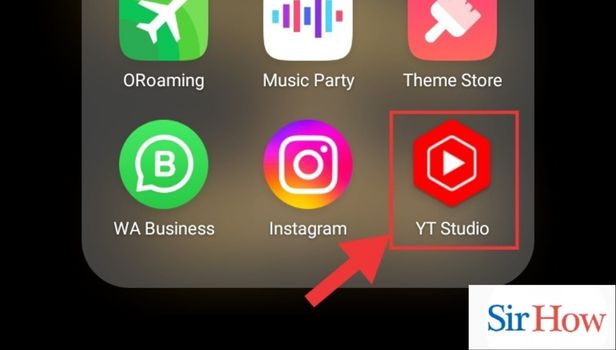
Step-2 Go to analytics:- Once you're on the Analytics page, you'll see a menu bar on the left-hand side. Click on "Reach" and then select "Watch time".
- This will take you to the "Watch time" page where you can view a graph showing the watch time of your videos.
- On the same page, you can find a section called "Top videos" that shows you the videos that have received the most views on your channel.
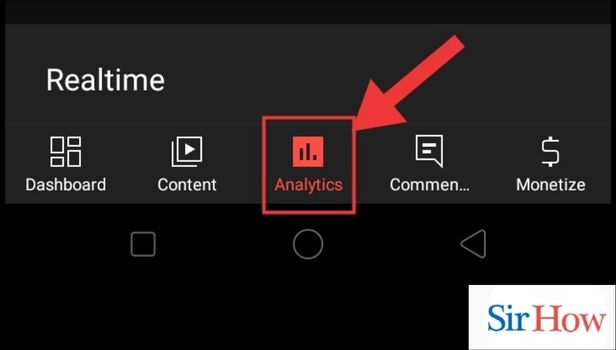
Step-3 See the top contents:- Click on "Top Videos" to view a list of the most viewed videos on your channel.
- You can sort the list by different metrics such as views, watch time, and average view duration.
- Click on any video to get a detailed breakdown of its performance, including the number of views, watch time, and engagement metrics such as likes, comments, and shares.
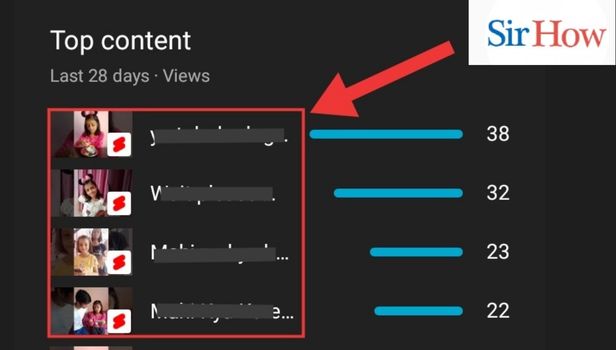
watch most viewed videos on our own channel from Chrome: 5 Steps
Step-1 Open chrome:- To start, open up your preferred web browser. We recommend using Google Chrome for the best user experience.
- If you're not already signed in to your YouTube account, make sure to sign in before proceeding.
- Make sure you have a stable internet connection to avoid any interruptions while navigating the site.
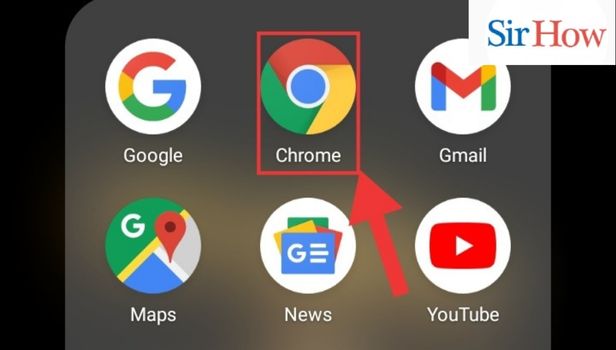
Step-2 Go to site:- Type "youtube.com" into the address bar and hit enter. This will take you to the YouTube homepage.
- Bookmark the YouTube homepage for easy access in the future.
- You can also download the YouTube app on your phone to access your analytics on the go.
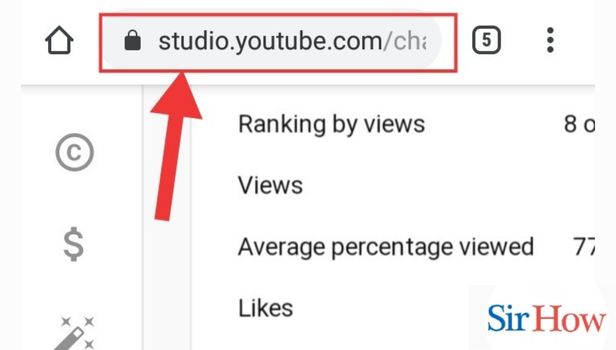
Step-3 Go to analytics:- Click on your profile icon in the top right corner of the YouTube homepage, then click on "YouTube Studio" in the dropdown menu. This will take you to your YouTube Studio dashboard.
Once you're in your dashboard, click on "Analytics" in the left-hand menu.
- You can also access your analytics directly from your video manager page.
- If you have multiple channels, make sure you're in the correct channel's dashboard before proceeding.
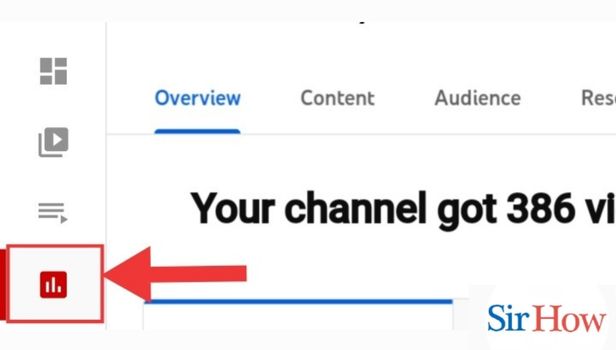
Step-4 Go to overview:- In the Analytics section, you'll see a menu on the left-hand side. Click on "Overview" to see an overview of your channel's performance.
- You can customize the date range for your analytics to see data for a specific time period.
- You can also compare your channel's performance to other channels in your niche using the "Compare to" feature.
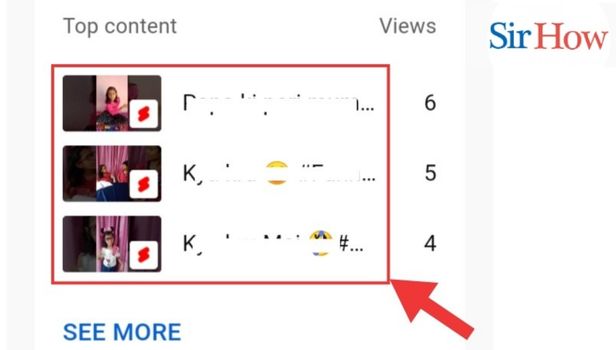
Step-5 See the top contents:- Scroll down to the "Top Videos" section of the Overview page. Here, you'll see a list of your most viewed videos sorted by view count.
- Click on "See More" to see a longer list of your top-performing videos.
- Use the data in the Top Videos section to inform your future content strategy.
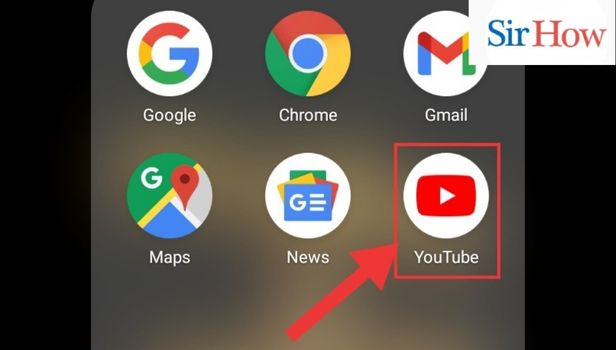
watch most viewed videos on our own channel from Youtube app: 5 Steps
Step-1 Open YouTube app:- Make sure you are signed in to your YouTube account
- If you don't have the app, you can download it for free from your device's app store
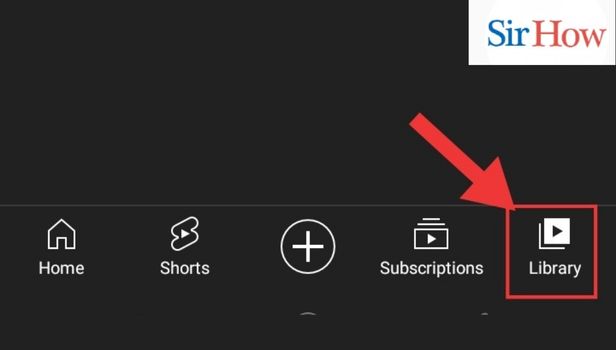
Step-2 Go to library:- You can find the Library tab at the bottom of the app's screen
- If you're using a computer, the Library tab is located on the left-hand side of the screen
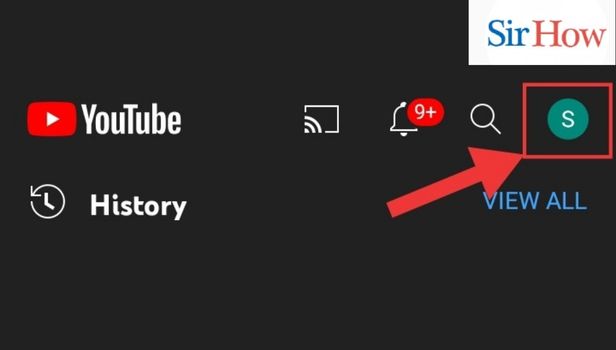
Step-3 Go to profile:- Your profile icon can be found at the top right-hand corner of the Library tab
- Make sure you're logged in to the correct account if you have multiple YouTube channels
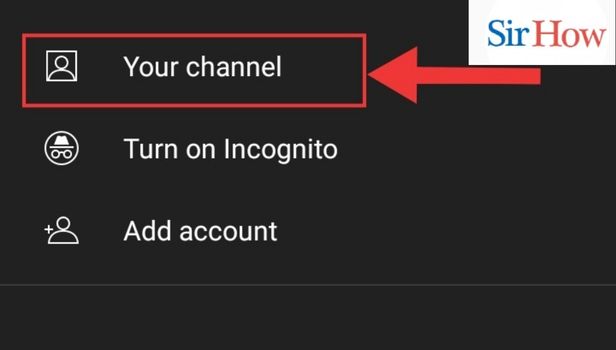
Step-4 Go to your channel:-
Go to AnalyticsYou can find the Analytics tab on your channel's page
- You can also access Analytics by tapping on the three-dot icon on your video's thumbnail and selecting "Analytics"
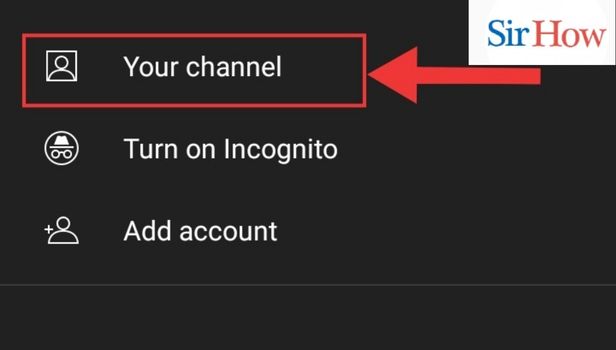
Step-5 View your top shorts:- On the Analytics page, select "Reach" from the top menu and then click on "Top Videos"
- You can use the filters to customize your results by date, geography, and device type
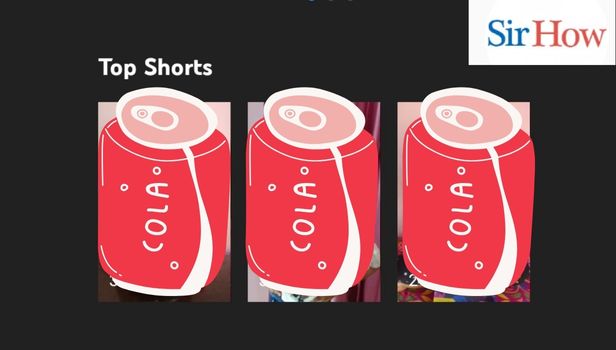
By following these simple steps, you can easily see which videos on your channel are the most popular. Use this information to create more content that resonates with your audience and helps you grow your channel.
Tips
- Regularly check your analytics to track the performance of your videos.
- Use the data to optimize your content and create more videos on the topics that your audience enjoys the most.
- Don't forget to engage with your viewers through comments and community posts to build a loyal audience.
FAQ
Q1. How often should I check my analytics?
A1. It's a good idea to check your analytics at least once a week to stay on top of your channel's performance.
Q2. What should I do if my videos aren't performing well?
A2. Use the data from your analytics to identify areas where you can improve, such as video length, content topic, or thumbnail design.
Q3. How can I use my most viewed videos to grow my channel?
A3. Use the topics and themes that are popular in your top videos as inspiration for creating new content.
Q4. Can I see the analytics for individual videos?
A4. Yes, you can view the analytics for each video on your channel by clicking on the three-dot icon on the video's thumbnail and selecting "Analytics".
Q5. What is the difference between "Views" and "Reach" in my analytics?
A5. "Views" represent the total number of times your videos were watched, while "Reach" shows the number of unique viewers who watched your videos.
Q6. Can I see where my viewers are located?
A6. Yes, you can use the "Geography" filter in your analytics to see where your viewers are located.
Related Article
- How to Change Gender on Facebook App
- How to See Hidden Information on Facebook App
- How to Add Group Shortcut in Facebook App
- How to Create a Private Event on Facebook App
- How to Change Page Name on Facebook App
- How to Change Last Name on Facebook App
- How to Check Email on Facebook App
- How to Limit Time on Facebook App
- How to Add Profile Picture on Facebook App
- How to Add Family on Facebook App
- More Articles...
