- add stories facebook
- create business facebook
- delete facebook post
- log out facebook
- create event facebook
- remove like facebook
- see friend request
- block ads0facebook
- view friends photos
- change language post
- manage posts facebook
- include feeling post
- watch most viewed
- include activity post
- view friend’s birthdays
- make avatar profile
- add music facebook
- add pictures post
- change background color
- remove tag facebook
- change account status
- find games facebook
- get featured games
- get fantasy games
- find live videos
- school facebook app
- check marketplace facebook app
- selling facebook app
- work facebook app
- mute stories facebook app
- acquaintance facebook app
- credit card facebook app
- hobbies facebook app
- access reels facebook app
- messenger facebook app
- add business facebook app
- public facebook app
- business facebook app
- sell facebook app
- remove pages facebook app
- unfriend facebook app
- cache facebook app
- find email facebook app
- quality facebook app
- refresh facebook app
- autoplay videos facebook app
- cancel poke facebook app
- reels facebook app
- insights facebook app
- view birthdays facebook app
- hide followers facebook app
- featured facebook app
- reaction facebook app
- video call facebook app
- gif facebook app
- remove friends facebook app
- call facebook app
- pokes facebook app
- pending requests facebook app
- sticker facebook app
- react facebook app
- likes page facebook app
- comment facebook app
- settings facebook app
- invites facebook app
- saved videos facebook app
- someone facebook app
- favorites facebook app
- archived facebook app
- albums on facebook app
- cancel request facebook app
- view stories facebook app
- add friends facebook app
- facebook app chrome
- added friends facebook app
- pin facebook app
- how to add a website to the facebook app
- how to access trash on facebook app
- clear history facebook app
- inbox facebook app
- bio facebook app
- remove photos facebook app
- birthdays facebook app
- pinned facebook app
- facebook app data
- archive facebook app
- photos on facebook app
- birthday on facebook app
- request sent facebook
- groups facebook app
- login facebook app
- activity facebook app
- stories facebook app
- access videos facebook app
- gender facebook app
- information facebook app
- shortcut facebook app
- event facebook app
- page name facebook app
- change name facebook app
- email facebook app
- limit facebook app
- picture facebook app
- family facebook app
- devices facebook app
- message facebook app
- how to access playlist in the facebook app
- games facebook app
- autoplay facebook app
- archived chats facebook app
- update facebook app
- get facebook app
- go offline facebook app
- nickname facebook app
- birthday facebook app
- notification facebook app
- description facebook app
- group on facebook app
- name facebook app
- videos facebook app
- photos facebook app
- password facebook app
- remove photo facebook app
- likes facebook app
- friendship facebook app
- cover photo facebook app
- status facebook app
- how to change email address on facebook app
- poke facebook app
- mute facebook app
- friends facebook app
- history facebook app
- followers facebook app
- pictures facebook app
- post link facebook app
- albums facebook app
- group facebook app
- friends list facebook app
- profile facebook app
- page facebook app
- post page facebook app
- block ads facebook app
- photo album facebook
- comment yourself facebook
- check box on facebook
- change photo privacy facebook
- delete page facebook
- change avatar facebook
- unblock someone facebook
- switch accounts facebook
- delete facebook app
- activity status facebook
- change name facebook
- past memories facebook
- delete account facebook
- create group facebook
- go live facebook
- change language facebook
- turn off sounds facebook
- post on facebook
- block on facebook
- dark mode facebook
- blocked list facebook
- comments facebook app
- profile private facebook
- see friends facebook
- search someone facebook
- search history facebook app
- clear cookie facebook
- marketplace facebook app
- download fb app on iphone
- change fb name on iphone
- log out fb account on iphone
- save video on fb on iphone
- unblock someone on fb on iphone
- save video from fb to iphone
- delete fb on iphone
- update fb on iphone
- clear fb cache on iphone
- get the fb mkt icon in shortcuts on iphone
- lock fb profile on iphone
- delete a fb page on iphone
- find drafts in fb on iphone
- turn off fb tracking on iphone
- change email on fb on iphone
- see memories on fb on iphone
- upload photos to fb album on iphone
- find saved posts on fb on iphone
- turn off autoplay videos on fb on iphone
- add music to fb story on iphone
- flip fb live video on iphone
- post multiple photos on fb on iphone
- refresh fb on iphone
- see whom you follow on fb on iphone
- turn off captions fb iphone
- create a fb group on iphone
- create a private event on fb on iphone
- find activity log on fb
- create event on fb on iphone
- add fb to home screen on iphone
- switch fb accounts on iphone
- add another fb account on iphone
- log in to fb on iphone
- tag people in fb post on iphone
- post on fb on iphone
- go live on fb on iphone
- change fb password on iphone
- delete fb account on iphone
- deactivate fb account on iphone
- hide friends from fb profile
- delete facebook story
- change fb profile picture iphone
- turn off fb active status iphone
- make facebook avatar iphone
- make poll on facebook iphone
- make photo fit fb iphone
How to Post Multiple Photos on Facebook on iPhone
Have a bunch of good photos to post on Facebook but too tired to post again and again? Don't worry, you can easily post multiple photos on Facebook on iPhone.
Facebook provides a very good feature of posting multiple photos at the same time. This does not only save your time but saves your precious energy too. Also, you can add anyone on Facebook Messenger with whom you want to share your posts with. Now, let us learn how to add multiple photos on Facebook in just 7 easy steps with the help of this article.
How to Upload Full-Size Profile Picture on Facebook
Post Multiple Photos on Facebook on iPhone in 7 Steps
Step-1 Open Facebook App: The first step of the process requires you to open the Facebook app. You can easily find it in the app gallery of your iPhone.
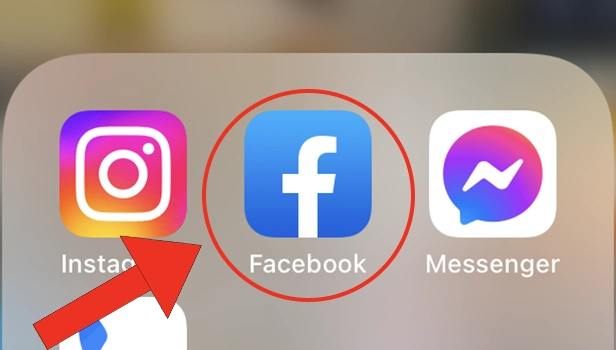
Step-2 Tap 'What's on your mind?': On the top of the screen itself, you will find the 'Whats on your mind?' option. Just click on this option.
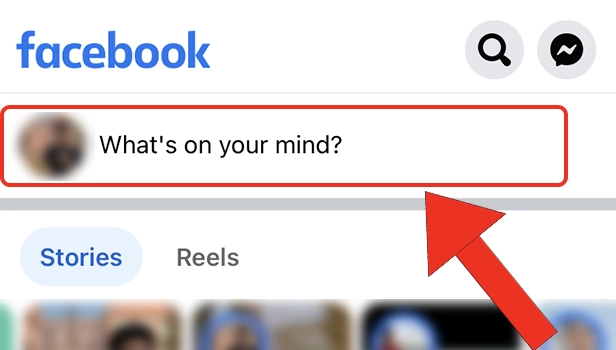
Step-3 Type the Caption: You can now type the caption that you want to add with your photos as a post on your facebook account. You can write anything in the caption.
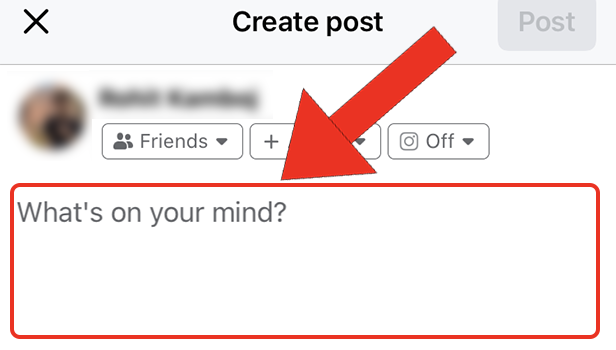
Step-4 Tap on 'Photo/Video': After adding the caption, you have to click on the 'Photo/Video' option written just below the caption area. Simply click on this option.
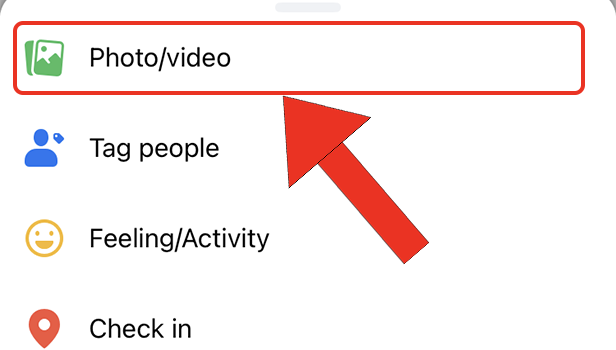
Step-5 Tap the Photos: Now, you can select all the photos that you want to post on your facebook account from the photos gallery of your iPhone device. Just tap on the photos once and they will get selected.
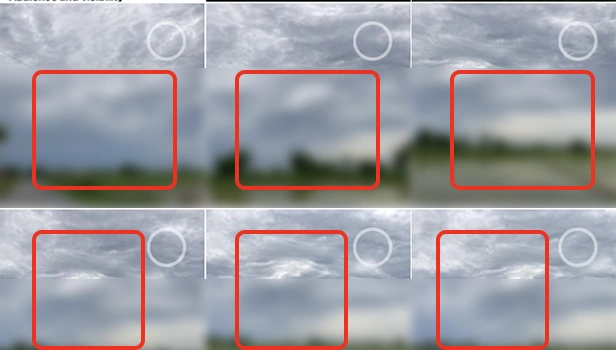
Step-6 Click on 'Done': After you are done selecting all the photos that you want to post, click on the 'Done' option. This option is present on the top right corner of the window.
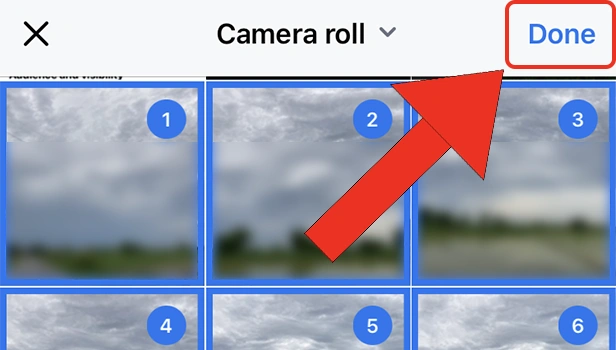
Step-7 Click on 'Post': When you are sure that you are now ready to post the photos along with the caption. Then, all you have to do is click on the 'Done' button.
Congratulations! You have successfully learned to post multiple photos on Facebook on iPhone.
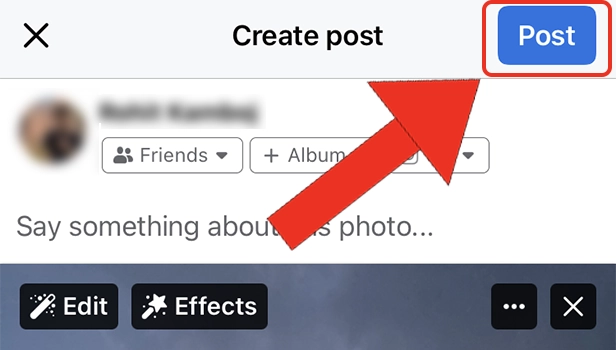
FAQ
How Many Photos Can We Post At A Single Time On Facebook Account?
The users of the Facebook app are allowed to add upto 10 photos in a single post.
This means that at one time, you can add less than or equal to 10 photos. Your facebook friends and the purple that follow you on facebook can swipe to see them all one by one.
Can We Also Tag People While We Post Multiple Photos On Facebook?
Obviously you can tag your facebook friends or other people while posting multiple photos on Facebook.
But since all the photos will be counted as a single post only. Therefore, you can not add different people in all the different photos. You can add many people to your facebook posts.
How To Stop A Person From Seeing Our Photos On Facebook?
You can make your account private on Facebook if you do not want every person to view your personal photos and information.
You can also unfriend someone on Facebook if you do not want them to have access to your photos and posts. Facebook has a great privacy and security policy and therefore, it provides a great user experience to its users.
How Can We Post Photo On Facebook Profile Picture?
It is quite easy to post, update or change your facebook profile picture.
Read the steps written below to find out how to change your facebook profile photo:
- Open Facebook App.
- Go to the 'Menu'.
- Tap on the 'See your profile' option.
- Then, click on the 'Camera' icon.
- Tap on the option that says 'Select Profile Picture'.
- Select a photo.
- You can now edit using various options given to you.
- Finally, Click on 'save'.
Related Article
- How to Go Live on Facebook on iPhone
- How to Change Facebook Password on iPhone
- How to Delete Facebook Account on iPhone
- How to Deactivate Facebook Account on iPhone
- How to Hide Friends From Facebook Profile on iPhone
- How to delete Facebook Story on iPhone
- How to Change Facebook Profile Picture on iPhone
- How to Unfriend Someone on Facebook on iPhone
- How to Turn Off Facebook Active Status on iPhone
- How to Make Facebook Avatar on iPhone
- More Articles...
