- add stories facebook
- create business facebook
- delete facebook post
- log out facebook
- create event facebook
- remove like facebook
- see friend request
- block ads0facebook
- view friends photos
- change language post
- manage posts facebook
- include feeling post
- watch most viewed
- include activity post
- view friend’s birthdays
- make avatar profile
- add music facebook
- add pictures post
- change background color
- remove tag facebook
- change account status
- find games facebook
- get featured games
- get fantasy games
- find live videos
- school facebook app
- check marketplace facebook app
- selling facebook app
- work facebook app
- mute stories facebook app
- acquaintance facebook app
- credit card facebook app
- hobbies facebook app
- access reels facebook app
- messenger facebook app
- add business facebook app
- public facebook app
- business facebook app
- sell facebook app
- remove pages facebook app
- unfriend facebook app
- cache facebook app
- find email facebook app
- quality facebook app
- refresh facebook app
- autoplay videos facebook app
- cancel poke facebook app
- reels facebook app
- insights facebook app
- view birthdays facebook app
- hide followers facebook app
- featured facebook app
- reaction facebook app
- video call facebook app
- gif facebook app
- remove friends facebook app
- call facebook app
- pokes facebook app
- pending requests facebook app
- sticker facebook app
- react facebook app
- likes page facebook app
- comment facebook app
- settings facebook app
- invites facebook app
- saved videos facebook app
- someone facebook app
- favorites facebook app
- archived facebook app
- albums on facebook app
- cancel request facebook app
- view stories facebook app
- add friends facebook app
- facebook app chrome
- added friends facebook app
- pin facebook app
- how to add a website to the facebook app
- how to access trash on facebook app
- clear history facebook app
- inbox facebook app
- bio facebook app
- remove photos facebook app
- birthdays facebook app
- pinned facebook app
- facebook app data
- archive facebook app
- photos on facebook app
- birthday on facebook app
- request sent facebook
- groups facebook app
- login facebook app
- activity facebook app
- stories facebook app
- access videos facebook app
- gender facebook app
- information facebook app
- shortcut facebook app
- event facebook app
- page name facebook app
- change name facebook app
- email facebook app
- limit facebook app
- picture facebook app
- family facebook app
- devices facebook app
- message facebook app
- how to access playlist in the facebook app
- games facebook app
- autoplay facebook app
- archived chats facebook app
- update facebook app
- get facebook app
- go offline facebook app
- nickname facebook app
- birthday facebook app
- notification facebook app
- description facebook app
- group on facebook app
- name facebook app
- videos facebook app
- photos facebook app
- password facebook app
- remove photo facebook app
- likes facebook app
- friendship facebook app
- cover photo facebook app
- status facebook app
- how to change email address on facebook app
- poke facebook app
- mute facebook app
- friends facebook app
- history facebook app
- followers facebook app
- pictures facebook app
- post link facebook app
- albums facebook app
- group facebook app
- friends list facebook app
- profile facebook app
- page facebook app
- post page facebook app
- block ads facebook app
- photo album facebook
- comment yourself facebook
- check box on facebook
- change photo privacy facebook
- delete page facebook
- change avatar facebook
- unblock someone facebook
- switch accounts facebook
- delete facebook app
- activity status facebook
- change name facebook
- past memories facebook
- delete account facebook
- create group facebook
- go live facebook
- change language facebook
- turn off sounds facebook
- post on facebook
- block on facebook
- dark mode facebook
- blocked list facebook
- comments facebook app
- profile private facebook
- see friends facebook
- search someone facebook
- search history facebook app
- clear cookie facebook
- marketplace facebook app
- download fb app on iphone
- change fb name on iphone
- log out fb account on iphone
- save video on fb on iphone
- unblock someone on fb on iphone
- save video from fb to iphone
- delete fb on iphone
- update fb on iphone
- clear fb cache on iphone
- get the fb mkt icon in shortcuts on iphone
- lock fb profile on iphone
- delete a fb page on iphone
- find drafts in fb on iphone
- turn off fb tracking on iphone
- change email on fb on iphone
- see memories on fb on iphone
- upload photos to fb album on iphone
- find saved posts on fb on iphone
- turn off autoplay videos on fb on iphone
- add music to fb story on iphone
- flip fb live video on iphone
- post multiple photos on fb on iphone
- refresh fb on iphone
- see whom you follow on fb on iphone
- turn off captions fb iphone
- create a fb group on iphone
- create a private event on fb on iphone
- find activity log on fb
- create event on fb on iphone
- add fb to home screen on iphone
- switch fb accounts on iphone
- add another fb account on iphone
- log in to fb on iphone
- tag people in fb post on iphone
- post on fb on iphone
- go live on fb on iphone
- change fb password on iphone
- delete fb account on iphone
- deactivate fb account on iphone
- hide friends from fb profile
- delete facebook story
- change fb profile picture iphone
- turn off fb active status iphone
- make facebook avatar iphone
- make poll on facebook iphone
- make photo fit fb iphone
How to Change Email on Facebook on iPhone
Facebook requires contact information like email to contact you and you can also change email on Facebook on iPhone.
You should always put the correct and updated contact information on your profile on Facebook. It is required to contact you in several instances. Facebook also updated you on new information using your email or mobile number only. Just like email, you can also change your Facebook profile picture.
How To See Your FaceBook Password On iPhone
Change Email on Facebook on iPhone in 10 Steps
Step-1 Open Facebook App: let's get started! First, you have to click on the icon of the Facebook app from your iPhone's App Gallery.
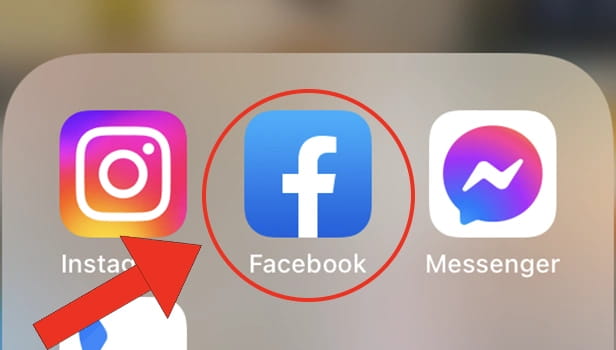
Step-2 Click on the 'Menu' option: Then, you have to click on the 'Menu' button as you can see in the picture below.
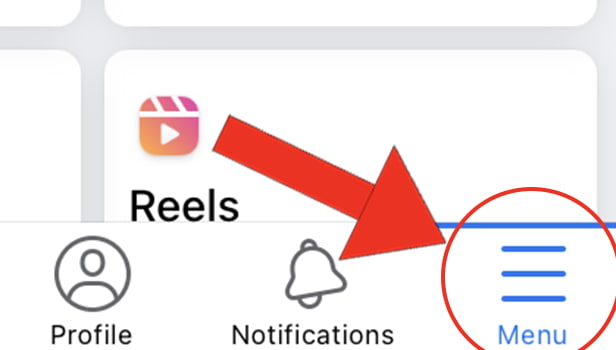
Step-3 Tap the 'Settings' icon: Then, you have to go to your Facebook app 'Settings'. For this, you have to click on the 'Settings' icon from the top right corner.
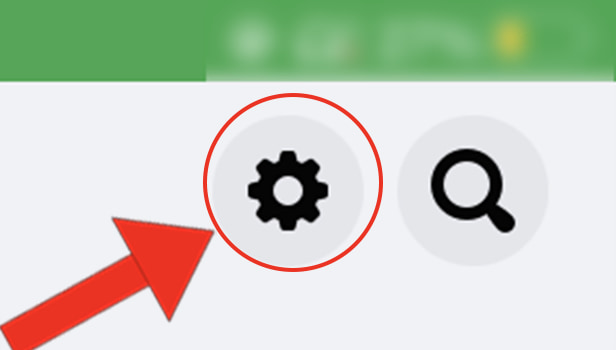
Step-4 Tap 'Personal and account information: In the Account Settings, you will find the option that says 'Personal and accounts information. Click on this option.
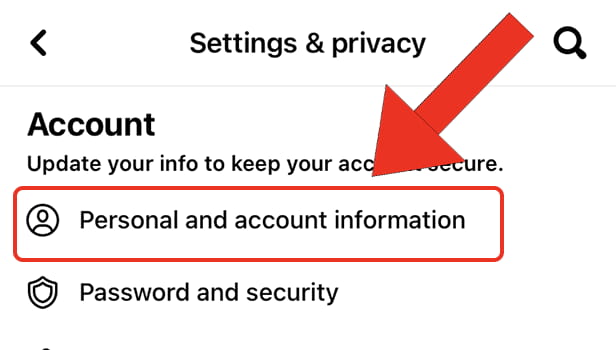
Step-5 Go to 'Contact Info': After the previous step, you will find the 'Contact info' in your personal information on Facebook. Click on it to open it.
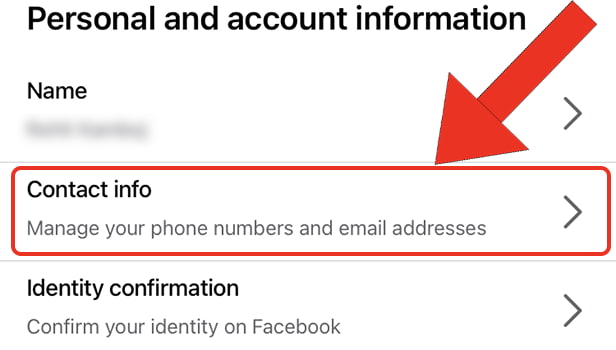
Step-6 Tap on 'Add email address': Now, tap on the 'Add email address section. This section is Blue in color as shown below.
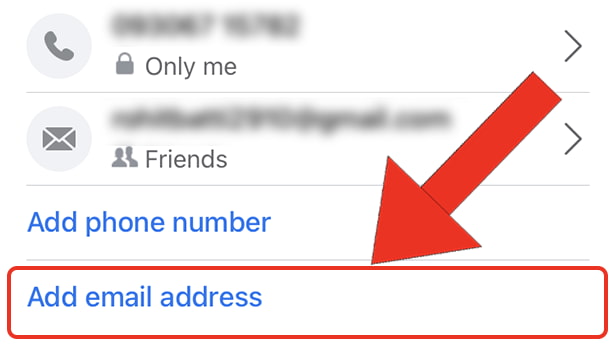
Step-7 Enter the 'Email Address: It will open a text field for you in which you have to enter your correct and updated email address.
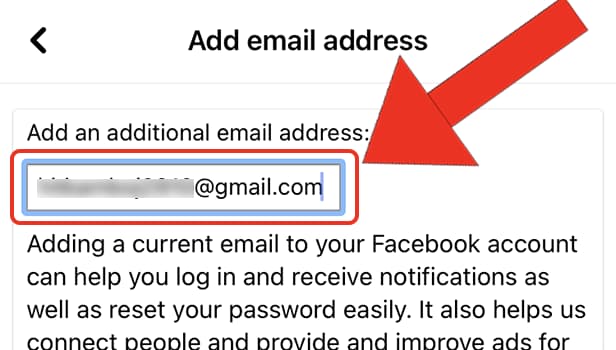
Step-8 Press the 'Confirm' button: After entering your Email Address, just click on the 'Confirm' button in blue color.
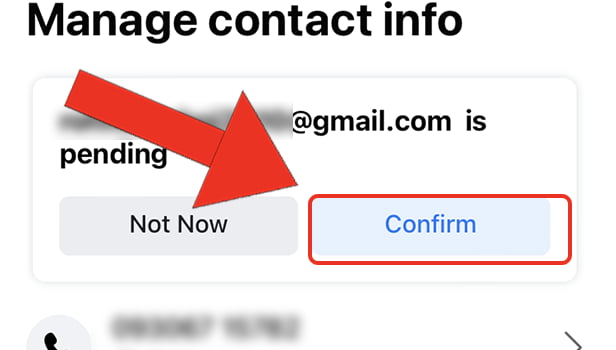
Step-9 Enter Confirmation Code from Gmail: You will now get a confirmation code from Facebook in your Gmail:
- Go to the Gmail app on your device.
- Open the email from Facebook containing the confirmation code.
- Read the code and then enter it on Facebook as shown below.
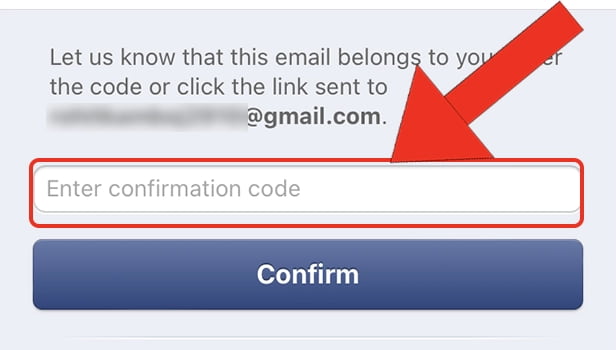
Step-10 Click on 'Confirm': In the end, all you have to do if click on the 'Confirm' button after adding the confirmation code.
You have now successfully changed your email address on Facebook.
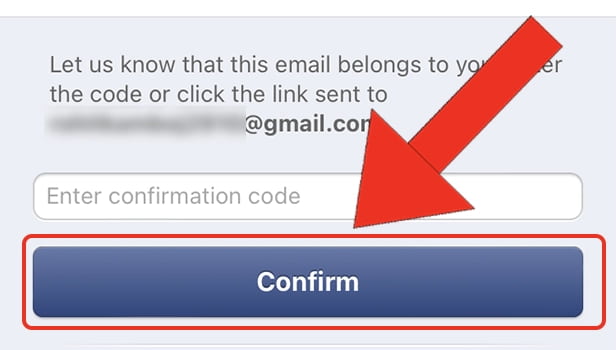
FAQ
Can We Also Change The Phone Number On Facebook App?
Phone number is also very crucial contact information to get updates on Facebook.
So, you should always make sure to have the correct email address as well as the phone number on your Facebook profile. You can change it in a similar way as you change or update the email address. Along with this, you can also change your Facebook profile picture.
Why Can't I Change my Primary Email Address on Facebook?
The following steps might help if you are not able to change your primary email address on Facebook:
- First of all, you have to Settings at the top right corner of your screen.
- From there, you have to now go to 'Settings & Privacy.
- Then, simply navigate to the 'Contact' section in 'General Account Settings.
- Add the new email address that will replace the old one.
- Once you're done, click the Remove option next to the old email.
Can I Remove my Email Address From Facebook App?
Yes you can remove your email address from the Facebook app if you want to.
But, if you remove your email address then Facebook will not be able to contact you and update you on the latest updates regarding your Facebook account.
Can I Change My Facebook Password with the Help of Email Address?
If you have forgotten the password for your Facebook account, then you can simply click on the 'Forgot my password option.
This option is available on the login page as well as in the app settings. You can click on it and then you will get the link to reset the password in your email inbox.
Related Article
- How to Post Multiple Photos on Facebook on iPhone
- How to Refresh Facebook on iPhone
- How to See Whom You Follow on Facebook on iPhone
- How to Turn Off Auto-Generated Captions on Facebook on iPhone
- How to Create a Facebook Group on iPhone
- How to Create a Private Event on Facebook on iPhone
- How to Find Activity Log on Facebook on iPhone
- How to Create Event on Facebook on iPhone
- How to Add Facebook to Home Screen on iPhone
- How to Switch Facebook Accounts on iPhone
- More Articles...
