- add stories facebook
- create business facebook
- delete facebook post
- log out facebook
- create event facebook
- remove like facebook
- see friend request
- block ads0facebook
- view friends photos
- change language post
- manage posts facebook
- include feeling post
- watch most viewed
- include activity post
- view friend’s birthdays
- make avatar profile
- add music facebook
- add pictures post
- change background color
- remove tag facebook
- change account status
- find games facebook
- get featured games
- get fantasy games
- find live videos
- school facebook app
- check marketplace facebook app
- selling facebook app
- work facebook app
- mute stories facebook app
- acquaintance facebook app
- credit card facebook app
- hobbies facebook app
- access reels facebook app
- messenger facebook app
- add business facebook app
- public facebook app
- business facebook app
- sell facebook app
- remove pages facebook app
- unfriend facebook app
- cache facebook app
- find email facebook app
- quality facebook app
- refresh facebook app
- autoplay videos facebook app
- cancel poke facebook app
- reels facebook app
- insights facebook app
- view birthdays facebook app
- hide followers facebook app
- featured facebook app
- reaction facebook app
- video call facebook app
- gif facebook app
- remove friends facebook app
- call facebook app
- pokes facebook app
- pending requests facebook app
- sticker facebook app
- react facebook app
- likes page facebook app
- comment facebook app
- settings facebook app
- invites facebook app
- saved videos facebook app
- someone facebook app
- favorites facebook app
- archived facebook app
- albums on facebook app
- cancel request facebook app
- view stories facebook app
- add friends facebook app
- facebook app chrome
- added friends facebook app
- pin facebook app
- how to add a website to the facebook app
- how to access trash on facebook app
- clear history facebook app
- inbox facebook app
- bio facebook app
- remove photos facebook app
- birthdays facebook app
- pinned facebook app
- facebook app data
- archive facebook app
- photos on facebook app
- birthday on facebook app
- request sent facebook
- groups facebook app
- login facebook app
- activity facebook app
- stories facebook app
- access videos facebook app
- gender facebook app
- information facebook app
- shortcut facebook app
- event facebook app
- page name facebook app
- change name facebook app
- email facebook app
- limit facebook app
- picture facebook app
- family facebook app
- devices facebook app
- message facebook app
- how to access playlist in the facebook app
- games facebook app
- autoplay facebook app
- archived chats facebook app
- update facebook app
- get facebook app
- go offline facebook app
- nickname facebook app
- birthday facebook app
- notification facebook app
- description facebook app
- group on facebook app
- name facebook app
- videos facebook app
- photos facebook app
- password facebook app
- remove photo facebook app
- likes facebook app
- friendship facebook app
- cover photo facebook app
- status facebook app
- how to change email address on facebook app
- poke facebook app
- mute facebook app
- friends facebook app
- history facebook app
- followers facebook app
- pictures facebook app
- post link facebook app
- albums facebook app
- group facebook app
- friends list facebook app
- profile facebook app
- page facebook app
- post page facebook app
- block ads facebook app
- photo album facebook
- comment yourself facebook
- check box on facebook
- change photo privacy facebook
- delete page facebook
- change avatar facebook
- unblock someone facebook
- switch accounts facebook
- delete facebook app
- activity status facebook
- change name facebook
- past memories facebook
- delete account facebook
- create group facebook
- go live facebook
- change language facebook
- turn off sounds facebook
- post on facebook
- block on facebook
- dark mode facebook
- blocked list facebook
- comments facebook app
- profile private facebook
- see friends facebook
- search someone facebook
- search history facebook app
- clear cookie facebook
- marketplace facebook app
- download fb app on iphone
- change fb name on iphone
- log out fb account on iphone
- save video on fb on iphone
- unblock someone on fb on iphone
- save video from fb to iphone
- delete fb on iphone
- update fb on iphone
- clear fb cache on iphone
- get the fb mkt icon in shortcuts on iphone
- lock fb profile on iphone
- delete a fb page on iphone
- find drafts in fb on iphone
- turn off fb tracking on iphone
- change email on fb on iphone
- see memories on fb on iphone
- upload photos to fb album on iphone
- find saved posts on fb on iphone
- turn off autoplay videos on fb on iphone
- add music to fb story on iphone
- flip fb live video on iphone
- post multiple photos on fb on iphone
- refresh fb on iphone
- see whom you follow on fb on iphone
- turn off captions fb iphone
- create a fb group on iphone
- create a private event on fb on iphone
- find activity log on fb
- create event on fb on iphone
- add fb to home screen on iphone
- switch fb accounts on iphone
- add another fb account on iphone
- log in to fb on iphone
- tag people in fb post on iphone
- post on fb on iphone
- go live on fb on iphone
- change fb password on iphone
- delete fb account on iphone
- deactivate fb account on iphone
- hide friends from fb profile
- delete facebook story
- change fb profile picture iphone
- turn off fb active status iphone
- make facebook avatar iphone
- make poll on facebook iphone
- make photo fit fb iphone
How to Comment a Gif on the Facebook App
Sometimes a GIF can express something more effectively than any prose comment could. Animated GIFs are a terrific way to spice up your Facebook status or break up the text-only comments on a friend's most recent update, regardless of why you choose to use one. On Facebook, you can post GIFs as your status, a comment by themselves, or comment along with the text. Know how to Comment on a Gif on the Facebook App through these two processes.
Comment A GIF:
Step 1: Open the Facebook app: Opening the Facebook application on your mobile is considered a first step.
- Consider downloading the application on your phone if it is not present.
- Facebook application is free of cost.
- You don't have to pay to install it or create an account.
- If you have logged out from your account previously, you have to log in again to do this process.
Moreover, one can create more than one account with different Gmail addresses. Account opening is free of charge.
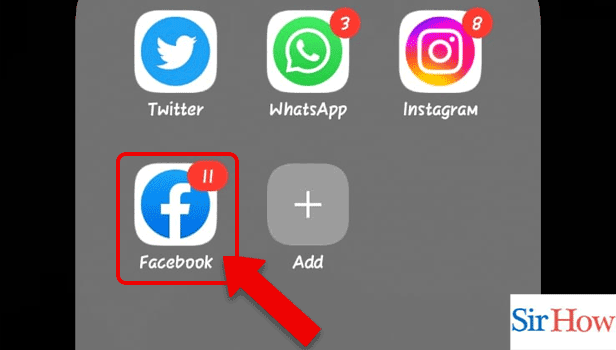
Step 2: Go to the Post: Secondly, you have to search the post or find out. Then, click on the post.
- You have the option to search for them or find them on your newsfeed.
- Posts keep updated every time on your newsfeed every time.
- You can copy a post link and save it.
- You can react, comment, and share the posts.
Additionally, users can upload a post to the Facebook app every time. They can keep updating their status through posts.
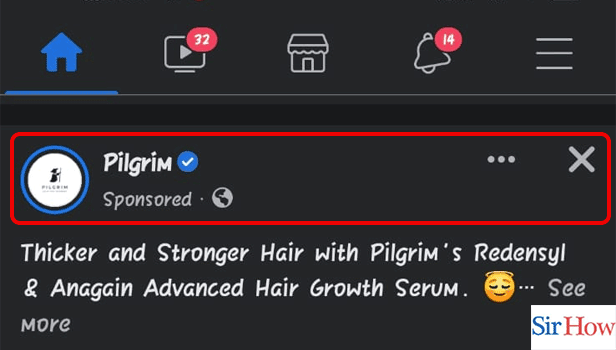
Step 3: Tap on the Comment icon: Thirdly, after going on to the Post you have to tap on the comment icon.
- The comment icon is in between.
- Locate it by following the image provided.
- Through the comment icon, you write a comment or give a smiley or add a gif.
Additionally, people give their reactions to any post through comments. You can comment on your friend's post anytime you want.
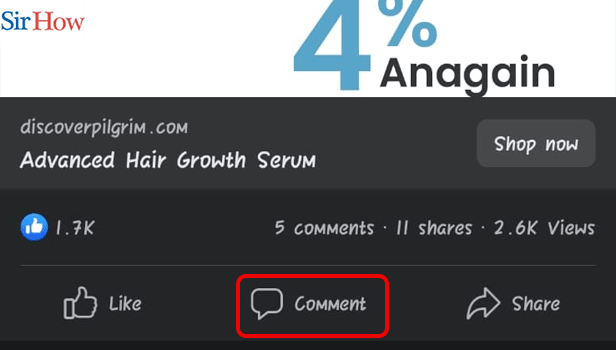
Step 4: Tap on the GIF: Fourthly, you have to tap on the gif. The gif is marked by a red arrow in the given image.
- First, there is a camera option through which you can upload pictures as your comment.
- Second, there is the gif option through which you can upload a gif as a comment.
- Third, there is a sticker option to upload stickers as per your comments.
- Fourth, there is the avatar icon through which you can upload your avatar.
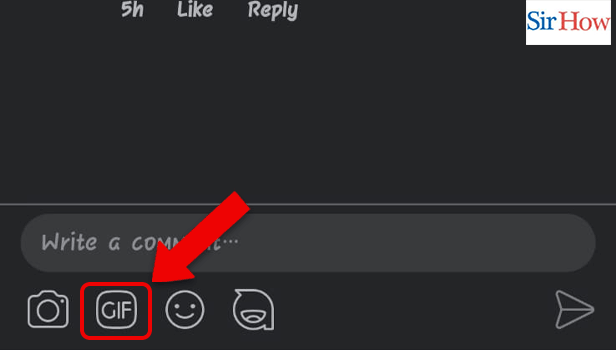
Step 5: Tap on the GIF: Lastly, tap on the gif and upload it as your comment.
- There are different varieties of gifs available.
- You can search gifs with the help of a search bar.
- You can add one or more gifs in the comments.
Moreover, you can search "gif" over a particular topic and the gif will appear. Select your choice and then post it as your comment.
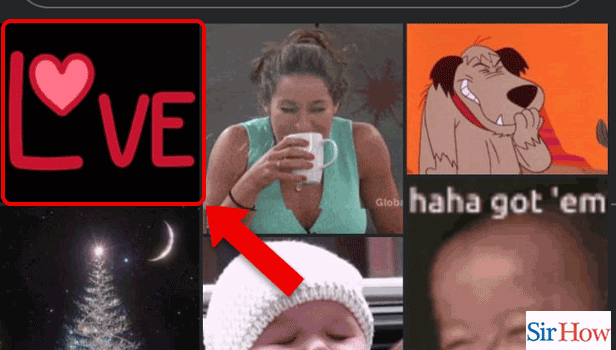
Comment A GIF Through Search:
Step 1: Go to the Post: Firstly, you have to see the post in your newsfeed and then tap on it.
- Take the help of the search option.
- You can also go to your friend's profile and then find the post.
- Recent posts appear on your timeline for some time.
- Try refreshing your feed to find out the post.
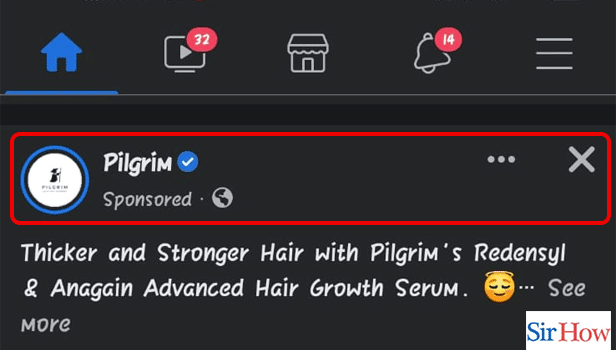
Step 2: Tap on the Comment: Secondly, you have to click on the comment word present in between the like and share option. After that, you can go inside.
- Your friend's comments are visible to you.
- You can react to your friend's comments.
- You can see the number of likes in the post.
- You can "like" a page or a post in the Facebook app.
Additionally, you can share your friends' posts to increase their audience.
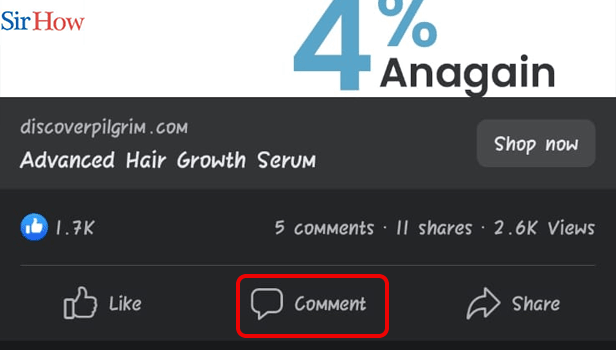
Step 3: Tap on the GIF: After that, tap on the gif icon.
- The Gif icon is in the second position.
- See the red arrow in the image.
- There are four options available.
- You can react to a post from your friend on the Facebook app through comments.
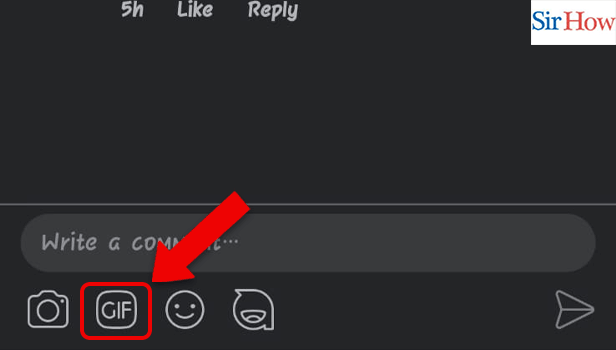
Step 4: Search for the GIFs: Fourthly, search for the gifs to put them in the comments. Search according to your liking.
- The search bar is at the top.
- Search by topic.
- Then, click on them.
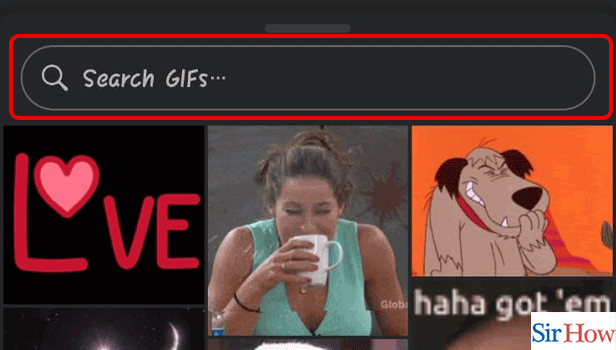
Step 5: Tap on the GIF: Lastly, click on the gif to upload it as your comment.
- There are plenty of gifs available.
- This is the final step.
- Express your feelings on the post through a gif.
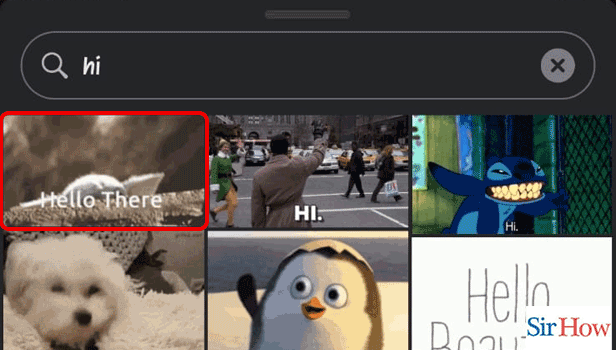
Read the two processes to know how to comment on a gif on the Facebook app. Moreover, Facebook gives you a variety of gifs to select and upload in your comments.
FAQs
Why am I unable to leave a GIF comment on a Facebook post?
Only your own posts or those of your friends are eligible for GIF posting in the comments. GIFs are not permitted in comments on articles from pages you have liked.
Are GIFs allowed as Facebook replies?
You can definitely respond on Facebook with a gif. You can use gifs and stickers on Facebook to respond to a post or a comment.
Why won't my GIFs in messages function on an iPhone?
It might only be necessary to restart the Messages app if GIFs on your iPhone are breaking.
Why doesn't my iPhone have the GIF option?
If you are unable to locate or search for GIFs, your device most likely doesn't have the pictures function turned on in Messages. Open the Messages app on your iPhone to enable images.
On my phone, where can I locate GIFs?
Below the text box at the bottom of the conversation, on both the desktop website and Android smartphones, is a box with the word "GIF" in the center. On iPhone and iPad, toggle the four-dot icon to the left of the text field. then click the "Gifts" icon in pink.
You have to read these five FAQs to know the answers to the questions raised. Moreover, you can learn how to comment on a gif on the Facebook app through the two methods given above. You can share and comment on the article if you like it.
Related Article
- How to remove a like on Facebook app
- How to see friend request sent in Facebook app
- How to block ads on Facebook app
- How to View Friends Photos on Facebook App
- How to Change the Language in Post on Facebook App
- How to Manage Posts on Facebook App
- How to Include Feeling in Post on Facebook App
- How to watch most viewed videos on own Channel
- How to Include Activity in Post on Facebook App
- How to View a Friend’s Birthdays on the Facebook App
- More Articles...
